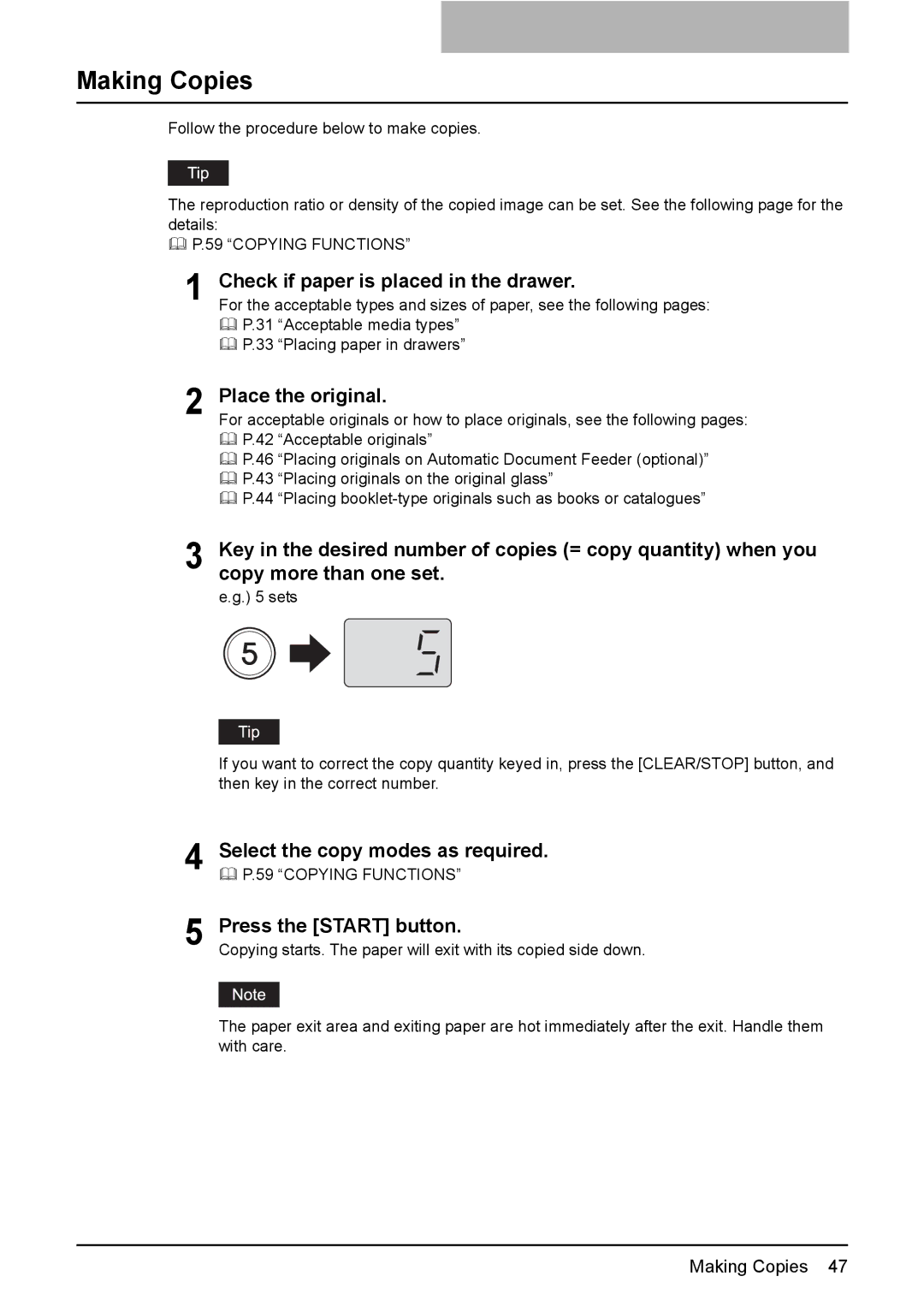Making Copies
Follow the procedure below to make copies.
The reproduction ratio or density of the copied image can be set. See the following page for the details:
P.59 “COPYING FUNCTIONS”
1 Check if paper is placed in the drawer.
For the acceptable types and sizes of paper, see the following pages:
P.31 “Acceptable media types”
P.33 “Placing paper in drawers”
2 Place the original.
For acceptable originals or how to place originals, see the following pages: P.42 “Acceptable originals”
P.46 “Placing originals on Automatic Document Feeder (optional)”
P.43 “Placing originals on the original glass”
P.44 “Placing
3 Key in the desired number of copies (= copy quantity) when you copy more than one set.
e.g.) 5 sets
If you want to correct the copy quantity keyed in, press the [CLEAR/STOP] button, and then key in the correct number.
4
5
Select the copy modes as required.
P.59 “COPYING FUNCTIONS”
Press the [START] button.
Copying starts. The paper will exit with its copied side down.
The paper exit area and exiting paper are hot immediately after the exit. Handle them with care.
Making Copies 47