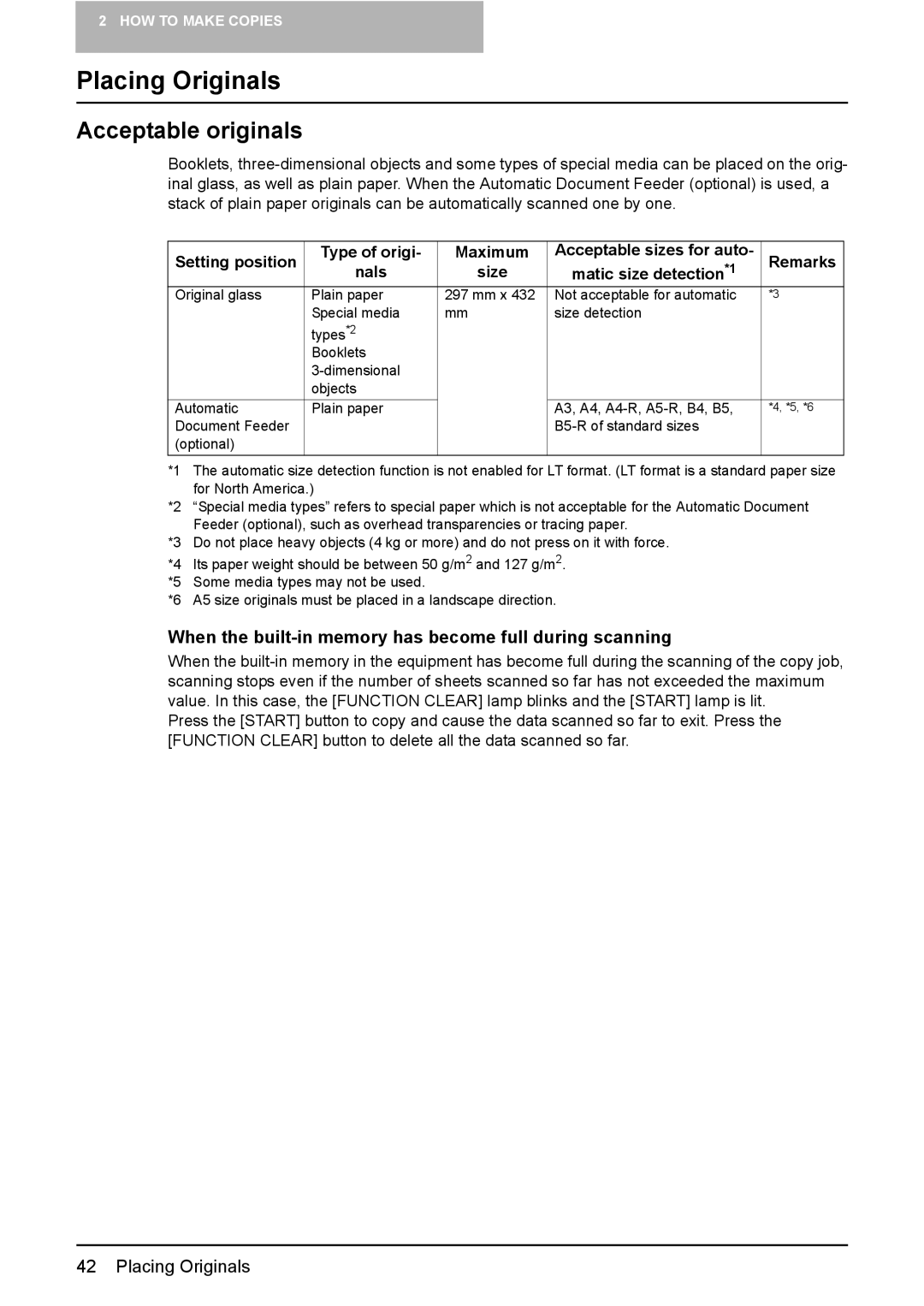2 HOW TO MAKE COPIES
Placing Originals
Acceptable originals
Booklets,
Setting position | Type of origi- | Maximum | Acceptable sizes for auto- | Remarks | |
nals | size | matic size detection*1 | |||
|
| ||||
Original glass | Plain paper | 297 mm x 432 | Not acceptable for automatic | *3 | |
| Special media | mm | size detection |
| |
| types*2 |
|
|
| |
| Booklets |
|
|
| |
|
|
|
| ||
| objects |
|
|
| |
Automatic | Plain paper |
| A3, A4, | *4, *5, *6 | |
Document Feeder |
|
|
| ||
(optional) |
|
|
|
|
*1 The automatic size detection function is not enabled for LT format. (LT format is a standard paper size for North America.)
*2 “Special media types” refers to special paper which is not acceptable for the Automatic Document Feeder (optional), such as overhead transparencies or tracing paper.
*3 Do not place heavy objects (4 kg or more) and do not press on it with force.
*4 Its paper weight should be between 50 g/m2 and 127 g/m2.
*5 Some media types may not be used.
*6 A5 size originals must be placed in a landscape direction.
When the built-in memory has become full during scanning
When the
Press the [START] button to copy and cause the data scanned so far to exit. Press the [FUNCTION CLEAR] button to delete all the data scanned so far.
42 Placing Originals