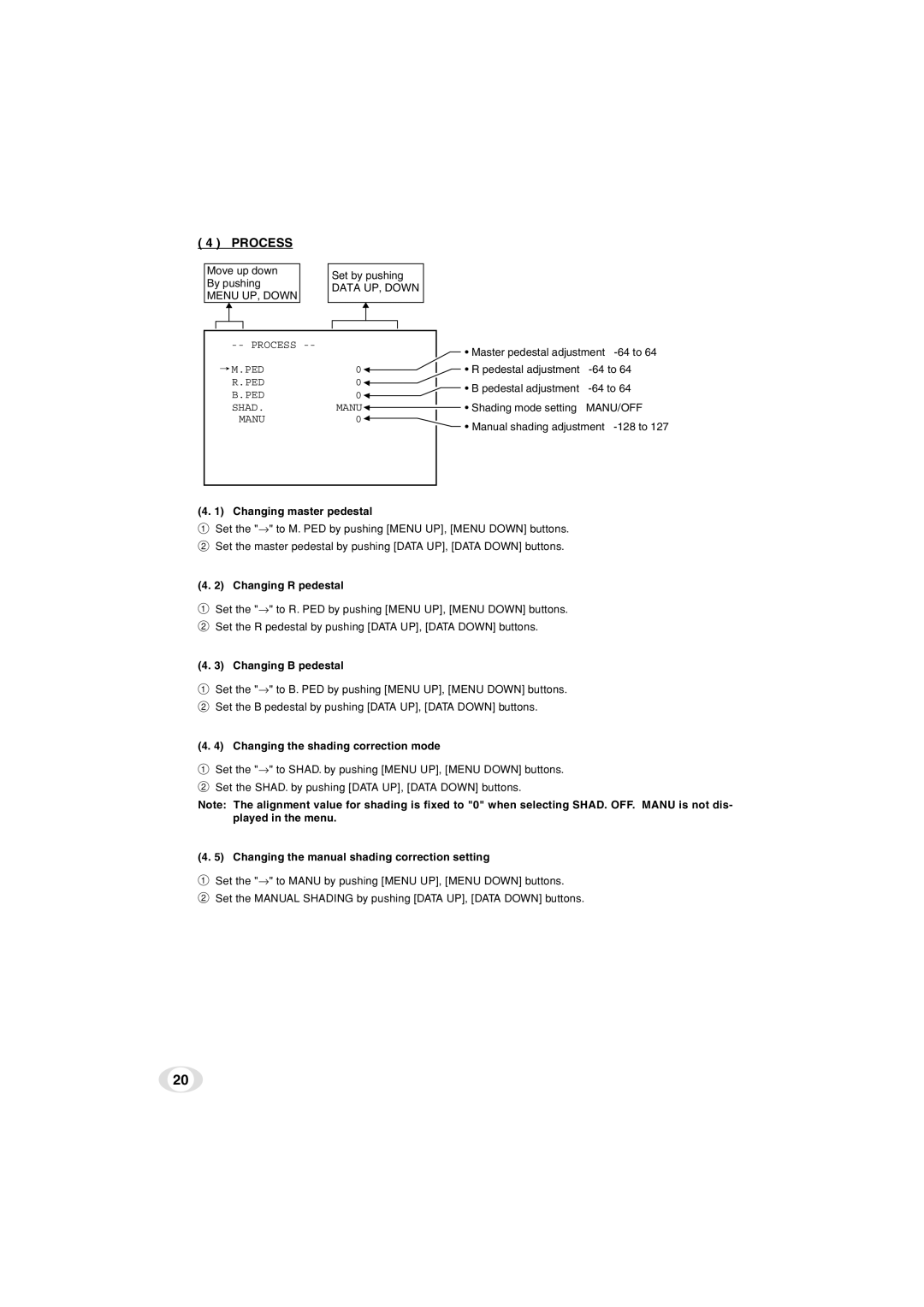( 4 ) PROCESS
Move up down |
| Set by pushing |
|
|
|
|
|
| |||||||
By pushing |
|
|
|
|
| ||||||||||
| DATA UP, DOWN |
|
|
|
|
|
| ||||||||
MENU UP, DOWN |
|
|
|
|
| ||||||||||
|
|
|
|
|
|
|
|
|
|
| |||||
|
|
|
|
|
|
|
|
|
|
|
|
|
|
|
|
|
|
|
|
|
|
|
|
|
|
|
|
|
|
|
|
|
|
|
|
|
|
|
|
|
|
|
|
|
|
|
|
|
|
|
|
|
|
|
|
|
|
| • Master pedestal adjustment | ||||
|
|
|
|
|
|
|
|
|
|
|
|
|
| ||
|
|
| M.PED | 0 |
|
|
|
|
|
| • R pedestal adjustment | ||||
|
|
|
|
|
|
|
|
| |||||||
|
|
|
|
| |||||||||||
|
|
| R.PED | 0 |
|
|
|
|
|
| • B pedestal adjustment | ||||
|
|
| |||||||||||||
|
|
| B.PED | 0 |
|
|
|
|
|
| |||||
|
|
|
|
|
|
|
|
|
|
| |||||
|
|
| SHAD. |
| MANU |
|
|
|
|
|
| • Shading mode setting | MANU/OFF | ||
|
|
|
|
|
|
|
|
| |||||||
|
|
| MANU | 0 |
|
|
|
|
|
|
|
| |||
|
|
|
| ||||||||||||
• Manual shading adjustment
(4. 1) Changing master pedestal
1Set the "→" to M. PED by pushing [MENU UP], [MENU DOWN] buttons.
2Set the master pedestal by pushing [DATA UP], [DATA DOWN] buttons.
(4. 2) Changing R pedestal
1Set the "→" to R. PED by pushing [MENU UP], [MENU DOWN] buttons.
2Set the R pedestal by pushing [DATA UP], [DATA DOWN] buttons.
(4. 3) Changing B pedestal
1Set the "→" to B. PED by pushing [MENU UP], [MENU DOWN] buttons.
2Set the B pedestal by pushing [DATA UP], [DATA DOWN] buttons.
(4. 4) Changing the shading correction mode
1Set the "→" to SHAD. by pushing [MENU UP], [MENU DOWN] buttons.
2Set the SHAD. by pushing [DATA UP], [DATA DOWN] buttons.
Note: The alignment value for shading is fixed to "0" when selecting SHAD. OFF. MANU is not dis- played in the menu.
(4. 5) Changing the manual shading correction setting
1Set the "→" to MANU by pushing [MENU UP], [MENU DOWN] buttons.
2Set the MANUAL SHADING by pushing [DATA UP], [DATA DOWN] buttons.
20