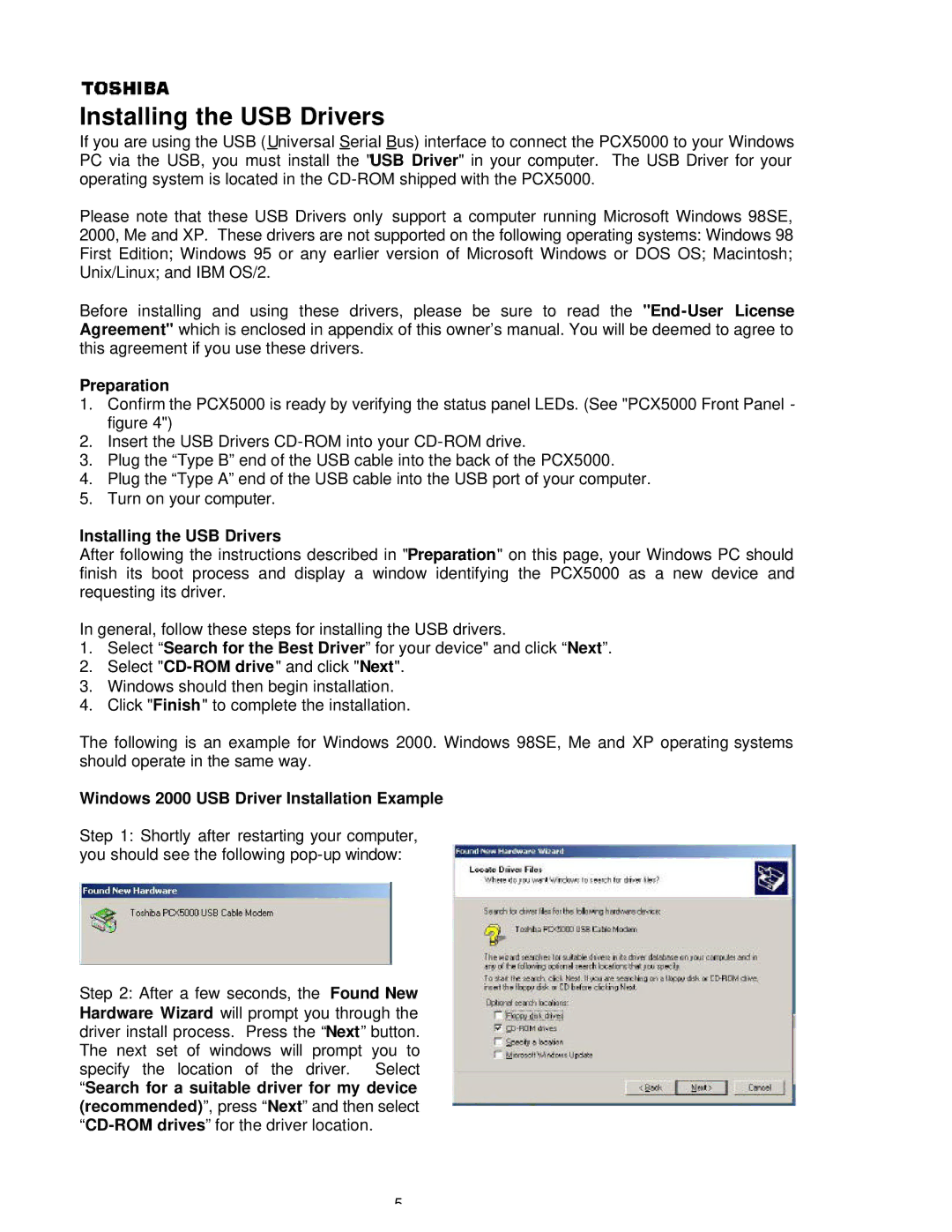Installing the USB Drivers
If you are using the USB (Universal Serial Bus) interface to connect the PCX5000 to your Windows PC via the USB, you must install the "USB Driver" in your computer. The USB Driver for your operating system is located in the
Please note that these USB Drivers only support a computer running Microsoft Windows 98SE, 2000, Me and XP. These drivers are not supported on the following operating systems: Windows 98 First Edition; Windows 95 or any earlier version of Microsoft Windows or DOS OS; Macintosh; Unix/Linux; and IBM OS/2.
Before installing and using these drivers, please be sure to read the
Preparation
1.Confirm the PCX5000 is ready by verifying the status panel LEDs. (See "PCX5000 Front Panel - figure 4")
2.Insert the USB Drivers
3.Plug the “Type B” end of the USB cable into the back of the PCX5000.
4.Plug the “Type A” end of the USB cable into the USB port of your computer.
5.Turn on your computer.
Installing the USB Drivers
After following the instructions described in "Preparation" on this page, your Windows PC should finish its boot process and display a window identifying the PCX5000 as a new device and requesting its driver.
In general, follow these steps for installing the USB drivers.
1.Select “Search for the Best Driver” for your device" and click “Next”.
2.Select
3.Windows should then begin installation.
4.Click "Finish" to complete the installation.
The following is an example for Windows 2000. Windows 98SE, Me and XP operating systems should operate in the same way.
Windows 2000 USB Driver Installation Example
Step 1: Shortly after restarting your computer, you should see the following
Step 2: After a few seconds, the Found New Hardware Wizard will prompt you through the driver install process. Press the “Next” button. The next set of windows will prompt you to specify the location of the driver. Select “Search for a suitable driver for my device (recommended)”, press “Next” and then select
5