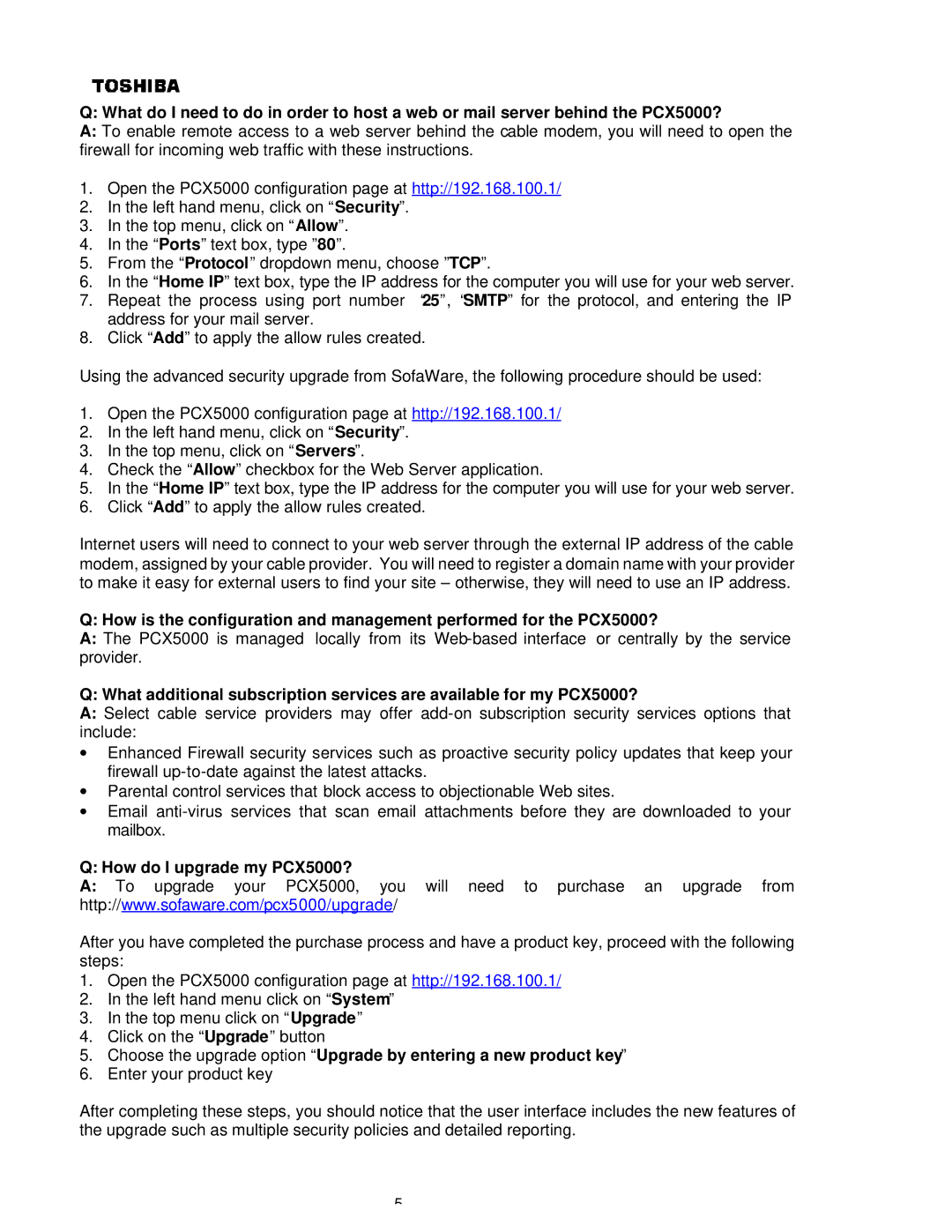Q: What do I need to do in order to host a web or mail server behind the PCX5000?
A:To enable remote access to a web server behind the cable modem, you will need to open the firewall for incoming web traffic with these instructions.
1.Open the PCX5000 configuration page at http://192.168.100.1/
2.In the left hand menu, click on “Security”.
3.In the top menu, click on “Allow”.
4.In the “Ports” text box, type ”80”.
5.From the “Protocol” dropdown menu, choose ”TCP”.
6.In the “Home IP” text box, type the IP address for the computer you will use for your web server.
7.Repeat the process using port number “25”, “SMTP” for the protocol, and entering the IP address for your mail server.
8.Click “Add” to apply the allow rules created.
Using the advanced security upgrade from SofaWare, the following procedure should be used:
1.Open the PCX5000 configuration page at http://192.168.100.1/
2.In the left hand menu, click on “Security”.
3.In the top menu, click on “Servers”.
4.Check the “Allow” checkbox for the Web Server application.
5.In the “Home IP” text box, type the IP address for the computer you will use for your web server.
6.Click “Add” to apply the allow rules created.
Internet users will need to connect to your web server through the external IP address of the cable modem, assigned by your cable provider. You will need to register a domain name with your provider to make it easy for external users to find your site – otherwise, they will need to use an IP address.
Q: How is the configuration and management performed for the PCX5000?
A:The PCX5000 is managed locally from its
Q: What additional subscription services are available for my PCX5000?
A:Select cable service providers may offer
∙Enhanced Firewall security services such as proactive security policy updates that keep your firewall
∙Parental control services that block access to objectionable Web sites.
∙Email
Q: How do I upgrade my PCX5000?
A:To upgrade your PCX5000, you will need to purchase an upgrade from http://www.sofaware.com/pcx5000/upgrade/
After you have completed the purchase process and have a product key, proceed with the following steps:
1.Open the PCX5000 configuration page at http://192.168.100.1/
2.In the left hand menu click on “System”
3.In the top menu click on “Upgrade”
4.Click on the “Upgrade” button
5.Choose the upgrade option “Upgrade by entering a new product key”
6.Enter your product key
After completing these steps, you should notice that the user interface includes the new features of the upgrade such as multiple security policies and detailed reporting.
5