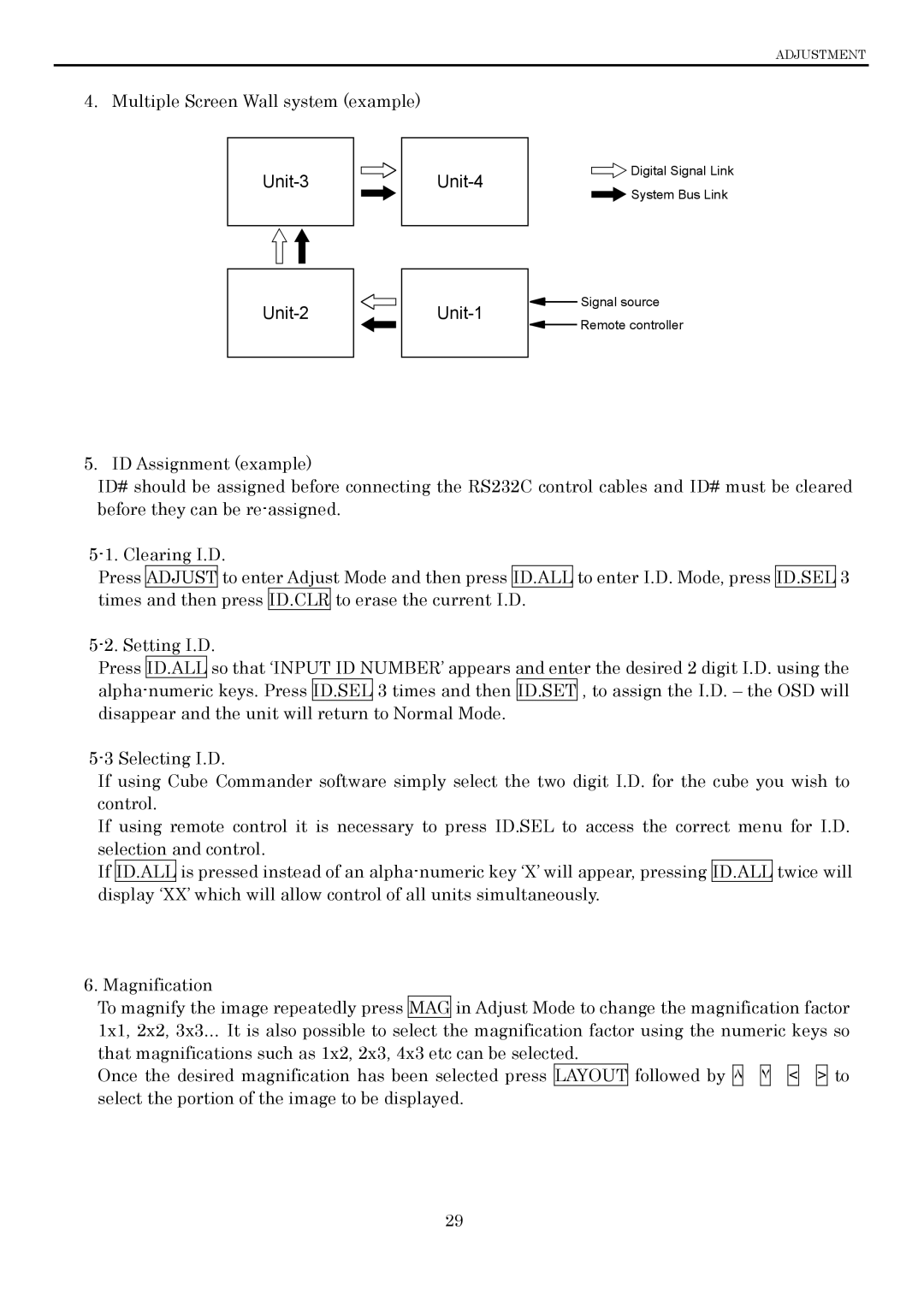ADJUSTMENT
4. Multiple Screen Wall system (example)
![]() Digital Signal Link
Digital Signal Link
![]() System Bus Link
System Bus Link
![]() Signal source
Signal source ![]() Remote controller
Remote controller
5. ID Assignment (example)
ID# should be assigned before connecting the RS232C control cables and ID# must be cleared before they can be
Press ADJUST to enter Adjust Mode and then press ID.ALL to enter I.D. Mode, press ID.SEL 3 times and then press ID.CLR to erase the current I.D.
Press ID.ALL so that ‘INPUT ID NUMBER’ appears and enter the desired 2 digit I.D. using the
If using Cube Commander software simply select the two digit I.D. for the cube you wish to control.
If using remote control it is necessary to press ID.SEL to access the correct menu for I.D. selection and control.
If ID.ALL is pressed instead of an
6. Magnification
To magnify the image repeatedly press MAG in Adjust Mode to change the magnification factor 1x1, 2x2, 3x3… It is also possible to select the magnification factor using the numeric keys so that magnifications such as 1x2, 2x3, 4x3 etc can be selected.
Once the desired magnification has been selected press LAYOUT followed by ٨![]()
![]() ٧
٧![]()
![]() <
<![]()
![]() > to select the portion of the image to be displayed.
> to select the portion of the image to be displayed.
29