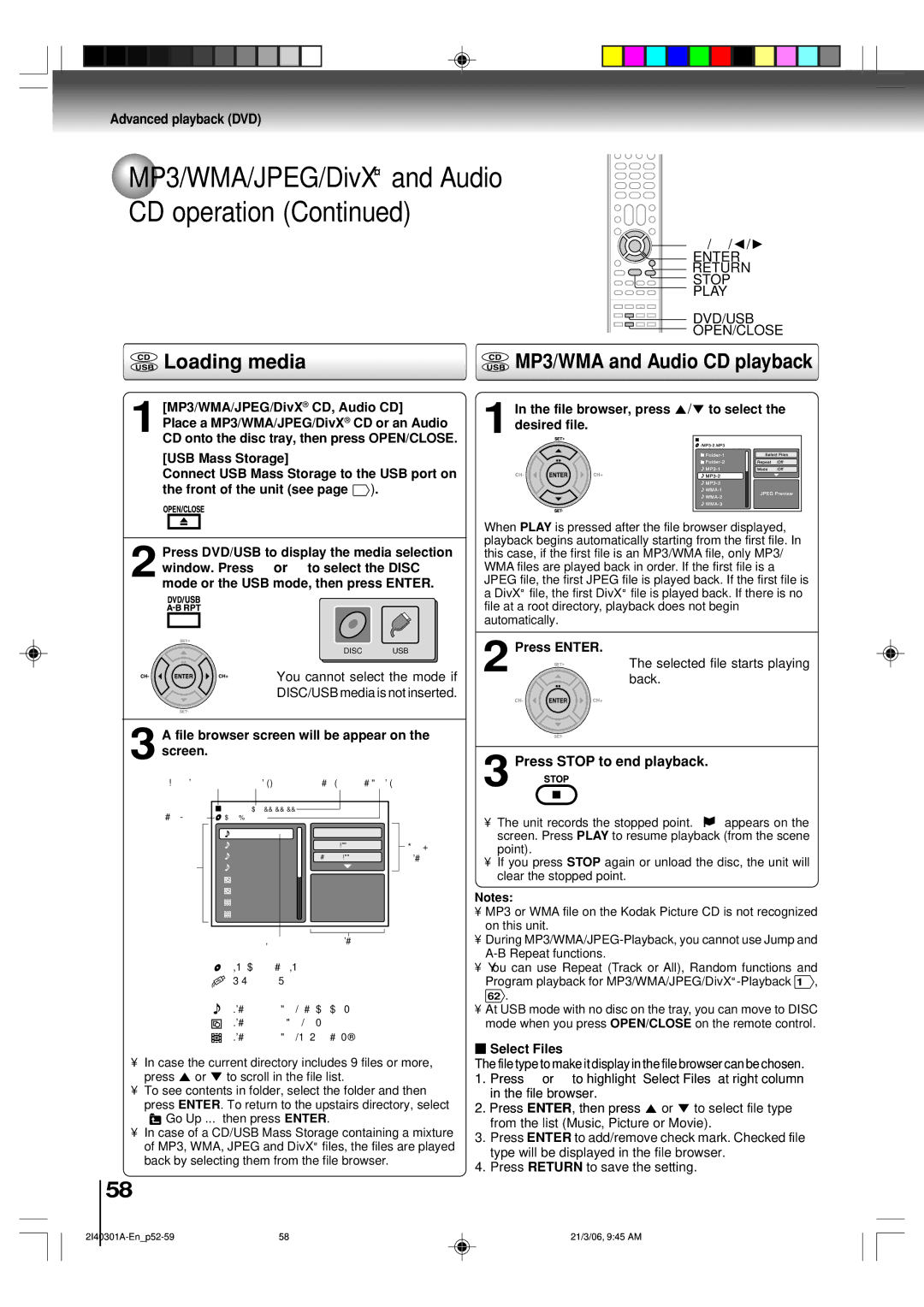SD-V594SC specifications
The Toshiba SD-V594SC is a versatile and innovative dual-format DVD player and VCR combo that serves as a bridge between traditional and modern media. With its ability to play both DVDs and VHS tapes, the SD-V594SC appeals to a broad audience, accommodating those who still cherish their classic VHS collections while enjoying the convenience of DVD technology.One of the standout features of the SD-V594SC is its compatibility with a wide range of formats. It supports not only standard DVDs but also DVD-R, DVD-RW, and various other DVD formats, ensuring users can play their favorite movies and shows without hassle. On the VHS side, it delivers a reliable performance, enabling users to relive nostalgic moments with old tapes.
The Toshiba SD-V594SC also incorporates several noteworthy technologies to enhance the viewing experience. The unit features a progressive scan output, which provides improved picture quality for DVDs. This technology reduces motion artifacts and delivers a clearer, more vibrant image, making it ideal for larger television screens. Furthermore, the VCR section comes equipped with features such as automatic tracking and a built-in 19-time playback, allowing for smooth playback of tapes and minimizing the wear on old VHS content.
Another significant characteristic of the SD-V594SC is its user-friendly interface. The remote control offers easy access to functions, including one-touch recording, which streamlines the process of transferring content from TV to VHS. This makes it a practical choice for those who wish to preserve their favorite shows from broadcast television.
Connectivity options are plenty with the Toshiba SD-V594SC. It includes composite video outputs, as well as S-Video output for those who seek better video quality. There are also audio outputs, allowing users to connect to their home theater systems for an immersive audio experience. The unit’s compact design fits easily into most entertainment centers, making it a convenient addition to any setup.
Overall, the Toshiba SD-V594SC epitomizes the fusion of old and new technologies. With its dual-format capabilities, enhanced picture quality, user-friendly functions, and versatile connectivity options, it stands as an attractive choice for consumers looking to enjoy both their vintage VHS tapes and modern DVDs in one reliable device. This combination ensures that users can make the most of their multimedia libraries, regardless of the medium.