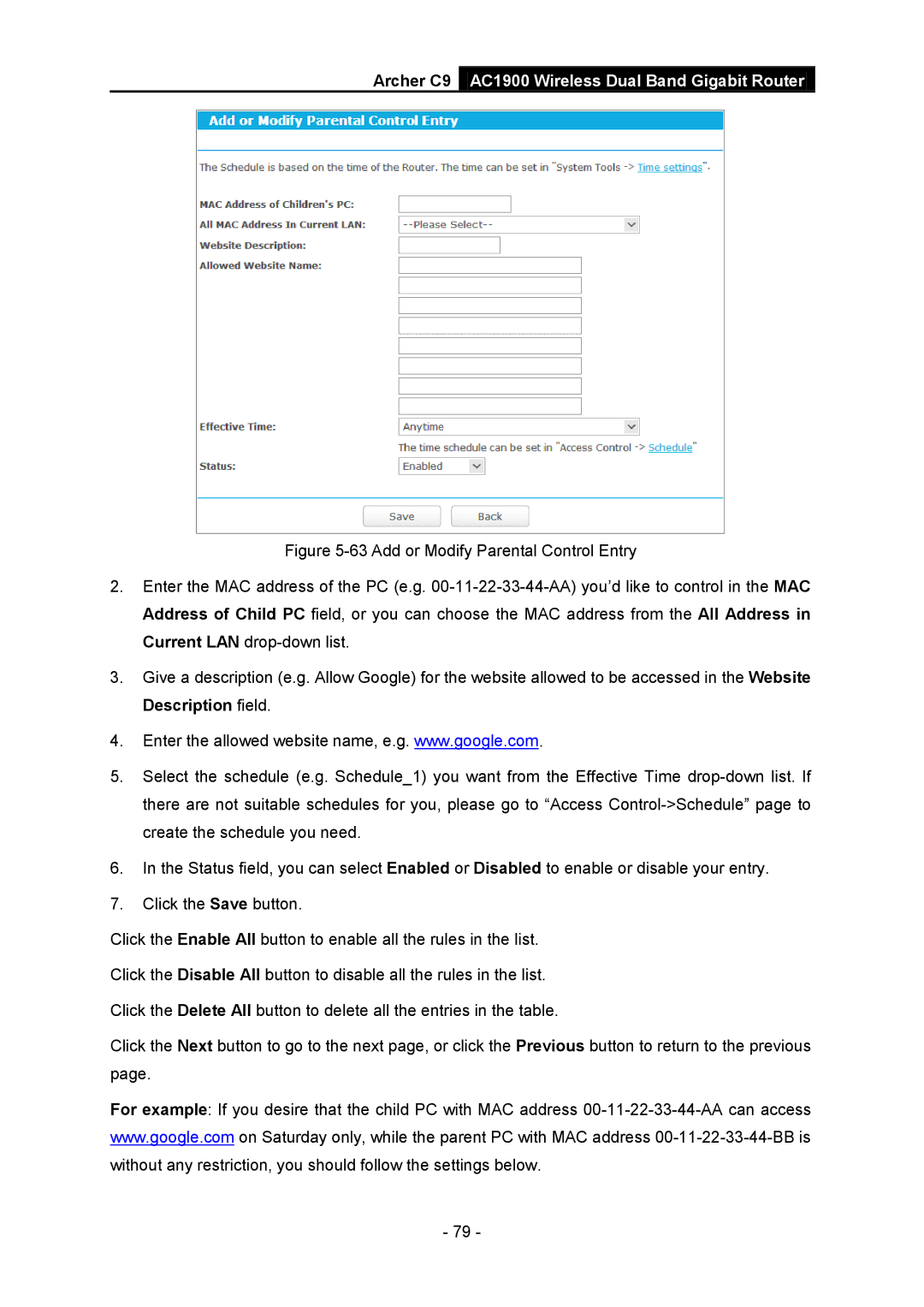Archer C9 AC1900 Wireless Dual Band Gigabit Router
Figure 5-63 Add or Modify Parental Control Entry
2.Enter the MAC address of the PC (e.g. 00-11-22-33-44-AA) you’d like to control in the MAC Address of Child PC field, or you can choose the MAC address from the All Address in Current LAN drop-down list.
3.Give a description (e.g. Allow Google) for the website allowed to be accessed in the Website Description field.
4.Enter the allowed website name, e.g. www.google.com.
5.Select the schedule (e.g. Schedule_1) you want from the Effective Time drop-down list. If there are not suitable schedules for you, please go to “Access Control->Schedule” page to create the schedule you need.
6.In the Status field, you can select Enabled or Disabled to enable or disable your entry.
7.Click the Save button.
Click the Enable All button to enable all the rules in the list.
Click the Disable All button to disable all the rules in the list.
Click the Delete All button to delete all the entries in the table.
Click the Next button to go to the next page, or click the Previous button to return to the previous page.
For example: If you desire that the child PC with MAC address
- 79 -