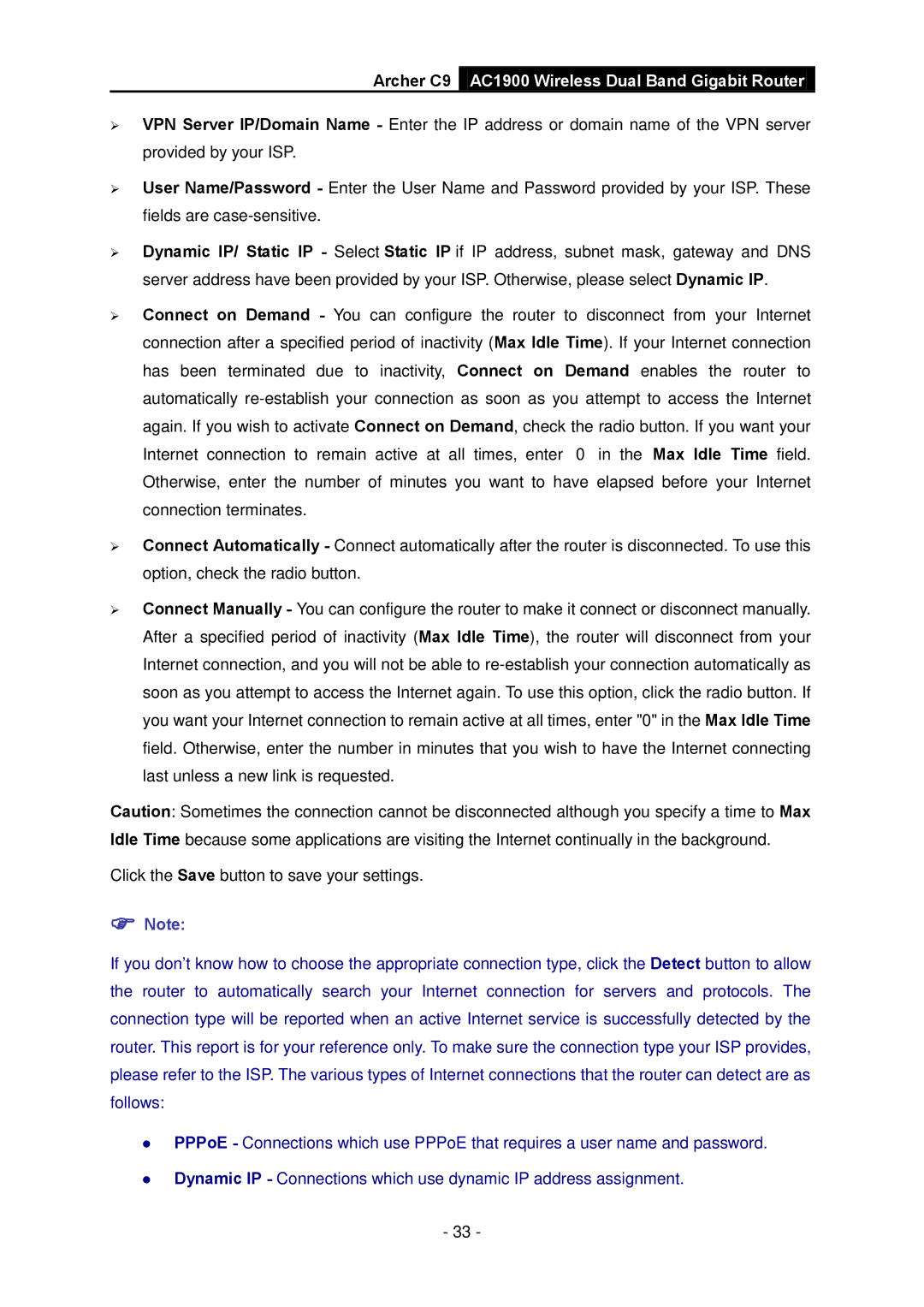Archer C9
AC1900 Wireless Dual Band Gigabit Router
VPN Server IP/Domain Name - Enter the IP address or domain name of the VPN server provided by your ISP.
User Name/Password - Enter the User Name and Password provided by your ISP. These fields are
Dynamic IP/ Static IP - Select Static IP if IP address, subnet mask, gateway and DNS server address have been provided by your ISP. Otherwise, please select Dynamic IP.
Connect on Demand - You can configure the router to disconnect from your Internet connection after a specified period of inactivity (Max Idle Time). If your Internet connection has been terminated due to inactivity, Connect on Demand enables the router to automatically
Connect Automatically - Connect automatically after the router is disconnected. To use this option, check the radio button.
Connect Manually - You can configure the router to make it connect or disconnect manually. After a specified period of inactivity (Max Idle Time), the router will disconnect from your Internet connection, and you will not be able to
Caution: Sometimes the connection cannot be disconnected although you specify a time to Max Idle Time because some applications are visiting the Internet continually in the background.
Click the Save button to save your settings.
Note:
If you don't know how to choose the appropriate connection type, click the Detect button to allow the router to automatically search your Internet connection for servers and protocols. The connection type will be reported when an active Internet service is successfully detected by the router. This report is for your reference only. To make sure the connection type your ISP provides, please refer to the ISP. The various types of Internet connections that the router can detect are as follows:
PPPoE - Connections which use PPPoE that requires a user name and password.
Dynamic IP - Connections which use dynamic IP address assignment.
-33 -