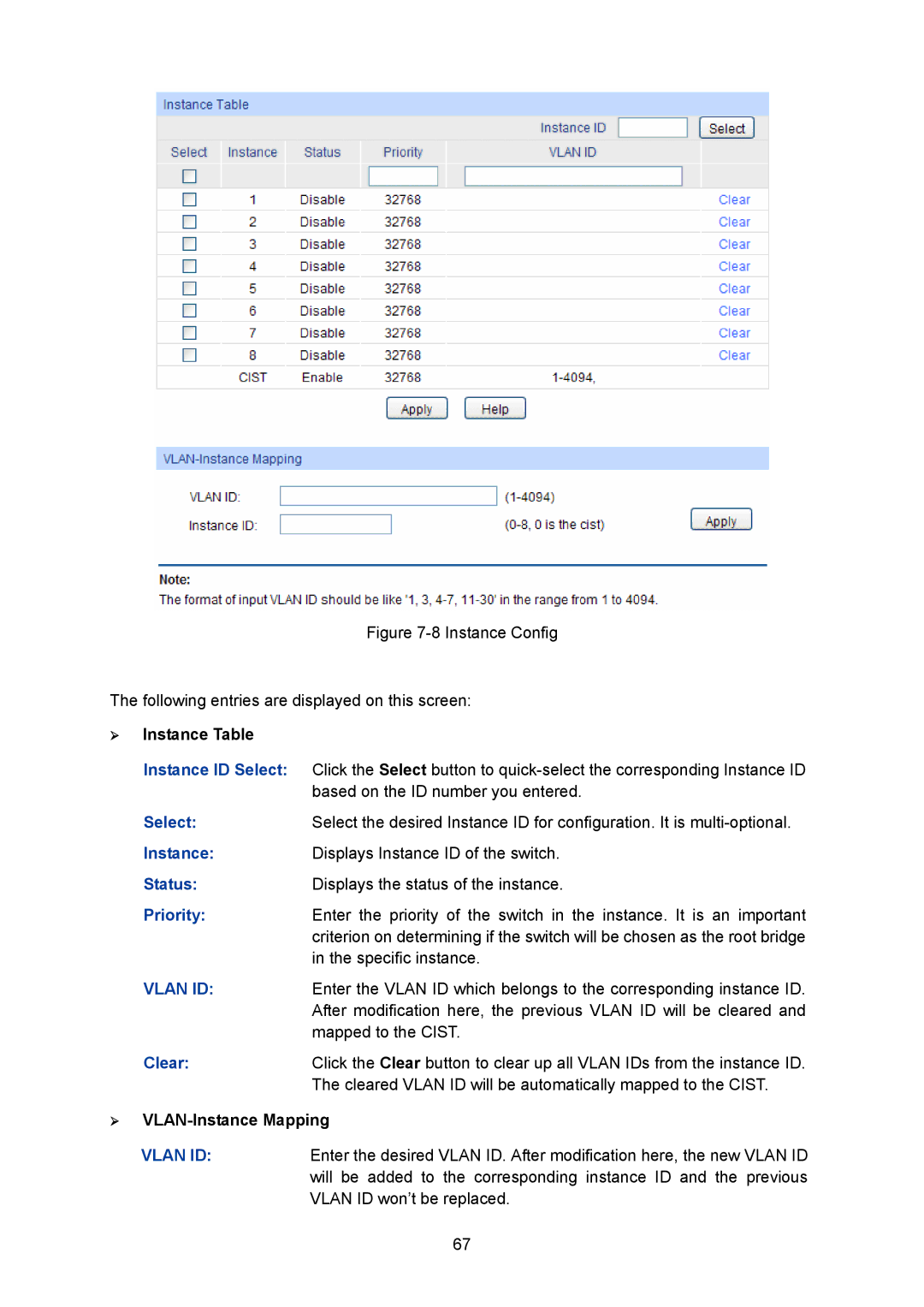Figure 7-8 Instance Config
The following entries are displayed on this screen:
¾Instance Table
Instance ID Select: Click the Select button to
based on the ID number you entered.
Select: | Select the desired Instance ID for configuration. It is |
Instance: | Displays Instance ID of the switch. |
Status: | Displays the status of the instance. |
Priority: | Enter the priority of the switch in the instance. It is an important |
| criterion on determining if the switch will be chosen as the root bridge |
| in the specific instance. |
VLAN ID: | Enter the VLAN ID which belongs to the corresponding instance ID. |
| After modification here, the previous VLAN ID will be cleared and |
| mapped to the CIST. |
Clear: | Click the Clear button to clear up all VLAN IDs from the instance ID. |
| The cleared VLAN ID will be automatically mapped to the CIST. |
¾VLAN-Instance Mapping
VLAN ID:Enter the desired VLAN ID. After modification here, the new VLAN ID
will be added to the corresponding instance ID and the previous VLAN ID won’t be replaced.
67