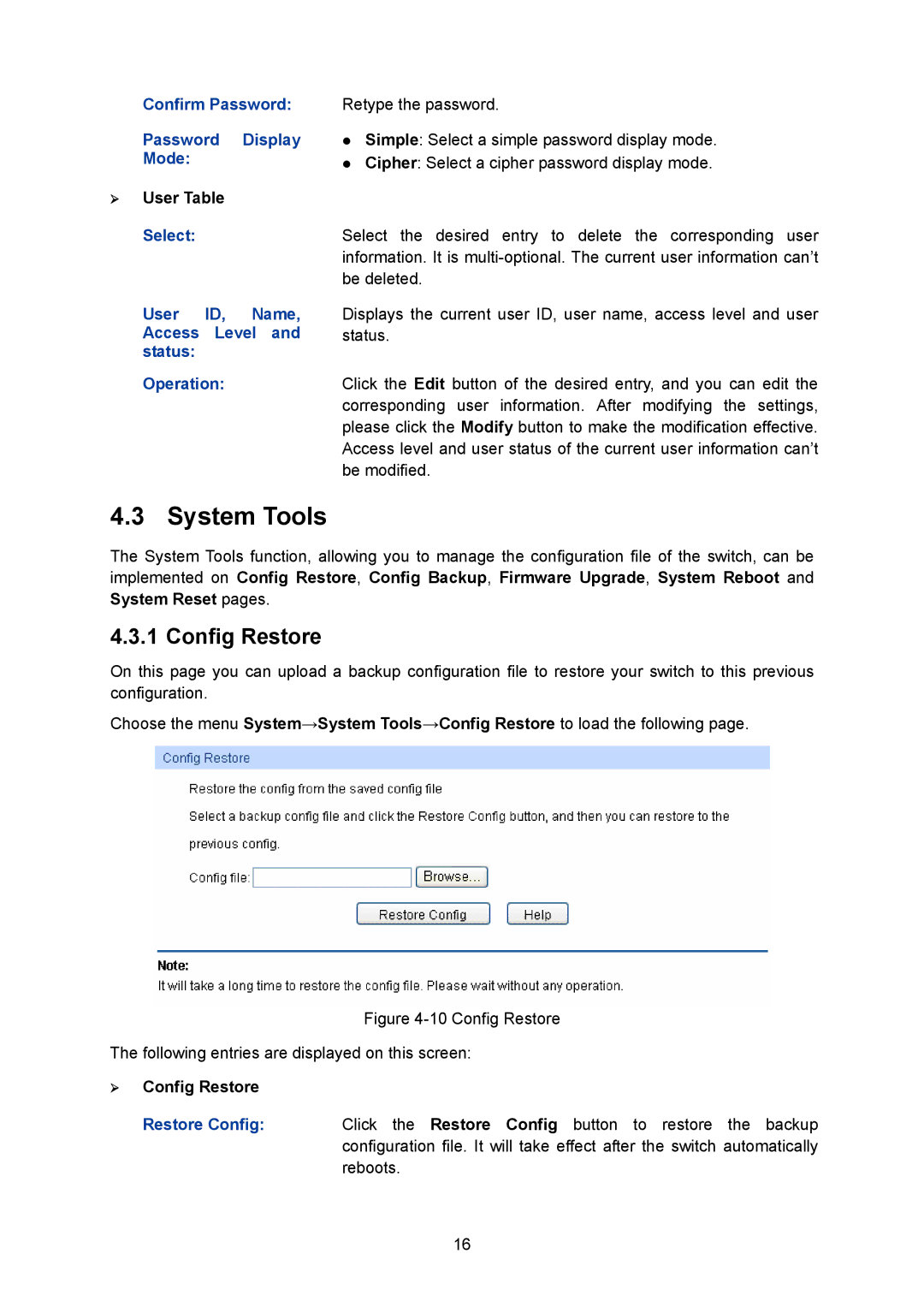Confirm Password:
Password Display Mode:
¾User Table
Retype the password.
zSimple: Select a simple password display mode.
zCipher: Select a cipher password display mode.
Select:Select the desired entry to delete the corresponding user information. It is
User ID, Name, Access Level and status:
Operation:
Displays the current user ID, user name, access level and user status.
Click the Edit button of the desired entry, and you can edit the corresponding user information. After modifying the settings, please click the Modify button to make the modification effective. Access level and user status of the current user information can’t be modified.
4.3 System Tools
The System Tools function, allowing you to manage the configuration file of the switch, can be implemented on Config Restore, Config Backup, Firmware Upgrade, System Reboot and System Reset pages.
4.3.1 Config Restore
On this page you can upload a backup configuration file to restore your switch to this previous configuration.
Choose the menu System→System Tools→Config Restore to load the following page.
Figure 4-10 Config Restore
The following entries are displayed on this screen:
¾Config Restore
Restore Config: Click the Restore Config button to restore the backup
configuration file. It will take effect after the switch automatically reboots.
16