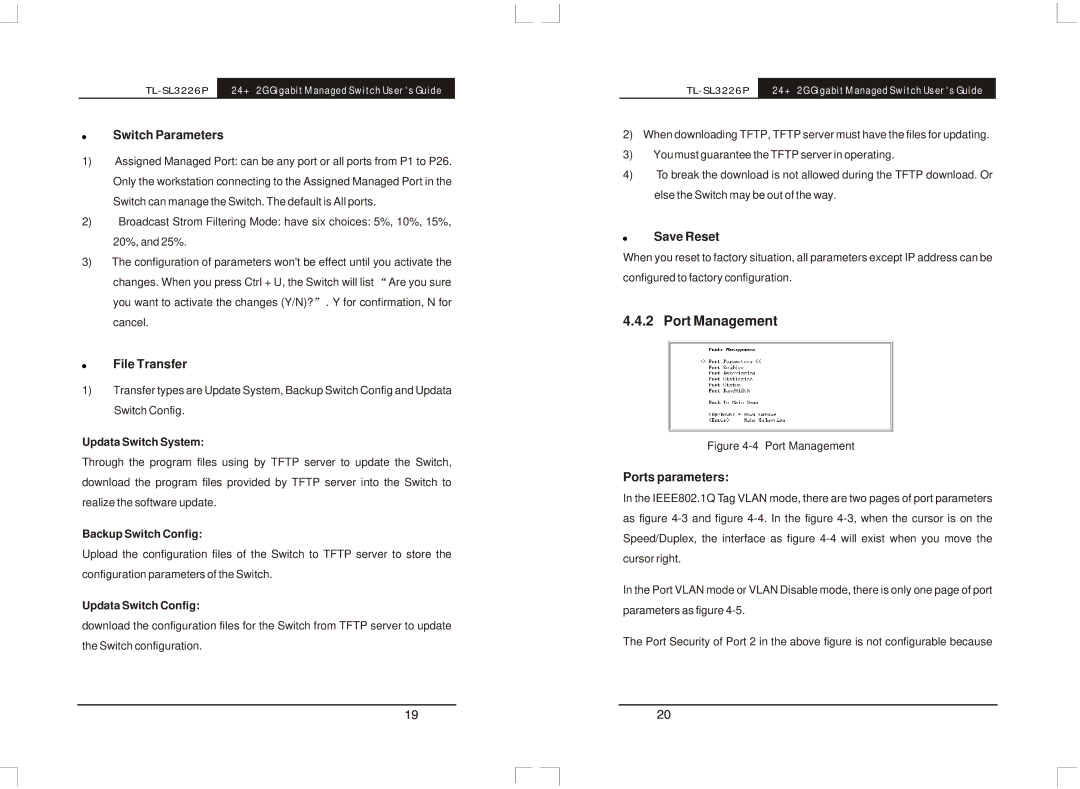24+2G Gigabit Managed Switch User's Guide |
!Switch Parameters
1)Assigned Managed Port: can be any port or all ports from P1 to P26. Only the workstation connecting to the Assigned Managed Port in the Switch can manage the Switch. The default is All ports.
2)Broadcast Strom Filtering Mode: have six choices: 5%, 10%, 15%, 20%, and 25%.
3)The configuration of parameters won't be effect until you activate the
changes. When you press Ctrl + U, the Switch will list Are you sure you want to activate the changes (Y/N)? . Y for confirmation, N for cancel.
!File Transfer
1)Transfer types are Update System, Backup Switch Config and Updata Switch Config.
Updata Switch System:
Through the program files using by TFTP server to update the Switch, download the program files provided by TFTP server into the Switch to realize the software update.
Backup Switch Config:
Upload the configuration files of the Switch to TFTP server to store the configuration parameters of the Switch.
Updata Switch Config:
download the configuration files for the Switch from TFTP server to update the Switch configuration.
24+2G Gigabit Managed Switch User's Guide |
2)When downloading TFTP, TFTP server must have the files for updating.
3)Youmust guarantee the TFTP server in operating.
4)To break the download is not allowed during the TFTP download. Or else the Switch may be out of the way.
!Save Reset
When you reset to factory situation, all parameters except IP address can be configured to factory configuration.
4.4.2 Port Management
Figure 4-4 Port Management
Ports parameters:
In the IEEE802.1Q Tag VLAN mode, there are two pages of port parameters as figure
In the Port VLAN mode or VLAN Disable mode, there is only one page of port parameters as figure
The Port Security of Port 2 in the above figure is not configurable because