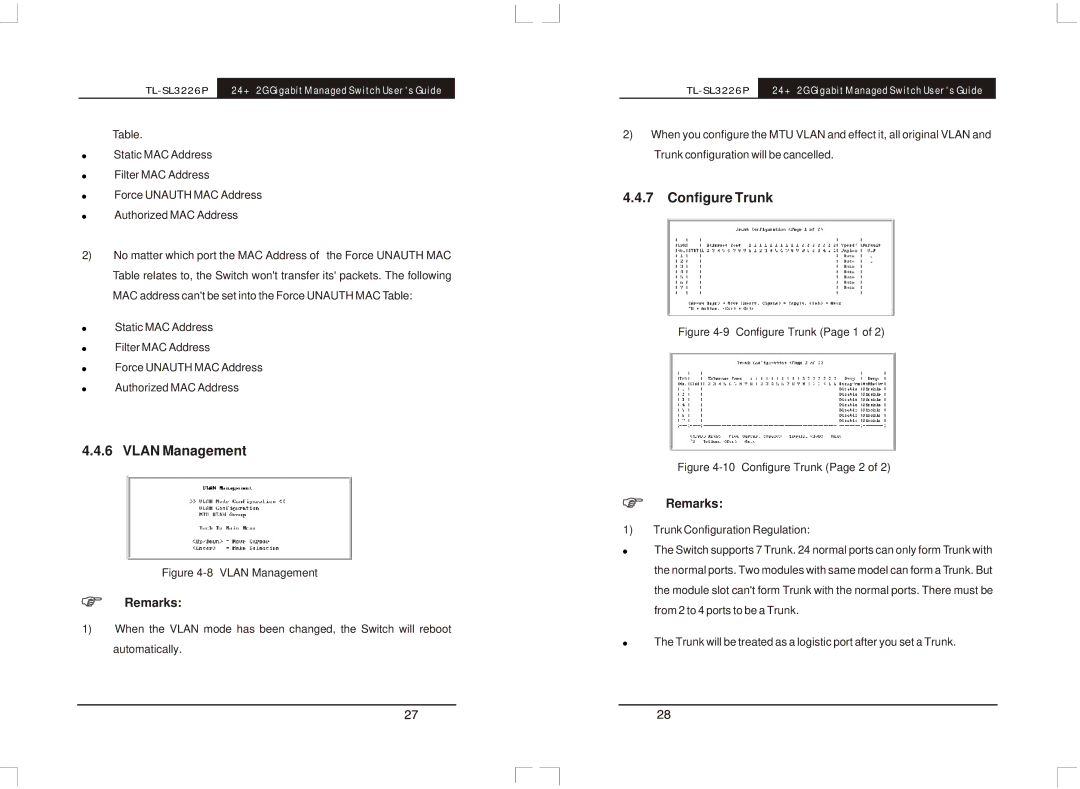24+2G Gigabit Managed Switch User's Guide |
Table.
!Static MAC Address
!Filter MAC Address
!Force UNAUTH MAC Address
!Authorized MAC Address
2)No matter which port the MAC Address of the Force UNAUTH MAC Table relates to, the Switch won't transfer its' packets. The following MAC address can't be set into the Force UNAUTH MAC Table:
!Static MAC Address
!Filter MAC Address
!Force UNAUTH MAC Address
!Authorized MAC Address
4.4.6 VLAN Management
Figure 4-8 VLAN Management
Remarks:
1)When the VLAN mode has been changed, the Switch will reboot automatically.
24+2G Gigabit Managed Switch User's Guide |
2)When you configure the MTU VLAN and effect it, all original VLAN and Trunk configuration will be cancelled.
4.4.7Configure Trunk
Figure 4-9 Configure Trunk (Page 1 of 2)
Figure 4-10 Configure Trunk (Page 2 of 2)
Remarks:
1)Trunk Configuration Regulation:
!The Switch supports 7 Trunk. 24 normal ports can only form Trunk with the normal ports. Two modules with same model can form a Trunk. But the module slot can't form Trunk with the normal ports. There must be from 2 to 4 ports to be a Trunk.
!The Trunk will be treated as a logistic port after you set a Trunk.