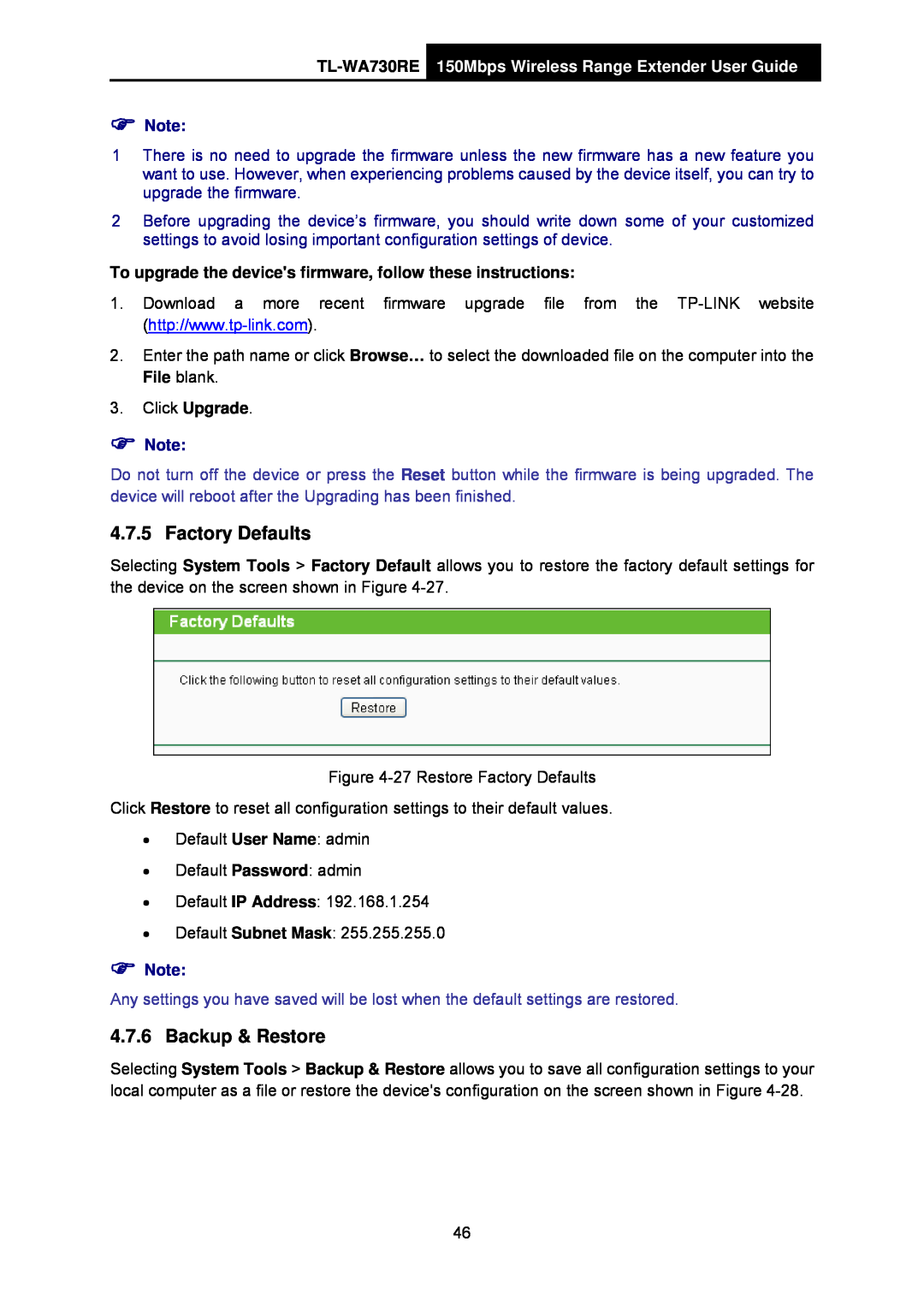)Note:
1There is no need to upgrade the firmware unless the new firmware has a new feature you want to use. However, when experiencing problems caused by the device itself, you can try to upgrade the firmware.
2Before upgrading the device’s firmware, you should write down some of your customized settings to avoid losing important configuration settings of device.
To upgrade the device's firmware, follow these instructions:
1.Download a more recent firmware upgrade file from the
2.Enter the path name or click Browse… to select the downloaded file on the computer into the File blank.
3.Click Upgrade.
)Note:
Do not turn off the device or press the Reset button while the firmware is being upgraded. The device will reboot after the Upgrading has been finished.
4.7.5 Factory Defaults
Selecting System Tools > Factory Default allows you to restore the factory default settings for the device on the screen shown in Figure
Figure
Click Restore to reset all configuration settings to their default values.
•Default User Name: admin
•Default Password: admin
•Default IP Address: 192.168.1.254
•Default Subnet Mask: 255.255.255.0
)Note:
Any settings you have saved will be lost when the default settings are restored.
4.7.6 Backup & Restore
Selecting System Tools > Backup & Restore allows you to save all configuration settings to your local computer as a file or restore the device's configuration on the screen shown in Figure
46