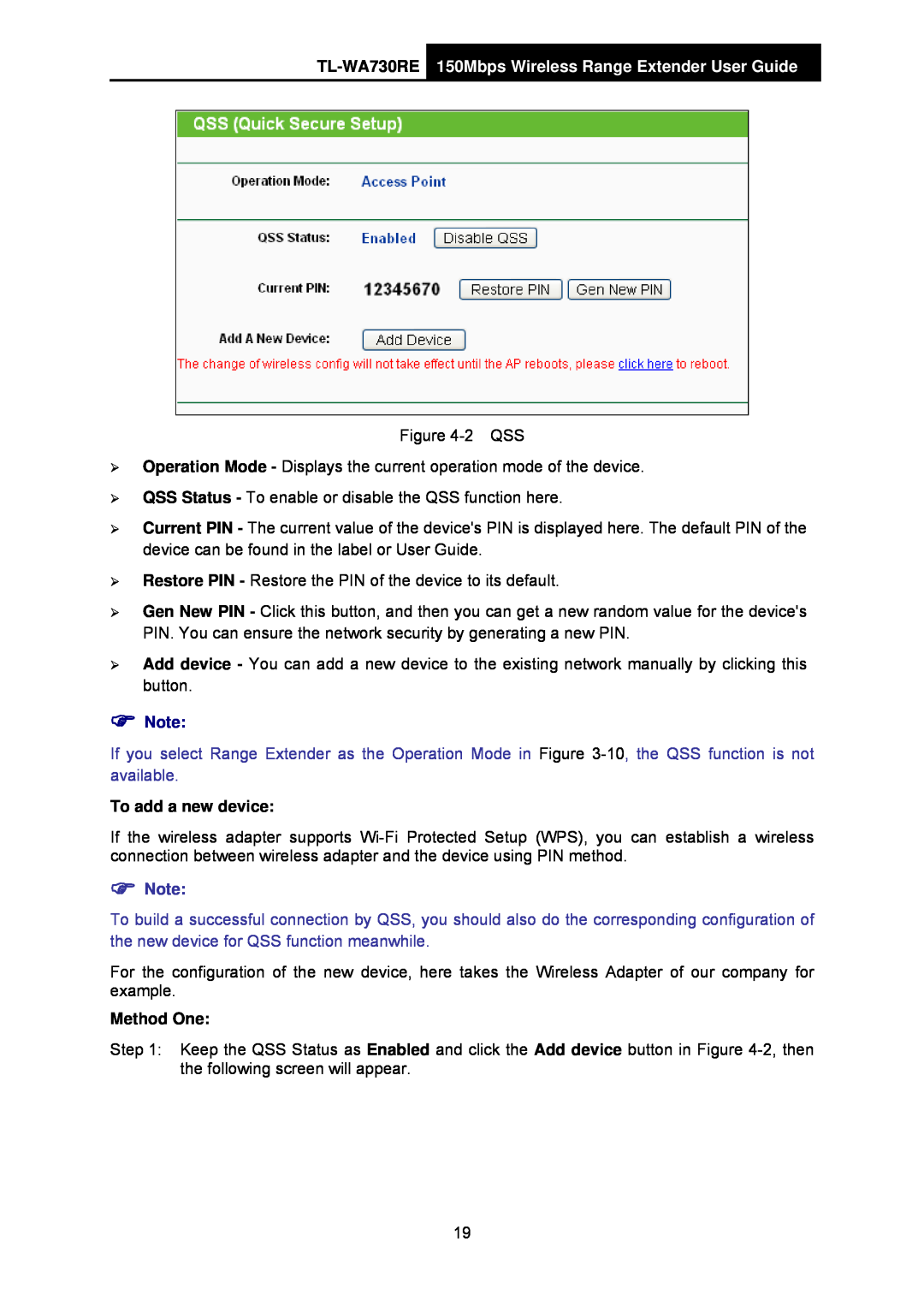Figure
¾Operation Mode - Displays the current operation mode of the device.
¾QSS Status - To enable or disable the QSS function here.
¾Current PIN - The current value of the device's PIN is displayed here. The default PIN of the device can be found in the label or User Guide.
¾Restore PIN - Restore the PIN of the device to its default.
¾Gen New PIN - Click this button, and then you can get a new random value for the device's PIN. You can ensure the network security by generating a new PIN.
¾Add device - You can add a new device to the existing network manually by clicking this button.
)Note:
If you select Range Extender as the Operation Mode in Figure
To add a new device:
If the wireless adapter supports
)Note:
To build a successful connection by QSS, you should also do the corresponding configuration of the new device for QSS function meanwhile.
For the configuration of the new device, here takes the Wireless Adapter of our company for example.
Method One:
Step 1: Keep the QSS Status as Enabled and click the Add device button in Figure
19