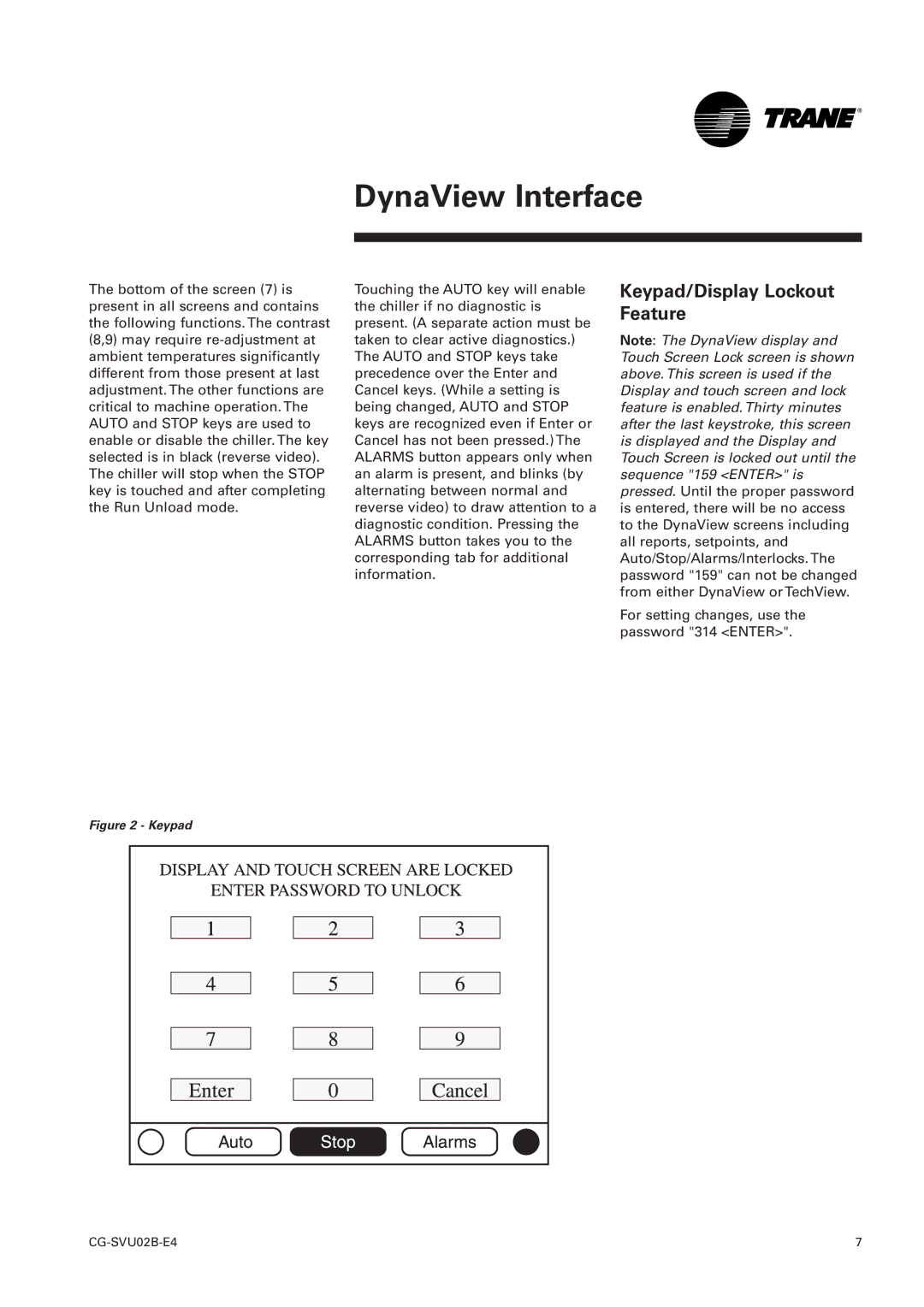DynaView Interface
The bottom of the screen (7) is present in all screens and contains the following functions. The contrast (8,9) may require
Touching the AUTO key will enable the chiller if no diagnostic is present. (A separate action must be taken to clear active diagnostics.) The AUTO and STOP keys take precedence over the Enter and Cancel keys. (While a setting is being changed, AUTO and STOP keys are recognized even if Enter or Cancel has not been pressed.) The ALARMS button appears only when an alarm is present, and blinks (by alternating between normal and reverse video) to draw attention to a diagnostic condition. Pressing the ALARMS button takes you to the corresponding tab for additional information.
Keypad/Display Lockout Feature
Note: The DynaView display and Touch Screen Lock screen is shown above. This screen is used if the Display and touch screen and lock feature is enabled. Thirty minutes after the last keystroke, this screen is displayed and the Display and Touch Screen is locked out until the sequence "159 <ENTER>" is pressed. Until the proper password is entered, there will be no access to the DynaView screens including all reports, setpoints, and Auto/Stop/Alarms/Interlocks. The password "159" can not be changed from either DynaView or TechView.
For setting changes, use the password "314 <ENTER>".
Figure 2 - Keypad
1
7 |