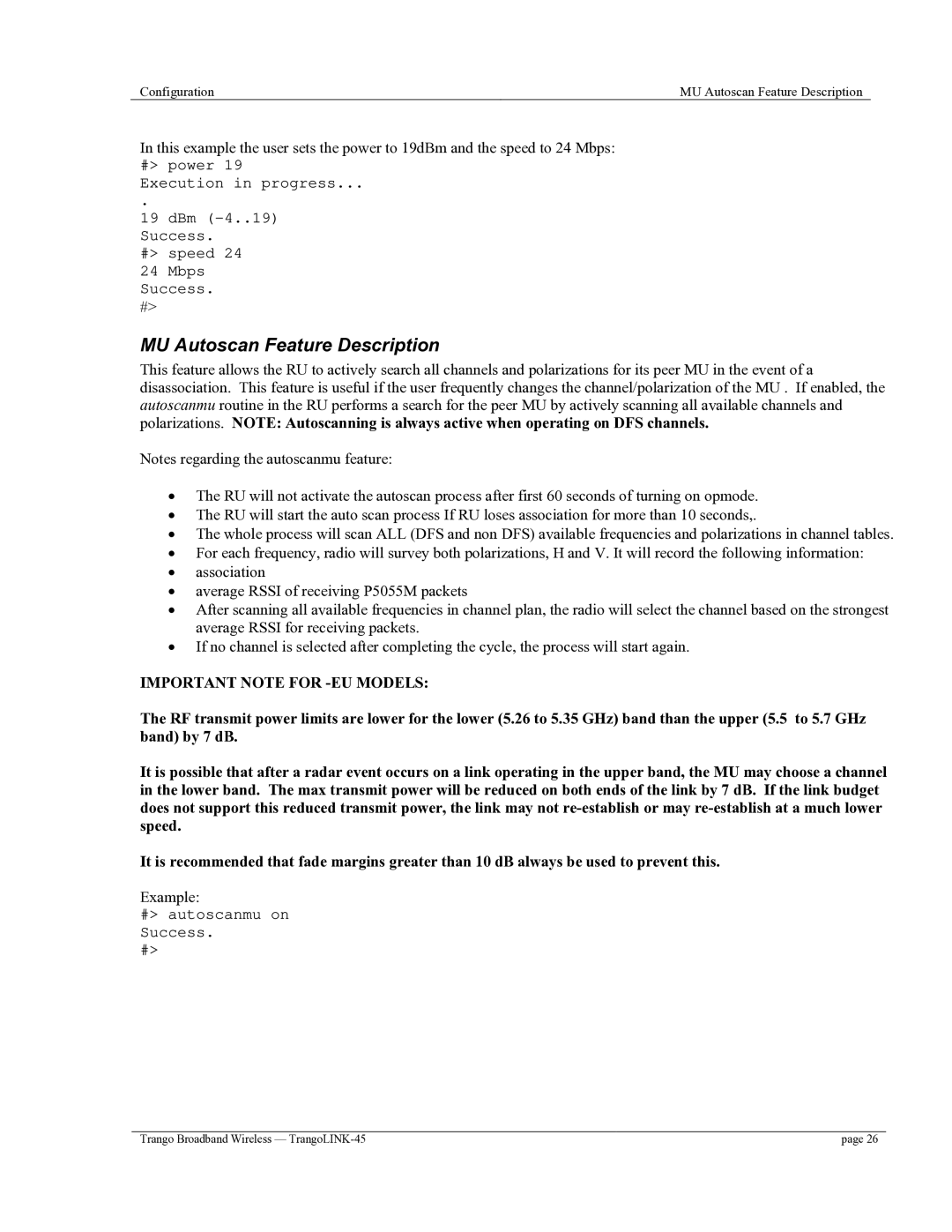Configuration | MU Autoscan Feature Description |
In this example the user sets the power to 19dBm and the speed to 24 Mbps: #> power 19
Execution in progress...
.
19 dBm
#> speed 24
24Mbps Success.
#>
MU Autoscan Feature Description
This feature allows the RU to actively search all channels and polarizations for its peer MU in the event of a disassociation. This feature is useful if the user frequently changes the channel/polarization of the MU . If enabled, the autoscanmu routine in the RU performs a search for the peer MU by actively scanning all available channels and polarizations. NOTE: Autoscanning is always active when operating on DFS channels.
Notes regarding the autoscanmu feature:
•The RU will not activate the autoscan process after first 60 seconds of turning on opmode.
•The RU will start the auto scan process If RU loses association for more than 10 seconds,.
•The whole process will scan ALL (DFS and non DFS) available frequencies and polarizations in channel tables.
•For each frequency, radio will survey both polarizations, H and V. It will record the following information:
•association
•average RSSI of receiving P5055M packets
•After scanning all available frequencies in channel plan, the radio will select the channel based on the strongest average RSSI for receiving packets.
•If no channel is selected after completing the cycle, the process will start again.
IMPORTANT NOTE FOR -EU MODELS:
The RF transmit power limits are lower for the lower (5.26 to 5.35 GHz) band than the upper (5.5 to 5.7 GHz band) by 7 dB.
It is possible that after a radar event occurs on a link operating in the upper band, the MU may choose a channel in the lower band. The max transmit power will be reduced on both ends of the link by 7 dB. If the link budget does not support this reduced transmit power, the link may not
It is recommended that fade margins greater than 10 dB always be used to prevent this.
Example:
#> autoscanmu on Success.
#>
Trango Broadband Wireless — | page 26 |