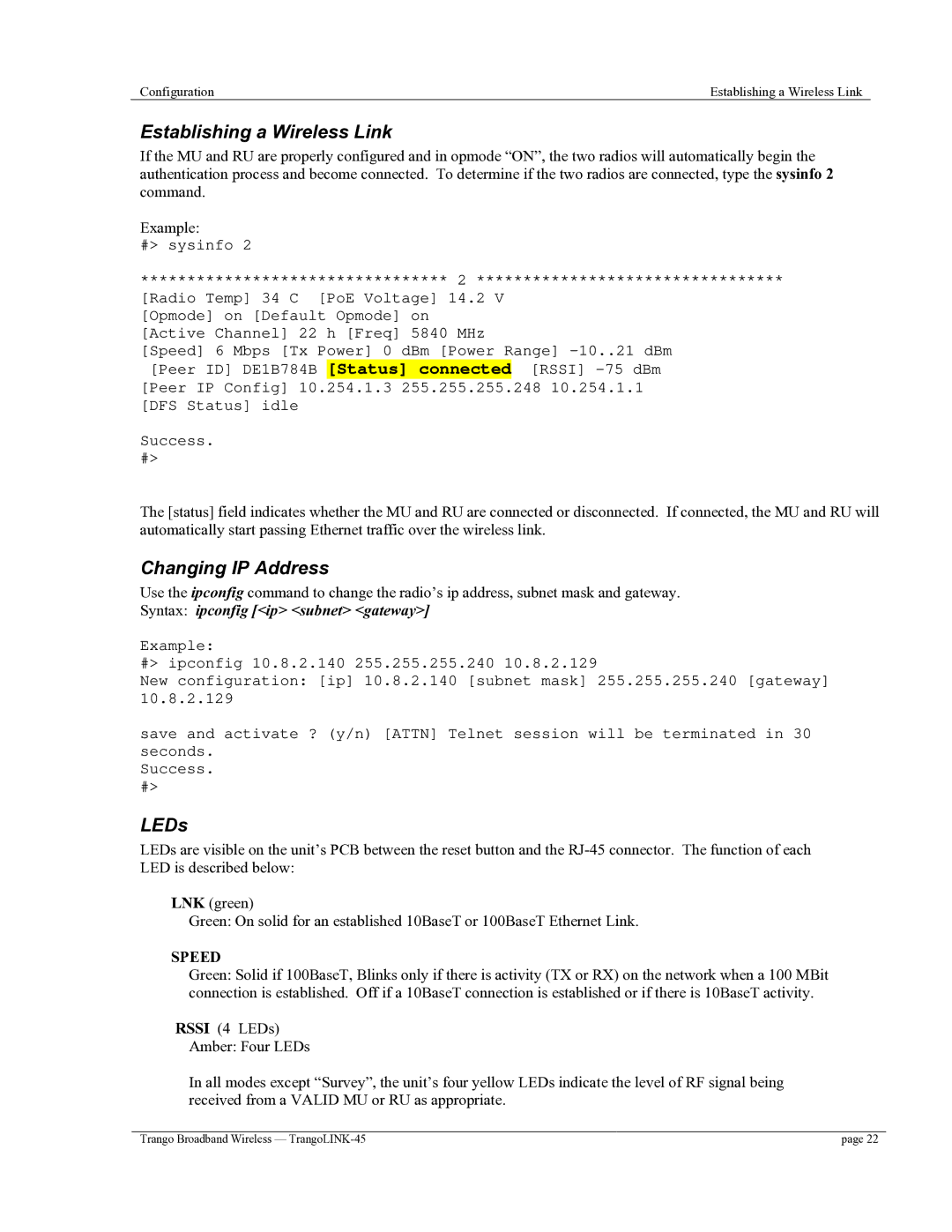Configuration | Establishing a Wireless Link |
Establishing a Wireless Link
If the MU and RU are properly configured and in opmode “ON”, the two radios will automatically begin the authentication process and become connected. To determine if the two radios are connected, type the sysinfo 2 command.
Example:
#> sysinfo 2
********************************* 2 *********************************
[Radio Temp] 34 C [PoE Voltage] 14.2 V [Opmode] on [Default Opmode] on [Active Channel] 22 h [Freq] 5840 MHz
[Speed] 6 Mbps [Tx Power] 0 dBm [Power Range]
Success.
#>
The [status] field indicates whether the MU and RU are connected or disconnected. If connected, the MU and RU will automatically start passing Ethernet traffic over the wireless link.
Changing IP Address
Use the ipconfig command to change the radio’s ip address, subnet mask and gateway.
Syntax: ipconfig [<ip> <subnet> <gateway>]
Example:
#> ipconfig 10.8.2.140 255.255.255.240 10.8.2.129
New configuration: [ip] 10.8.2.140 [subnet mask] 255.255.255.240 [gateway] 10.8.2.129
save and activate ? (y/n) [ATTN] Telnet session will be terminated in 30 seconds.
Success.
#>
LEDs
LEDs are visible on the unit’s PCB between the reset button and the
LNK (green)
Green: On solid for an established 10BaseT or 100BaseT Ethernet Link.
SPEED
Green: Solid if 100BaseT, Blinks only if there is activity (TX or RX) on the network when a 100 MBit connection is established. Off if a 10BaseT connection is established or if there is 10BaseT activity.
RSSI (4 LEDs)
Amber: Four LEDs
In all modes except “Survey”, the unit’s four yellow LEDs indicate the level of RF signal being received from a VALID MU or RU as appropriate.
Trango Broadband Wireless — | page 22 |