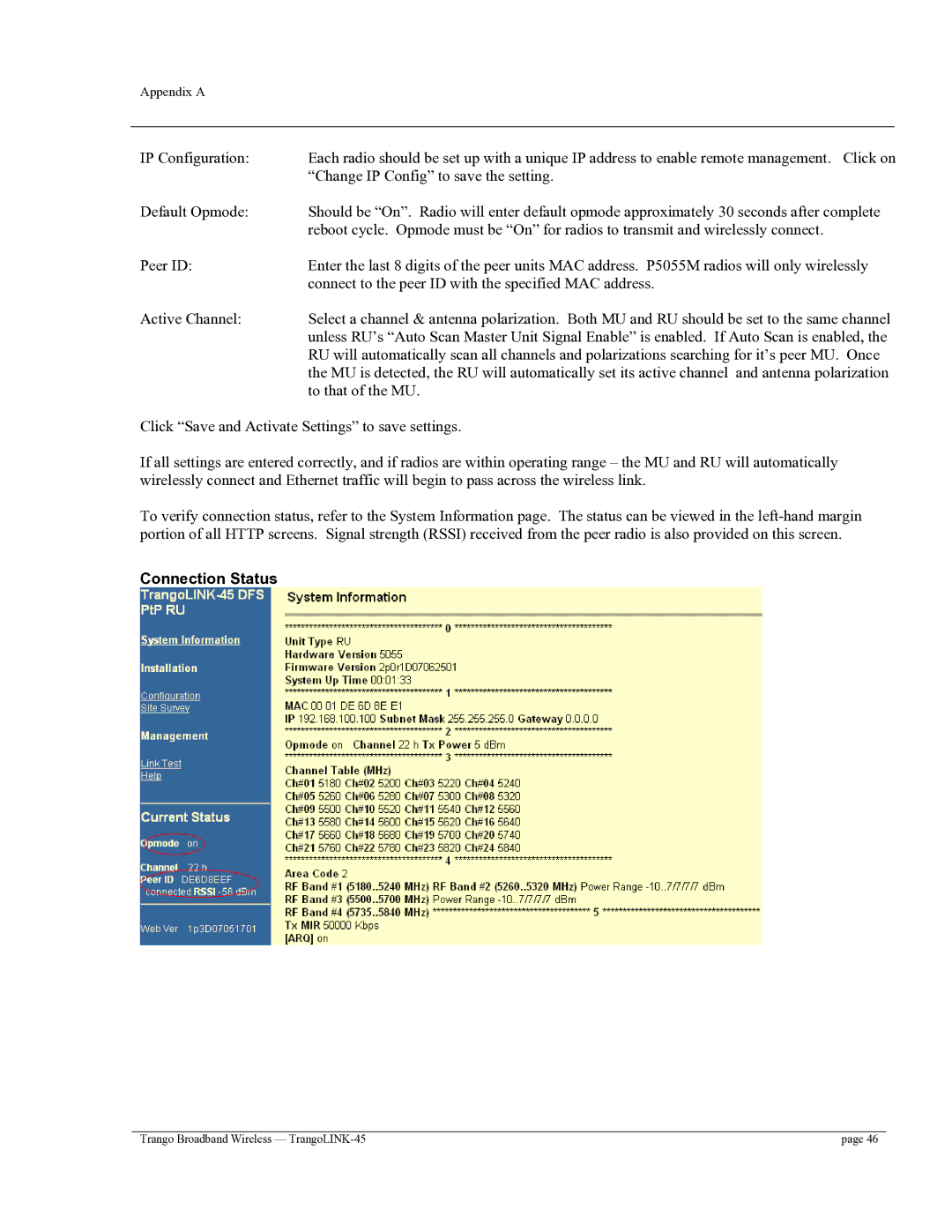Appendix A
IP Configuration: | Each radio should be set up with a unique IP address to enable remote management. Click on |
| “Change IP Config” to save the setting. |
Default Opmode: | Should be “On”. Radio will enter default opmode approximately 30 seconds after complete |
| reboot cycle. Opmode must be “On” for radios to transmit and wirelessly connect. |
Peer ID: | Enter the last 8 digits of the peer units MAC address. P5055M radios will only wirelessly |
| connect to the peer ID with the specified MAC address. |
Active Channel: | Select a channel & antenna polarization. Both MU and RU should be set to the same channel |
| unless RU’s “Auto Scan Master Unit Signal Enable” is enabled. If Auto Scan is enabled, the |
| RU will automatically scan all channels and polarizations searching for it’s peer MU. Once |
| the MU is detected, the RU will automatically set its active channel and antenna polarization |
| to that of the MU. |
Click “Save and Activate Settings” to save settings.
If all settings are entered correctly, and if radios are within operating range – the MU and RU will automatically wirelessly connect and Ethernet traffic will begin to pass across the wireless link.
To verify connection status, refer to the System Information page. The status can be viewed in the
Connection Status
Trango Broadband Wireless — | page 46 |