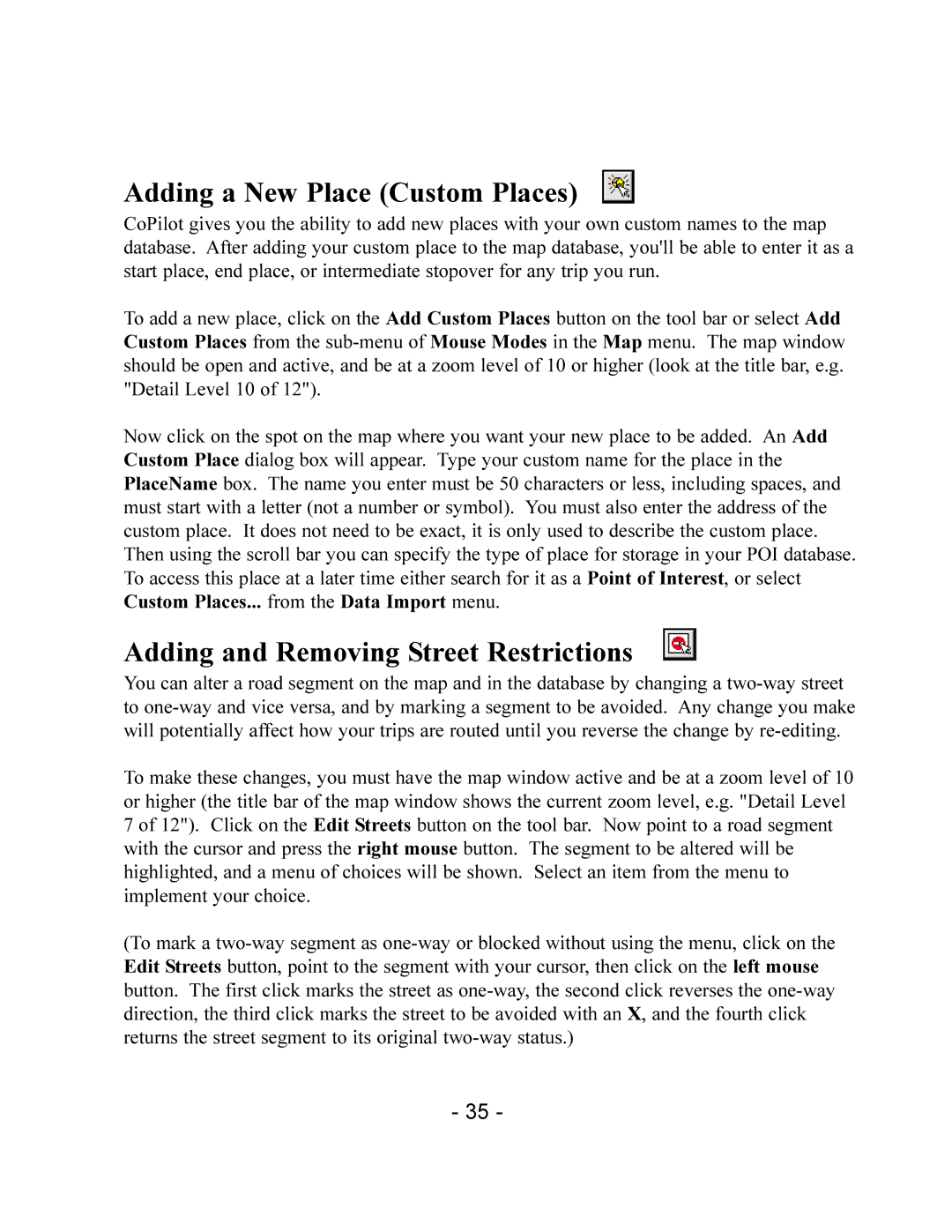Adding a New Place (Custom Places)
CoPilot gives you the ability to add new places with your own custom names to the map database. After adding your custom place to the map database, you'll be able to enter it as a start place, end place, or intermediate stopover for any trip you run.
To add a new place, click on the Add Custom Places button on the tool bar or select Add Custom Places from the
Now click on the spot on the map where you want your new place to be added. An Add Custom Place dialog box will appear. Type your custom name for the place in the PlaceName box. The name you enter must be 50 characters or less, including spaces, and must start with a letter (not a number or symbol). You must also enter the address of the custom place. It does not need to be exact, it is only used to describe the custom place. Then using the scroll bar you can specify the type of place for storage in your POI database. To access this place at a later time either search for it as a Point of Interest, or select Custom Places... from the Data Import menu.
Adding and Removing Street Restrictions
You can alter a road segment on the map and in the database by changing a
To make these changes, you must have the map window active and be at a zoom level of 10 or higher (the title bar of the map window shows the current zoom level, e.g. "Detail Level 7 of 12"). Click on the Edit Streets button on the tool bar. Now point to a road segment with the cursor and press the right mouse button. The segment to be altered will be highlighted, and a menu of choices will be shown. Select an item from the menu to implement your choice.
(To mark a
- 35 -