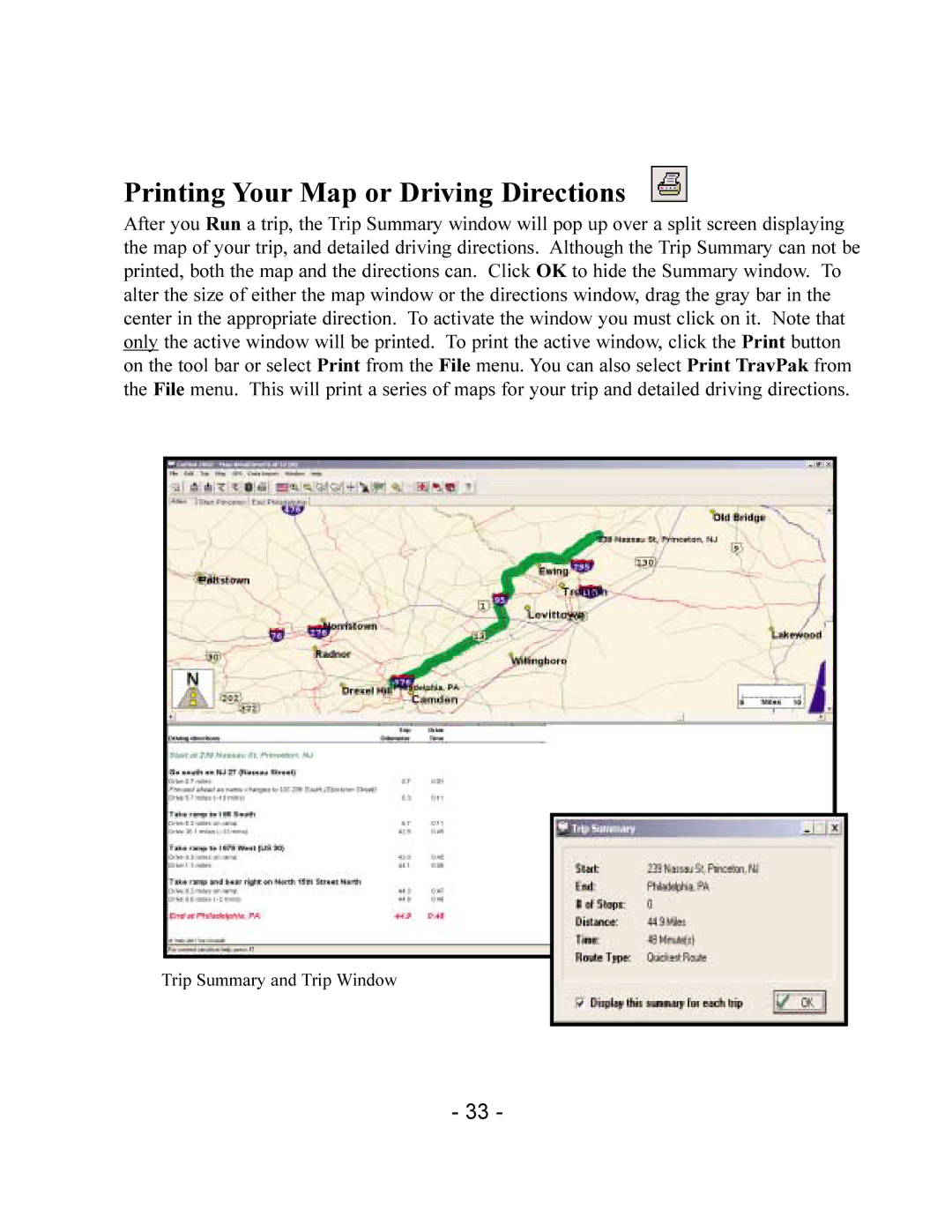Printing Your Map or Driving Directions
After you Run a trip, the Trip Summary window will pop up over a split screen displaying the map of your trip, and detailed driving directions. Although the Trip Summary can not be printed, both the map and the directions can. Click OK to hide the Summary window. To alter the size of either the map window or the directions window, drag the gray bar in the center in the appropriate direction. To activate the window you must click on it. Note that only the active window will be printed. To print the active window, click the Print button on the tool bar or select Print from the File menu. You can also select Print TravPak from the File menu. This will print a series of maps for your trip and detailed driving directions.
Trip Summary and Trip Window
- 33 -