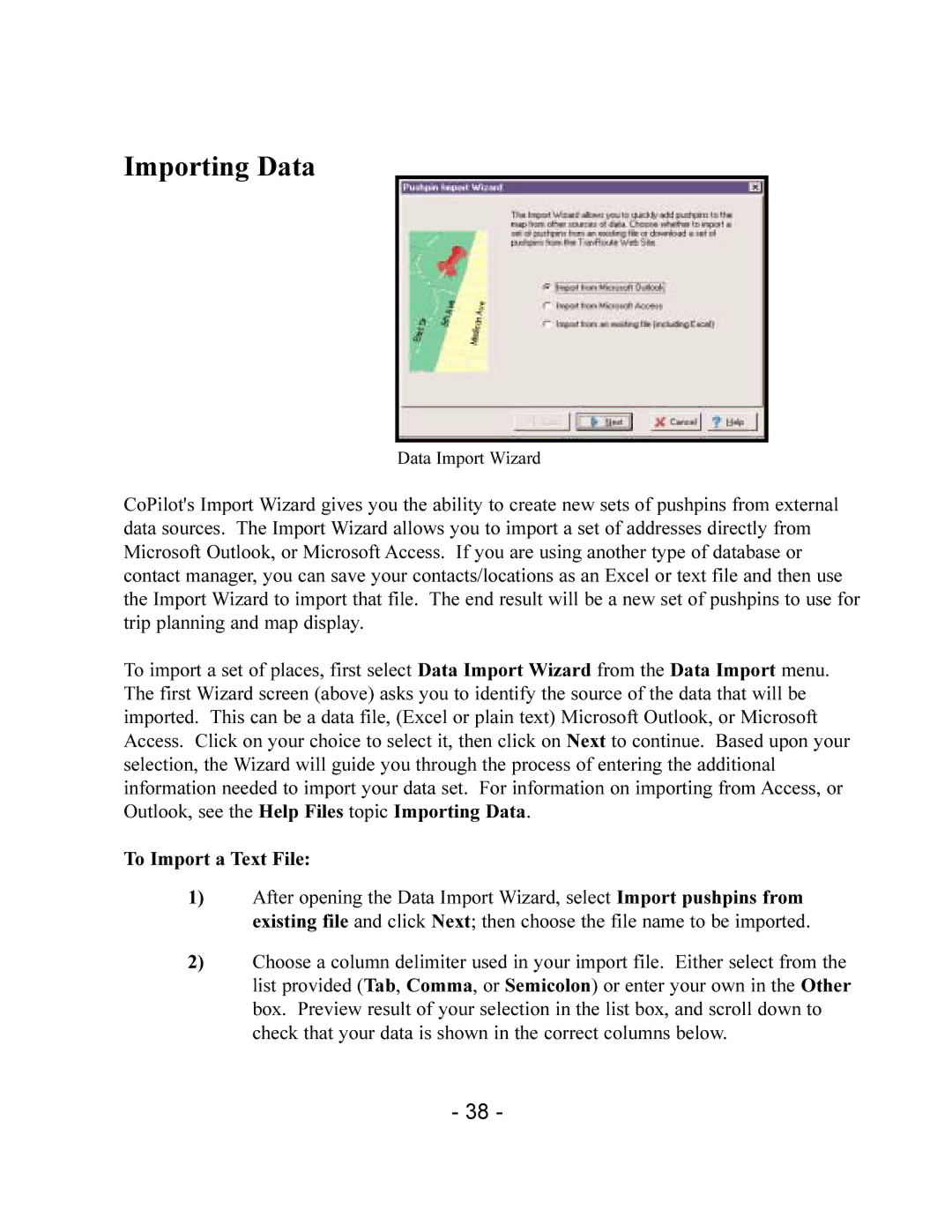Importing Data
Data Import Wizard
CoPilot's Import Wizard gives you the ability to create new sets of pushpins from external data sources. The Import Wizard allows you to import a set of addresses directly from Microsoft Outlook, or Microsoft Access. If you are using another type of database or contact manager, you can save your contacts/locations as an Excel or text file and then use the Import Wizard to import that file. The end result will be a new set of pushpins to use for trip planning and map display.
To import a set of places, first select Data Import Wizard from the Data Import menu. The first Wizard screen (above) asks you to identify the source of the data that will be imported. This can be a data file, (Excel or plain text) Microsoft Outlook, or Microsoft Access. Click on your choice to select it, then click on Next to continue. Based upon your selection, the Wizard will guide you through the process of entering the additional information needed to import your data set. For information on importing from Access, or Outlook, see the Help Files topic Importing Data.
To Import a Text File:
1)After opening the Data Import Wizard, select Import pushpins from existing file and click Next; then choose the file name to be imported.
2)Choose a column delimiter used in your import file. Either select from the list provided (Tab, Comma, or Semicolon) or enter your own in the Other box. Preview result of your selection in the list box, and scroll down to check that your data is shown in the correct columns below.
- 38 -