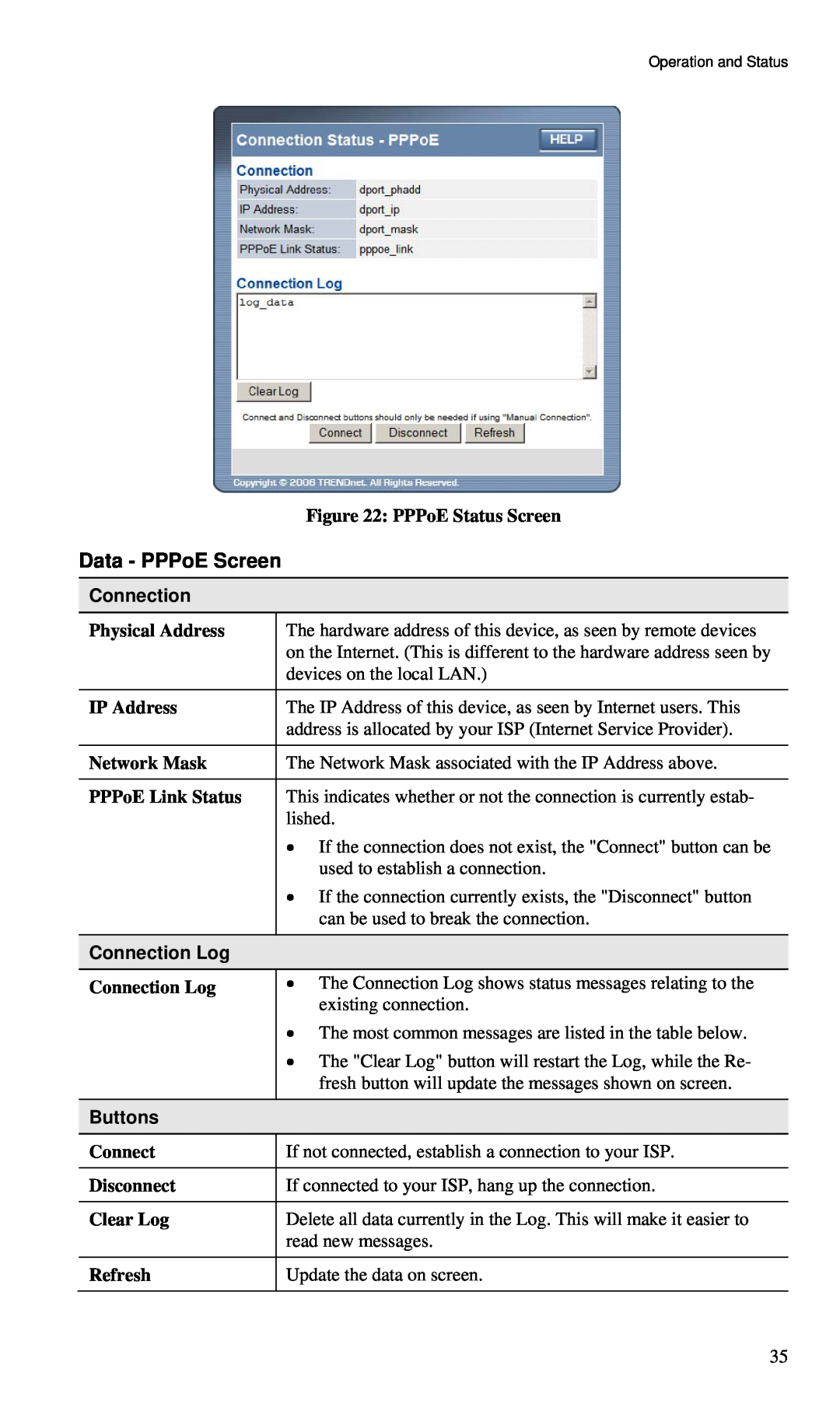Operation and Status
Figure 22: PPPoE Status Screen
Data - PPPoE Screen
Connection
Physical Address | The hardware address of this device, as seen by remote devices |
| on the Internet. (This is different to the hardware address seen by |
| devices on the local LAN.) |
|
|
IP Address | The IP Address of this device, as seen by Internet users. This |
| address is allocated by your ISP (Internet Service Provider). |
|
|
Network Mask | The Network Mask associated with the IP Address above. |
|
|
PPPoE Link Status | This indicates whether or not the connection is currently estab- |
| lished. |
| • If the connection does not exist, the "Connect" button can be |
| used to establish a connection. |
| • If the connection currently exists, the "Disconnect" button |
| can be used to break the connection. |
|
|
Connection Log |
|
Connection Log | • The Connection Log shows status messages relating to the |
| existing connection. |
| • The most common messages are listed in the table below. |
| • The "Clear Log" button will restart the Log, while the Re- |
| fresh button will update the messages shown on screen. |
|
|
Buttons |
|
Connect | If not connected, establish a connection to your ISP. |
|
|
Disconnect | If connected to your ISP, hang up the connection. |
|
|
Clear Log | Delete all data currently in the Log. This will make it easier to |
| read new messages. |
|
|
Refresh | Update the data on screen. |
|
|
35