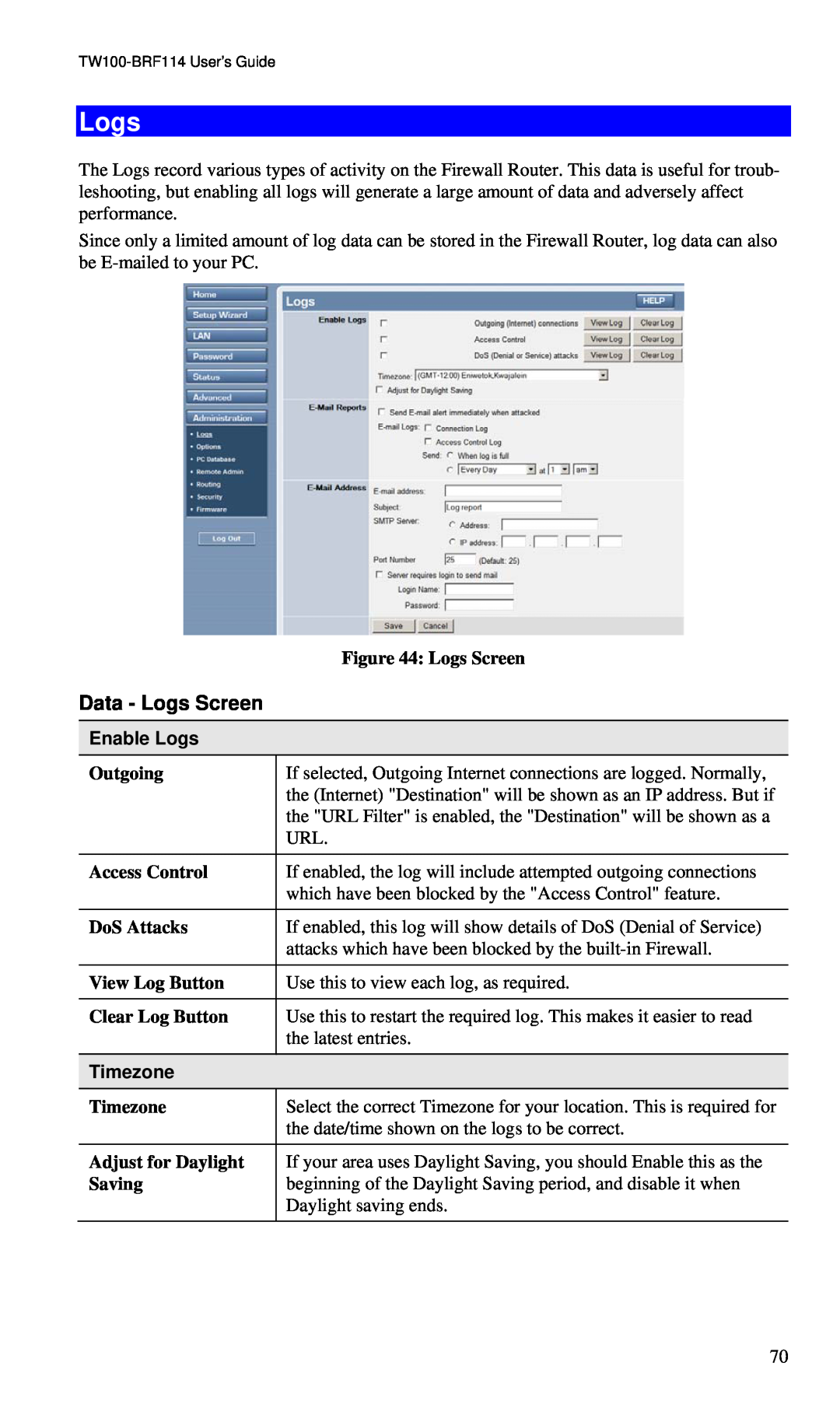Logs
The Logs record various types of activity on the Firewall Router. This data is useful for troub- leshooting, but enabling all logs will generate a large amount of data and adversely affect performance.
Since only a limited amount of log data can be stored in the Firewall Router, log data can also be
| Figure 44: Logs Screen |
Data - Logs Screen |
|
|
|
Enable Logs |
|
Outgoing | If selected, Outgoing Internet connections are logged. Normally, |
| the (Internet) "Destination" will be shown as an IP address. But if |
| the "URL Filter" is enabled, the "Destination" will be shown as a |
| URL. |
|
|
Access Control | If enabled, the log will include attempted outgoing connections |
| which have been blocked by the "Access Control" feature. |
|
|
DoS Attacks | If enabled, this log will show details of DoS (Denial of Service) |
| attacks which have been blocked by the |
|
|
View Log Button | Use this to view each log, as required. |
|
|
Clear Log Button | Use this to restart the required log. This makes it easier to read |
| the latest entries. |
|
|
Timezone |
|
Timezone | Select the correct Timezone for your location. This is required for |
| the date/time shown on the logs to be correct. |
|
|
Adjust for Daylight | If your area uses Daylight Saving, you should Enable this as the |
Saving | beginning of the Daylight Saving period, and disable it when |
| Daylight saving ends. |
|
|
70