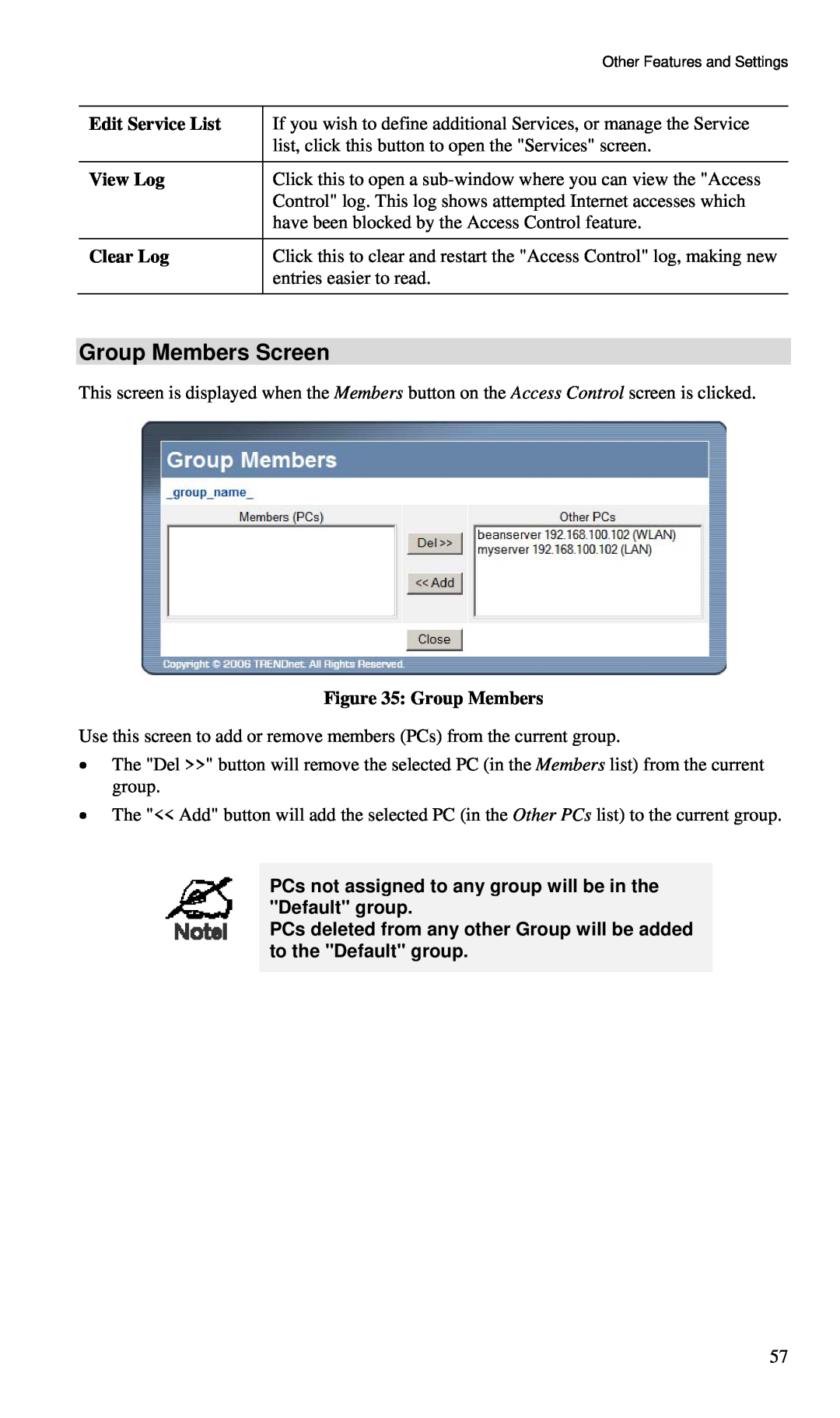| Other Features and Settings |
|
|
Edit Service List | If you wish to define additional Services, or manage the Service |
| list, click this button to open the "Services" screen. |
|
|
View Log | Click this to open a |
| Control" log. This log shows attempted Internet accesses which |
| have been blocked by the Access Control feature. |
|
|
Clear Log | Click this to clear and restart the "Access Control" log, making new |
| entries easier to read. |
|
|
Group Members Screen
This screen is displayed when the Members button on the Access Control screen is clicked.
Figure 35: Group Members
Use this screen to add or remove members (PCs) from the current group.
•The "Del >>" button will remove the selected PC (in the Members list) from the current group.
•The "<< Add" button will add the selected PC (in the Other PCs list) to the current group.
PCs not assigned to any group will be in the "Default" group.
PCs deleted from any other Group will be added to the "Default" group.
57