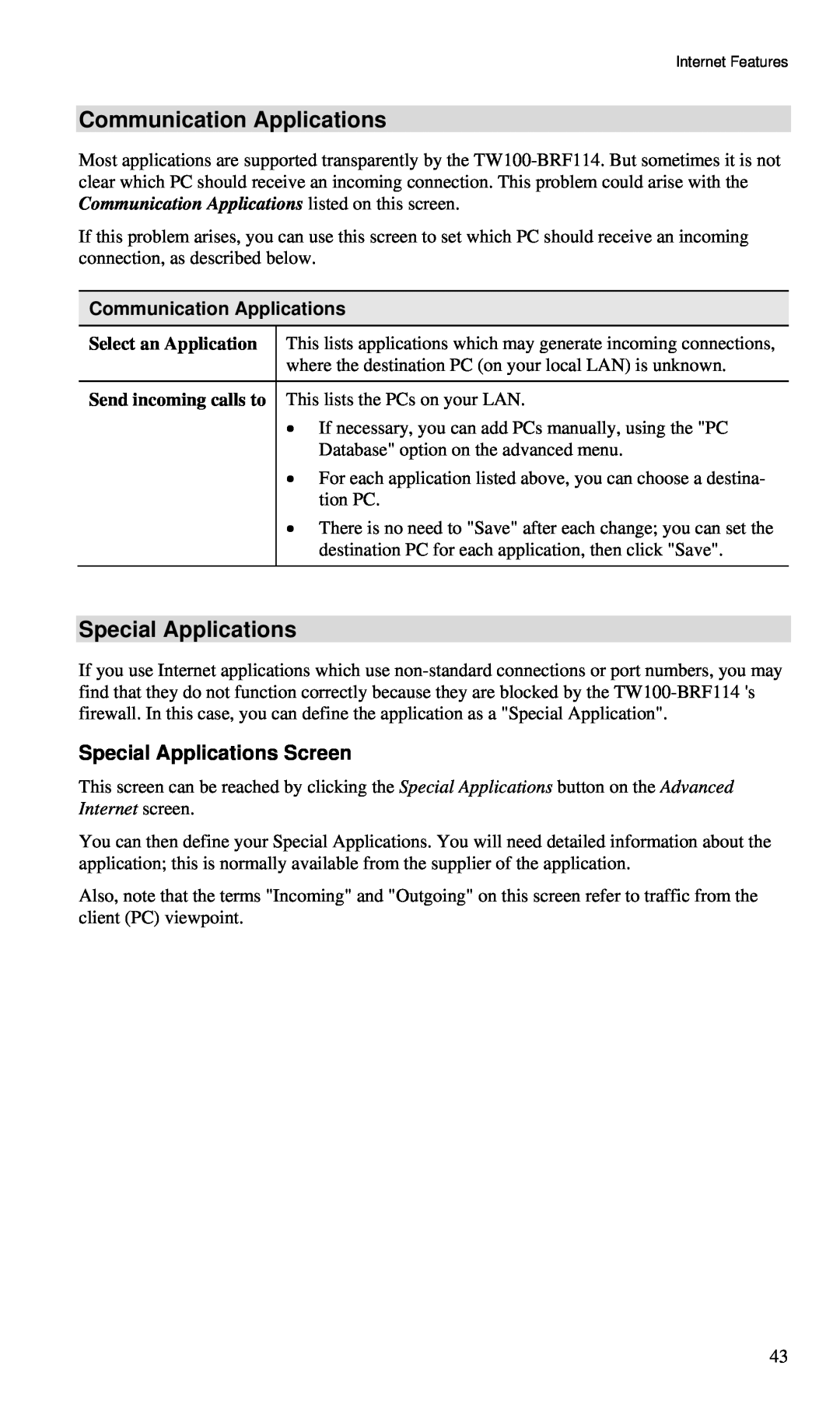Internet Features
Communication Applications
Most applications are supported transparently by the
If this problem arises, you can use this screen to set which PC should receive an incoming connection, as described below.
Communication Applications
Select an Application | This lists applications which may generate incoming connections, |
| where the destination PC (on your local LAN) is unknown. |
|
|
Send incoming calls to | This lists the PCs on your LAN. |
| • If necessary, you can add PCs manually, using the "PC |
| Database" option on the advanced menu. |
| • For each application listed above, you can choose a destina- |
| tion PC. |
| • There is no need to "Save" after each change; you can set the |
| destination PC for each application, then click "Save". |
|
|
Special Applications
If you use Internet applications which use
Special Applications Screen
This screen can be reached by clicking the Special Applications button on the Advanced Internet screen.
You can then define your Special Applications. You will need detailed information about the application; this is normally available from the supplier of the application.
Also, note that the terms "Incoming" and "Outgoing" on this screen refer to traffic from the client (PC) viewpoint.
43