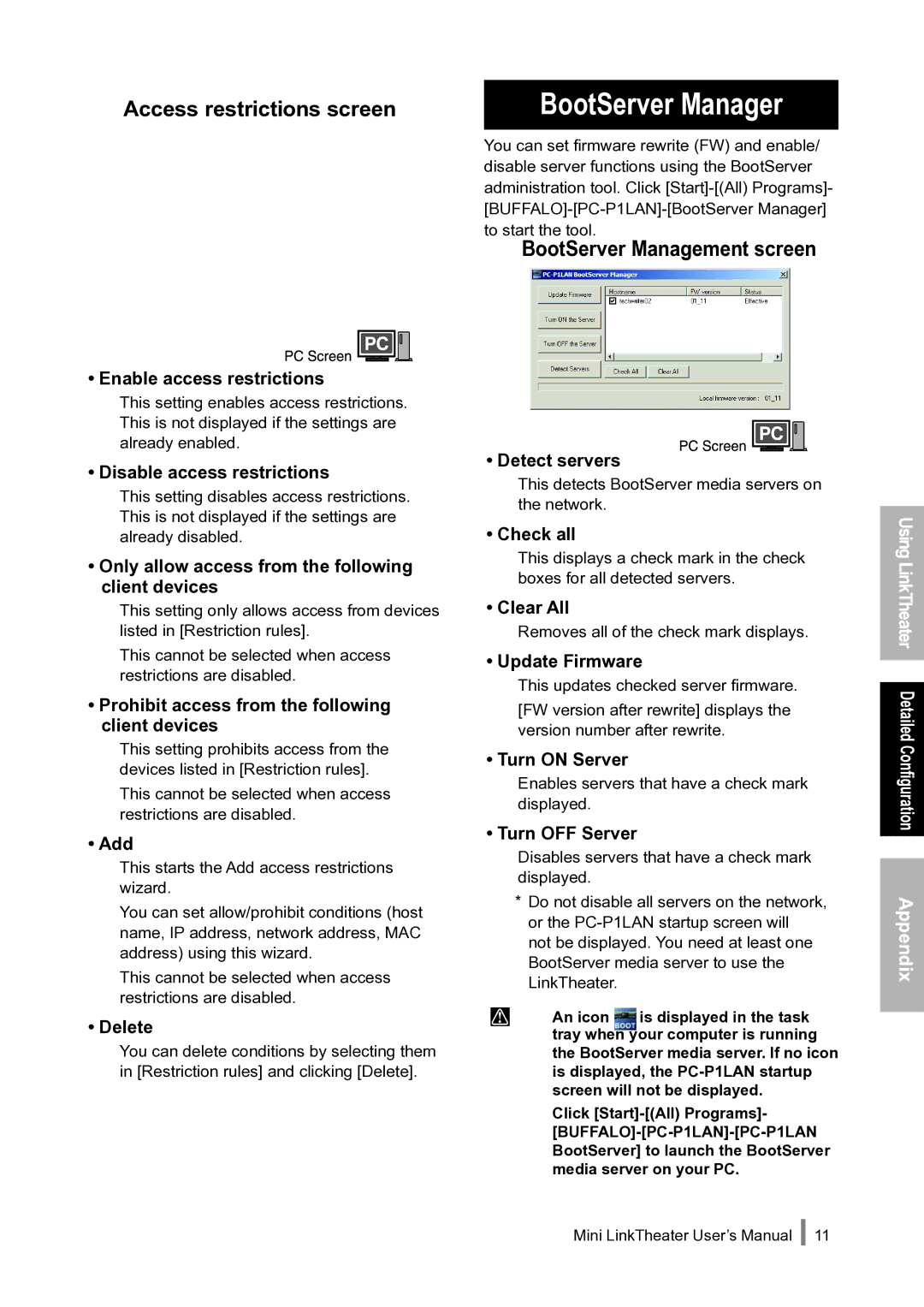Access restrictions screen | BootServer Manager |
| You can set firmware rewrite (FW) and enable/ |
| disable server functions using the BootServer |
| administration tool. Click |
| |
| to start the tool. |
| BootServer Management screen |
• Enable access restrictions
This setting enables access restrictions. This is not displayed if the settings are already enabled.
• Disable access restrictions
This setting disables access restrictions. This is not displayed if the settings are already disabled.
•Only allow access from the following client devices
This setting only allows access from devices listed in [Restriction rules].
This cannot be selected when access restrictions are disabled.
•Prohibit access from the following client devices
This setting prohibits access from the devices listed in [Restriction rules].
This cannot be selected when access restrictions are disabled.
• Add
This starts the Add access restrictions wizard.
You can set allow/prohibit conditions (host name, IP address, network address, MAC address) using this wizard.
This cannot be selected when access restrictions are disabled.
• Delete
You can delete conditions by selecting them in [Restriction rules] and clicking [Delete].
• Detect servers
This detects BootServer media servers on the network.
• Check all
This displays a check mark in the check boxes for all detected servers.
• Clear All
Removes all of the check mark displays.
• Update Firmware
This updates checked server firmware.
[FW version after rewrite] displays the version number after rewrite.
• Turn ON Server
Enables servers that have a check mark displayed.
• Turn OFF Server
Disables servers that have a check mark displayed.
*Do not disable all servers on the network, or the
Caution An icon is displayed in the task tray when your computer is running the BootServer media server. If no icon is displayed, the
Click
Using LinkTheater Detailed Configuration
Appendix
Mini LinkTheater User’s Manual 11