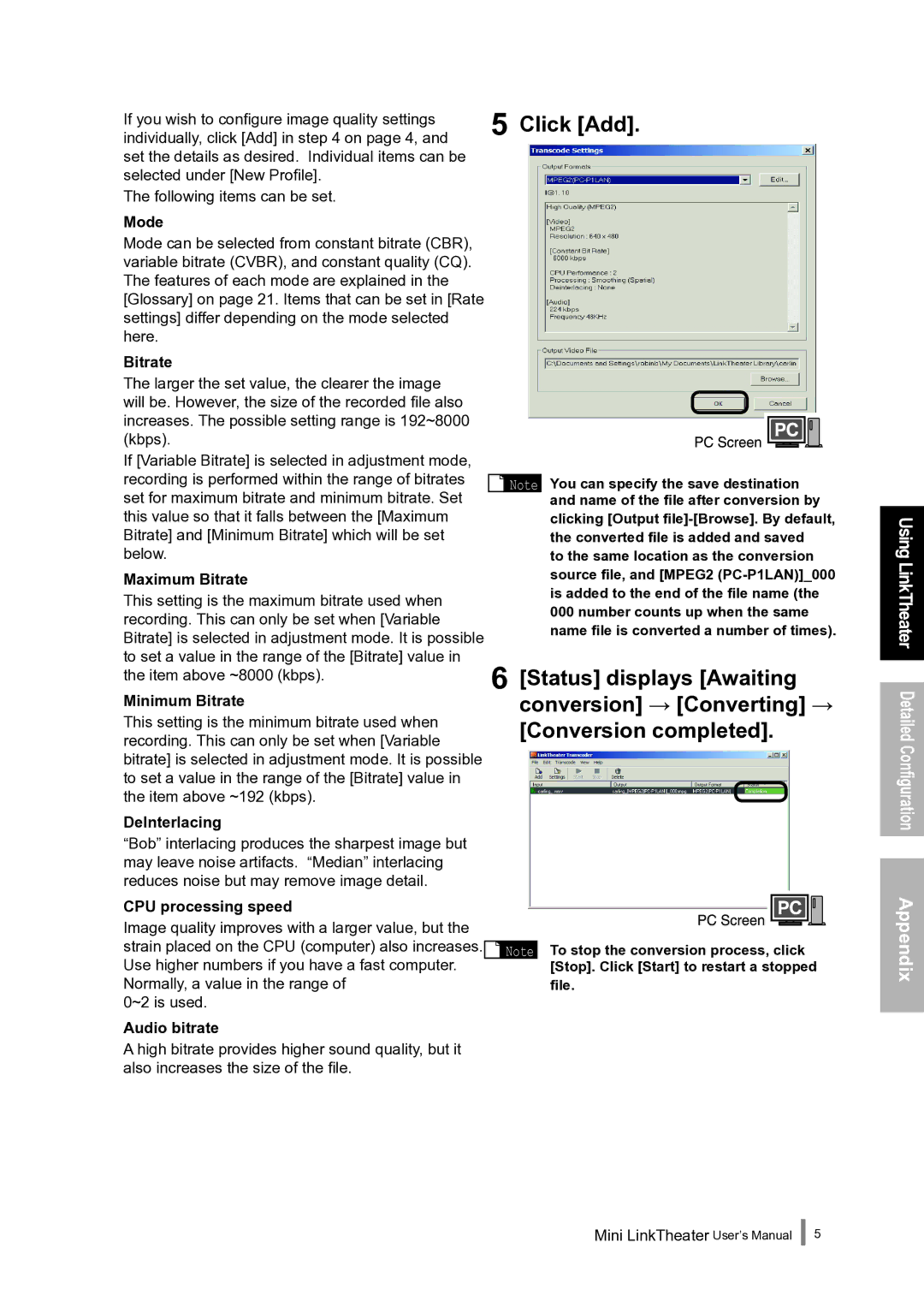If you wish to configure image quality settings | 5 Click [Add]. |
individually, click [Add] in step 4 on page 4, and | |
set the details as desired. Individual items can be |
|
selected under [New Profile]. |
|
The following items can be set. |
|
Mode
Mode can be selected from constant bitrate (CBR), variable bitrate (CVBR), and constant quality (CQ). The features of each mode are explained in the [Glossary] on page 21. Items that can be set in [Rate settings] differ depending on the mode selected here.
Bitrate
The larger the set value, the clearer the image will be. However, the size of the recorded file also increases. The possible setting range is 192~8000 (kbps).
If [Variable Bitrate] is selected in adjustment mode, recording is performed within the range of bitrates set for maximum bitrate and minimum bitrate. Set this value so that it falls between the [Maximum Bitrate] and [Minimum Bitrate] which will be set below.
Maximum Bitrate
This setting is the maximum bitrate used when recording. This can only be set when [Variable Bitrate] is selected in adjustment mode. It is possible to set a value in the range of the [Bitrate] value in the item above ~8000 (kbps).
Minimum Bitrate
This setting is the minimum bitrate used when recording. This can only be set when [Variable bitrate] is selected in adjustment mode. It is possible to set a value in the range of the [Bitrate] value in the item above ~192 (kbps).
DeInterlacing
![]() Note You can specify the save destination and name of the file after conversion by clicking [Output
Note You can specify the save destination and name of the file after conversion by clicking [Output
to the same location as the conversion source file, and [MPEG2
6 [Status] displays [Awaiting conversion] → [Converting] →
[Conversion completed].
Using LinkTheater Detailed Configuration
“Bob” interlacing produces the sharpest image but may leave noise artifacts. “Median” interlacing reduces noise but may remove image detail.
CPU processing speed
Image quality improves with a larger value, but the
strain placed on the CPU (computer) also increases. ![]() Note Use higher numbers if you have a fast computer.
Note Use higher numbers if you have a fast computer.
Normally, a value in the range of 0~2 is used.
Audio bitrate
To stop the conversion process, click [Stop]. Click [Start] to restart a stopped
file.
Appendix
A high bitrate provides higher sound quality, but it also increases the size of the file.
Mini LinkTheater User’s Manual