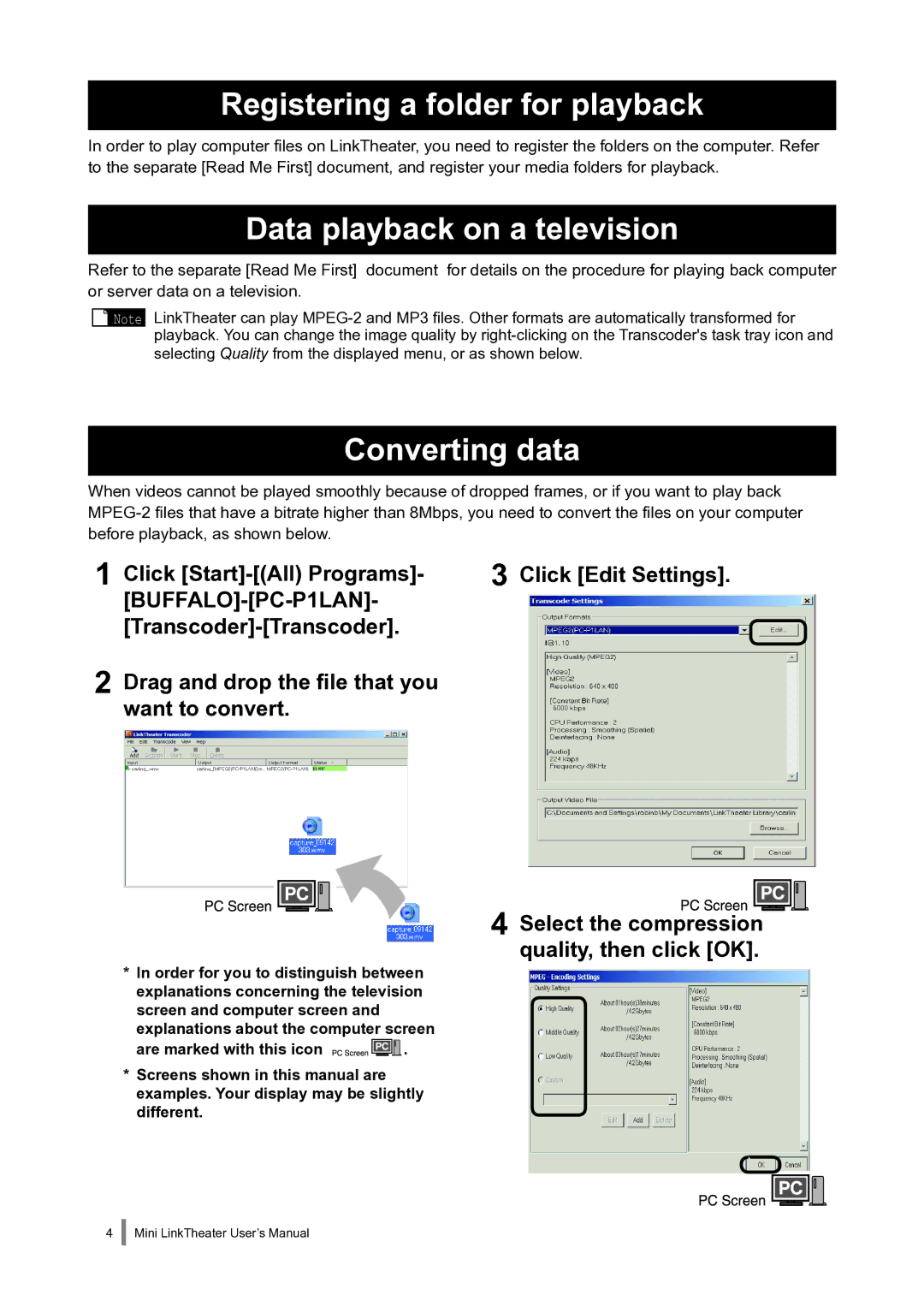Registering a folder for playback
In order to play computer files on LinkTheater, you need to register the folders on the computer. Refer to the separate [Read Me First] document, and register your media folders for playback.
Data playback on a television
Refer to the separate [Read Me First] document for details on the procedure for playing back computer or server data on a television.
![]() Note LinkTheater can play
Note LinkTheater can play
Converting data
When videos cannot be played smoothly because of dropped frames, or if you want to play back
1 Click | 3 |
2 Drag and drop the file that you want to convert.
4
*In order for you to distinguish between explanations concerning the television screen and computer screen and explanations about the computer screen
are marked with this icon | . |
*Screens shown in this manual are examples. Your display may be slightly different.
Click [Edit Settings].
Select the compression![]()
![]() quality, then click [OK].
quality, then click [OK].
Mini LinkTheater User’s Manual