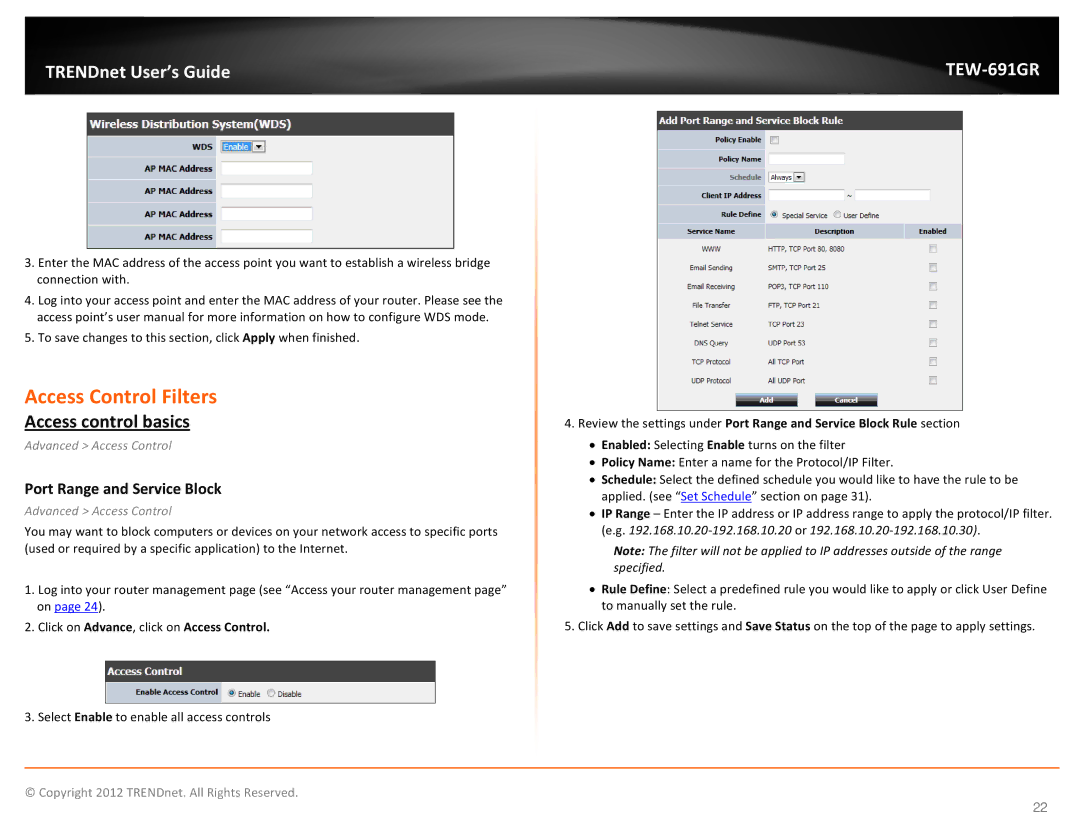TRENDnet User’s Guide |
|
3.Enter the MAC address of the access point you want to establish a wireless bridge connection with.
4.Log into your access point and enter the MAC address of your router. Please see the access point’s user manual for more information on how to configure WDS mode.
5.To save changes to this section, click Apply when finished.
Access Control Filters
Access control basics
Advanced > Access Control
Port Range and Service Block
Advanced > Access Control
You may want to block computers or devices on your network access to specific ports (used or required by a specific application) to the Internet.
1.Log into your router management page (see “Access your router management page” on page 24).
2.Click on Advance, click on Access Control.
3.Select Enable to enable all access controls
4.Review the settings under Port Range and Service Block Rule section
•Enabled: Selecting Enable turns on the filter
•Policy Name: Enter a name for the Protocol/IP Filter.
•Schedule: Select the defined schedule you would like to have the rule to be applied. (see “Set Schedule” section on page 31).
•IP Range – Enter the IP address or IP address range to apply the protocol/IP filter. (e.g.
Note: The filter will not be applied to IP addresses outside of the range specified.
•Rule Define: Select a predefined rule you would like to apply or click User Define to manually set the rule.
5.Click Add to save settings and Save Status on the top of the page to apply settings.
© Copyright 2012 TRENDnet. All Rights Reserved.
22