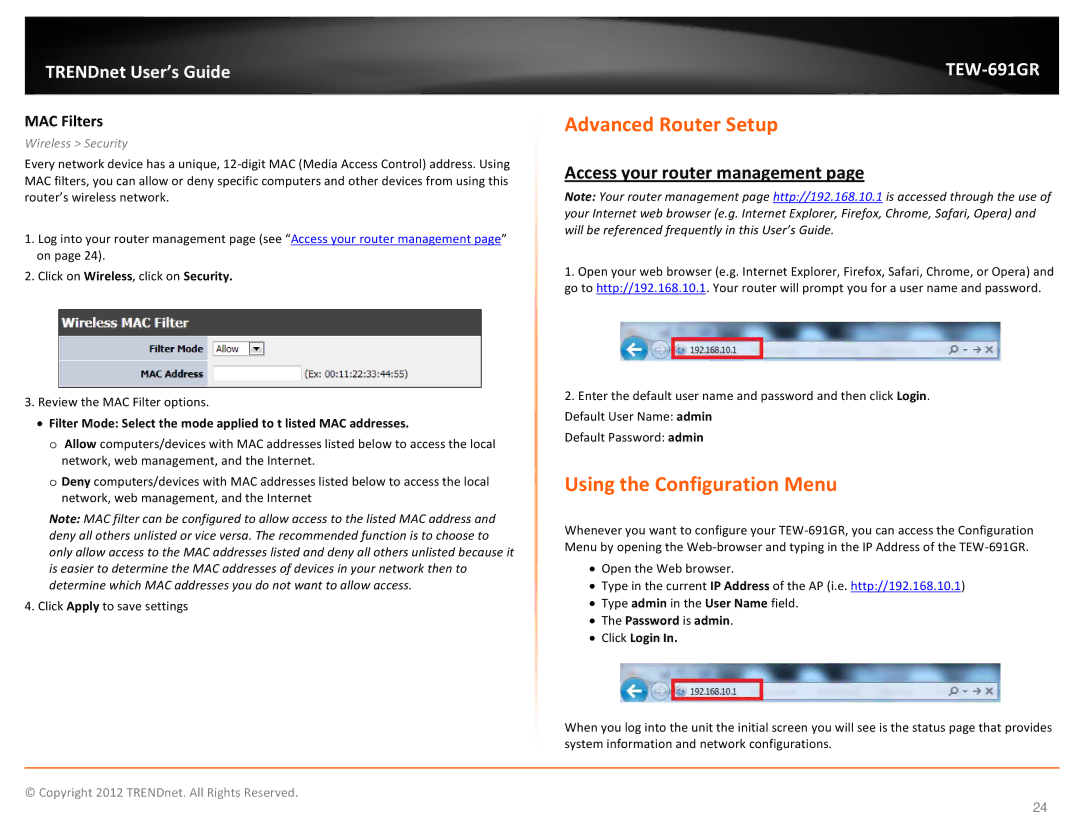TRENDnet User’s Guide
MAC Filters
Wireless > Security
Every network device has a unique,
1.Log into your router management page (see “Access your router management page” on page 24).
2.Click on Wireless, click on Security.
3.Review the MAC Filter options.
•Filter Mode: Select the mode applied to t listed MAC addresses.
o Allow computers/devices with MAC addresses listed below to access the local network, web management, and the Internet.
o Deny computers/devices with MAC addresses listed below to access the local network, web management, and the Internet
Note: MAC filter can be configured to allow access to the listed MAC address and deny all others unlisted or vice versa. The recommended function is to choose to only allow access to the MAC addresses listed and deny all others unlisted because it is easier to determine the MAC addresses of devices in your network then to determine which MAC addresses you do not want to allow access.
4.Click Apply to save settings
TEW-691GR
Advanced Router Setup
Access your router management page
Note: Your router management page http://192.168.10.1 is accessed through the use of your Internet web browser (e.g. Internet Explorer, Firefox, Chrome, Safari, Opera) and will be referenced frequently in this User’s Guide.
1.Open your web browser (e.g. Internet Explorer, Firefox, Safari, Chrome, or Opera) and go to http://192.168.10.1. Your router will prompt you for a user name and password.
2.Enter the default user name and password and then click Login.
Default User Name: admin
Default Password: admin
Using the Configuration Menu
Whenever you want to configure your
•Open the Web browser.
•Type in the current IP Address of the AP (i.e. http://192.168.10.1)
•Type admin in the User Name field.
•The Password is admin.
•Click Login In.
When you log into the unit the initial screen you will see is the status page that provides system information and network configurations.
© Copyright 2012 TRENDnet. All Rights Reserved.
24