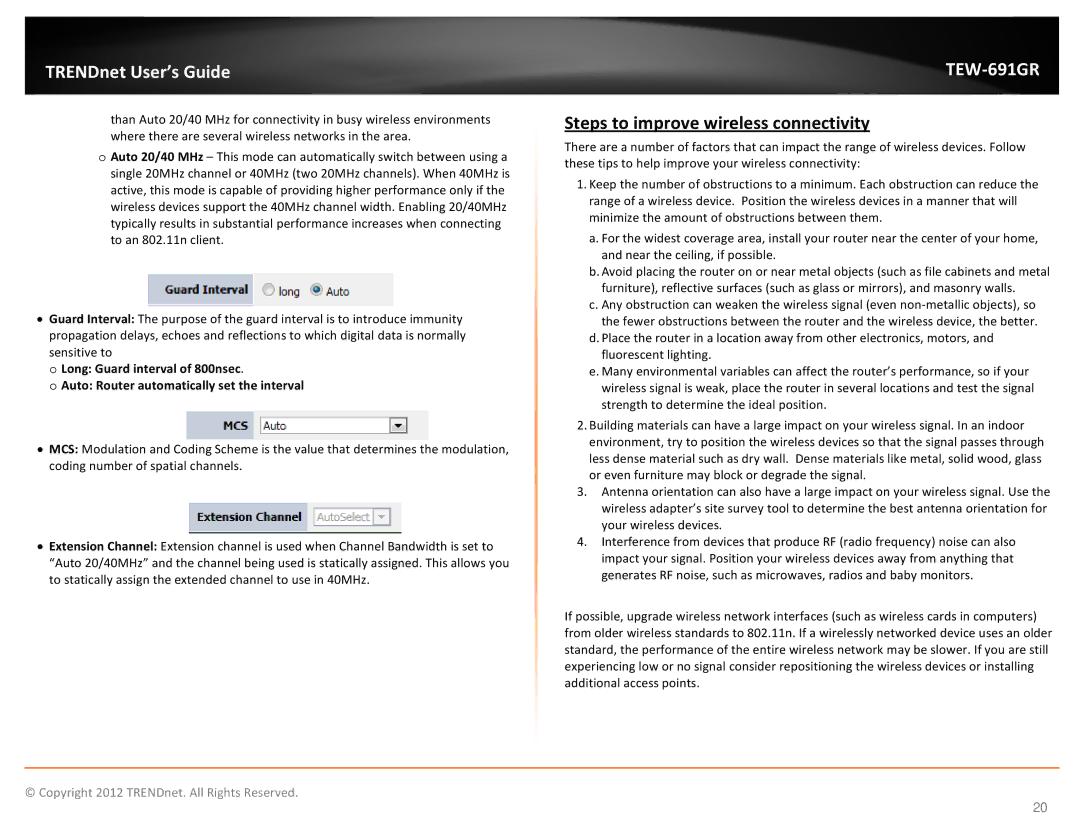TRENDnet User’s Guide
than Auto 20/40 MHz for connectivity in busy wireless environments where there are several wireless networks in the area.
oAuto 20/40 MHz – This mode can automatically switch between using a single 20MHz channel or 40MHz (two 20MHz channels). When 40MHz is active, this mode is capable of providing higher performance only if the wireless devices support the 40MHz channel width. Enabling 20/40MHz typically results in substantial performance increases when connecting to an 802.11n client.
•Guard Interval: The purpose of the guard interval is to introduce immunity propagation delays, echoes and reflections to which digital data is normally sensitive to
o Long: Guard interval of 800nsec.
o Auto: Router automatically set the interval
•MCS: Modulation and Coding Scheme is the value that determines the modulation, coding number of spatial channels.
•Extension Channel: Extension channel is used when Channel Bandwidth is set to “Auto 20/40MHz” and the channel being used is statically assigned. This allows you to statically assign the extended channel to use in 40MHz.
TEW-691GR
Steps to improve wireless connectivity
There are a number of factors that can impact the range of wireless devices. Follow these tips to help improve your wireless connectivity:
1.Keep the number of obstructions to a minimum. Each obstruction can reduce the range of a wireless device. Position the wireless devices in a manner that will minimize the amount of obstructions between them.
a.For the widest coverage area, install your router near the center of your home, and near the ceiling, if possible.
b.Avoid placing the router on or near metal objects (such as file cabinets and metal furniture), reflective surfaces (such as glass or mirrors), and masonry walls.
c.Any obstruction can weaken the wireless signal (even
d.Place the router in a location away from other electronics, motors, and fluorescent lighting.
e.Many environmental variables can affect the router’s performance, so if your wireless signal is weak, place the router in several locations and test the signal strength to determine the ideal position.
2.Building materials can have a large impact on your wireless signal. In an indoor environment, try to position the wireless devices so that the signal passes through less dense material such as dry wall. Dense materials like metal, solid wood, glass or even furniture may block or degrade the signal.
3.Antenna orientation can also have a large impact on your wireless signal. Use the wireless adapter’s site survey tool to determine the best antenna orientation for your wireless devices.
4.Interference from devices that produce RF (radio frequency) noise can also impact your signal. Position your wireless devices away from anything that generates RF noise, such as microwaves, radios and baby monitors.
If possible, upgrade wireless network interfaces (such as wireless cards in computers) from older wireless standards to 802.11n. If a wirelessly networked device uses an older standard, the performance of the entire wireless network may be slower. If you are still experiencing low or no signal consider repositioning the wireless devices or installing additional access points.
© Copyright 2012 TRENDnet. All Rights Reserved.
20