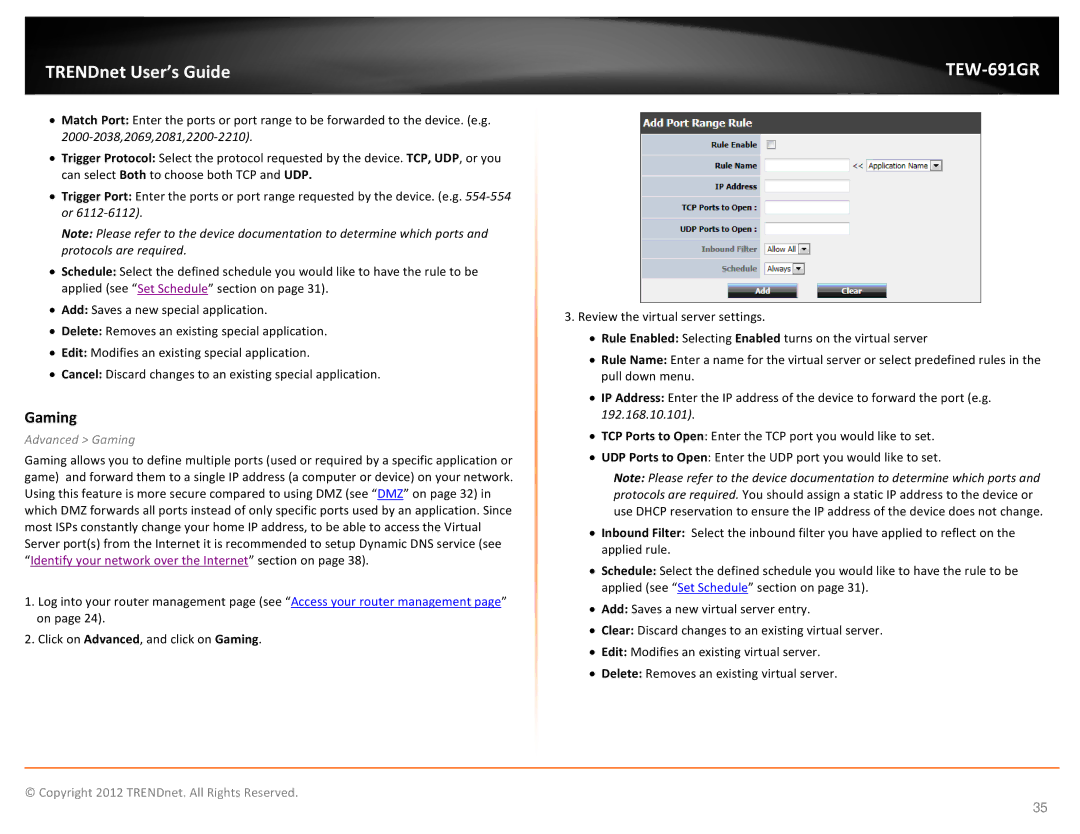TRENDnet User’s Guide
•Match Port: Enter the ports or port range to be forwarded to the device. (e.g.
•Trigger Protocol: Select the protocol requested by the device. TCP, UDP, or you can select Both to choose both TCP and UDP.
•Trigger Port: Enter the ports or port range requested by the device. (e.g.
Note: Please refer to the device documentation to determine which ports and protocols are required.
•Schedule: Select the defined schedule you would like to have the rule to be applied (see “Set Schedule” section on page 31).
•Add: Saves a new special application.
•Delete: Removes an existing special application.
•Edit: Modifies an existing special application.
•Cancel: Discard changes to an existing special application.
Gaming
Advanced > Gaming
Gaming allows you to define multiple ports (used or required by a specific application or game) and forward them to a single IP address (a computer or device) on your network. Using this feature is more secure compared to using DMZ (see “DMZ” on page 32) in which DMZ forwards all ports instead of only specific ports used by an application. Since most ISPs constantly change your home IP address, to be able to access the Virtual Server port(s) from the Internet it is recommended to setup Dynamic DNS service (see “Identify your network over the Internet” section on page 38).
1.Log into your router management page (see “Access your router management page” on page 24).
2.Click on Advanced, and click on Gaming.
TEW-691GR
3.Review the virtual server settings.
•Rule Enabled: Selecting Enabled turns on the virtual server
•Rule Name: Enter a name for the virtual server or select predefined rules in the pull down menu.
•IP Address: Enter the IP address of the device to forward the port (e.g. 192.168.10.101).
•TCP Ports to Open: Enter the TCP port you would like to set.
•UDP Ports to Open: Enter the UDP port you would like to set.
Note: Please refer to the device documentation to determine which ports and protocols are required. You should assign a static IP address to the device or use DHCP reservation to ensure the IP address of the device does not change.
•Inbound Filter: Select the inbound filter you have applied to reflect on the applied rule.
•Schedule: Select the defined schedule you would like to have the rule to be applied (see “Set Schedule” section on page 31).
•Add: Saves a new virtual server entry.
•Clear: Discard changes to an existing virtual server.
•Edit: Modifies an existing virtual server.
•Delete: Removes an existing virtual server.
© Copyright 2012 TRENDnet. All Rights Reserved.
35