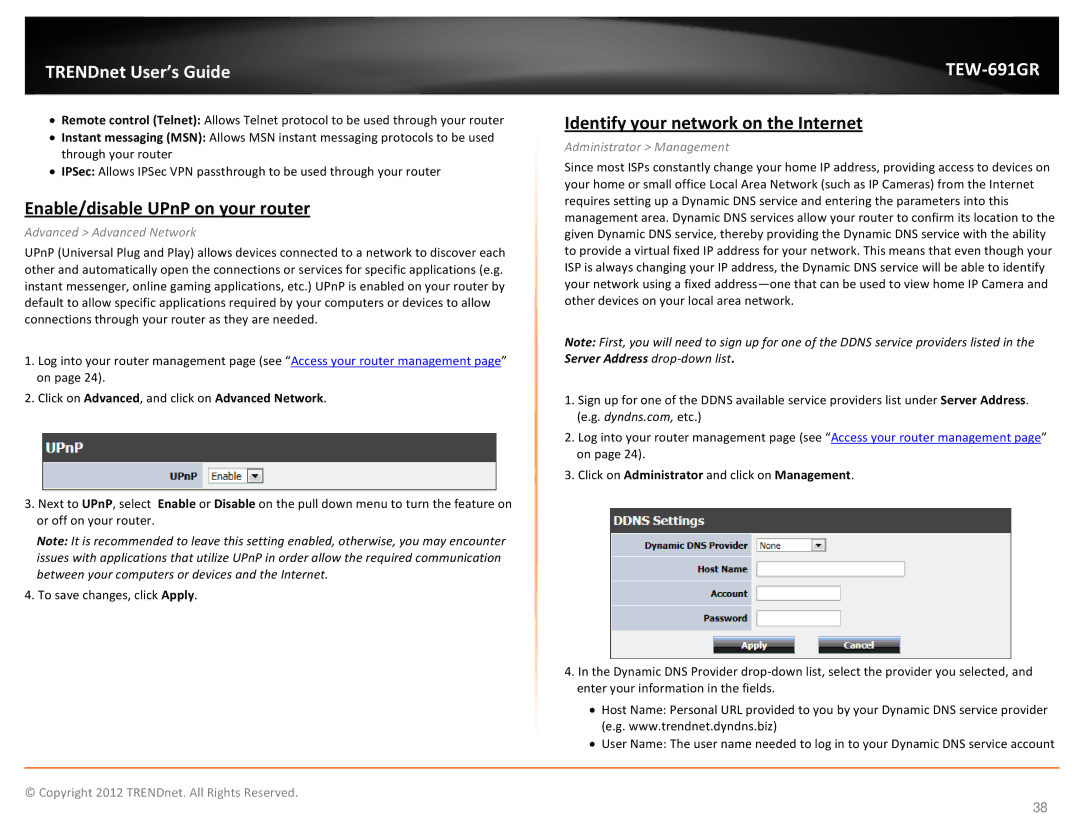TRENDnet User’s Guide
•Remote control (Telnet): Allows Telnet protocol to be used through your router
•Instant messaging (MSN): Allows MSN instant messaging protocols to be used through your router
•IPSec: Allows IPSec VPN passthrough to be used through your router
Enable/disable UPnP on your router
Advanced > Advanced Network
UPnP (Universal Plug and Play) allows devices connected to a network to discover each other and automatically open the connections or services for specific applications (e.g. instant messenger, online gaming applications, etc.) UPnP is enabled on your router by default to allow specific applications required by your computers or devices to allow connections through your router as they are needed.
1.Log into your router management page (see “Access your router management page” on page 24).
2.Click on Advanced, and click on Advanced Network.
3.Next to UPnP, select Enable or Disable on the pull down menu to turn the feature on or off on your router.
Note: It is recommended to leave this setting enabled, otherwise, you may encounter issues with applications that utilize UPnP in order allow the required communication between your computers or devices and the Internet.
4.To save changes, click Apply.
TEW-691GR
Identify your network on the Internet
Administrator > Management
Since most ISPs constantly change your home IP address, providing access to devices on your home or small office Local Area Network (such as IP Cameras) from the Internet requires setting up a Dynamic DNS service and entering the parameters into this management area. Dynamic DNS services allow your router to confirm its location to the given Dynamic DNS service, thereby providing the Dynamic DNS service with the ability to provide a virtual fixed IP address for your network. This means that even though your ISP is always changing your IP address, the Dynamic DNS service will be able to identify your network using a fixed
Note: First, you will need to sign up for one of the DDNS service providers listed in the Server Address
1.Sign up for one of the DDNS available service providers list under Server Address. (e.g. dyndns.com, etc.)
2.Log into your router management page (see “Access your router management page” on page 24).
3.Click on Administrator and click on Management.
4.In the Dynamic DNS Provider
•Host Name: Personal URL provided to you by your Dynamic DNS service provider (e.g. www.trendnet.dyndns.biz)
•User Name: The user name needed to log in to your Dynamic DNS service account
© Copyright 2012 TRENDnet. All Rights Reserved.
38