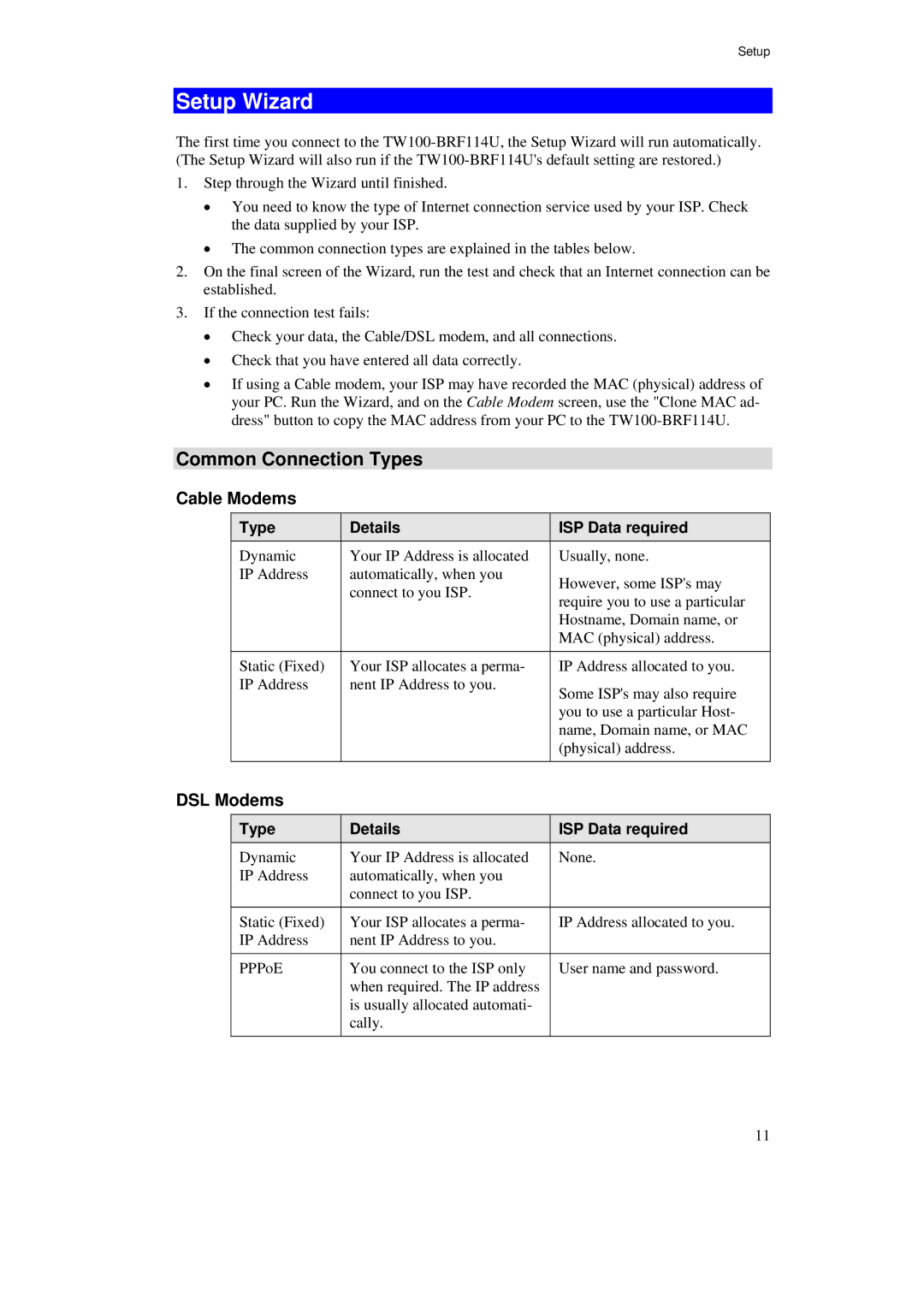Setup
Setup Wizard
The first time you connect to the
1.Step through the Wizard until finished.
•You need to know the type of Internet connection service used by your ISP. Check the data supplied by your ISP.
•The common connection types are explained in the tables below.
2.On the final screen of the Wizard, run the test and check that an Internet connection can be established.
3.If the connection test fails:
•Check your data, the Cable/DSL modem, and all connections.
•Check that you have entered all data correctly.
•If using a Cable modem, your ISP may have recorded the MAC (physical) address of your PC. Run the Wizard, and on the Cable Modem screen, use the "Clone MAC ad- dress" button to copy the MAC address from your PC to the
Common Connection Types
Cable Modems
Type | Details |
Dynamic | Your IP Address is allocated |
IP Address | automatically, when you |
| connect to you ISP. |
Static (Fixed) | Your ISP allocates a perma- |
IP Address | nent IP Address to you. |
 ISP Data required
ISP Data required
Usually, none.
However, some ISP's may require you to use a particular Hostname, Domain name, or MAC (physical) address.
IP Address allocated to you.
Some ISP's may also require you to use a particular Host- name, Domain name, or MAC (physical) address.
DSL Modems
Type | Details | ISP Data required |
Dynamic | Your IP Address is allocated | None. |
IP Address | automatically, when you |
|
| connect to you ISP. |
|
Static (Fixed) | Your ISP allocates a perma- | IP Address allocated to you. |
IP Address | nent IP Address to you. |
|
PPPoE | You connect to the ISP only | User name and password. |
| when required. The IP address |
|
| is usually allocated automati- |
|
| cally. |
|
11