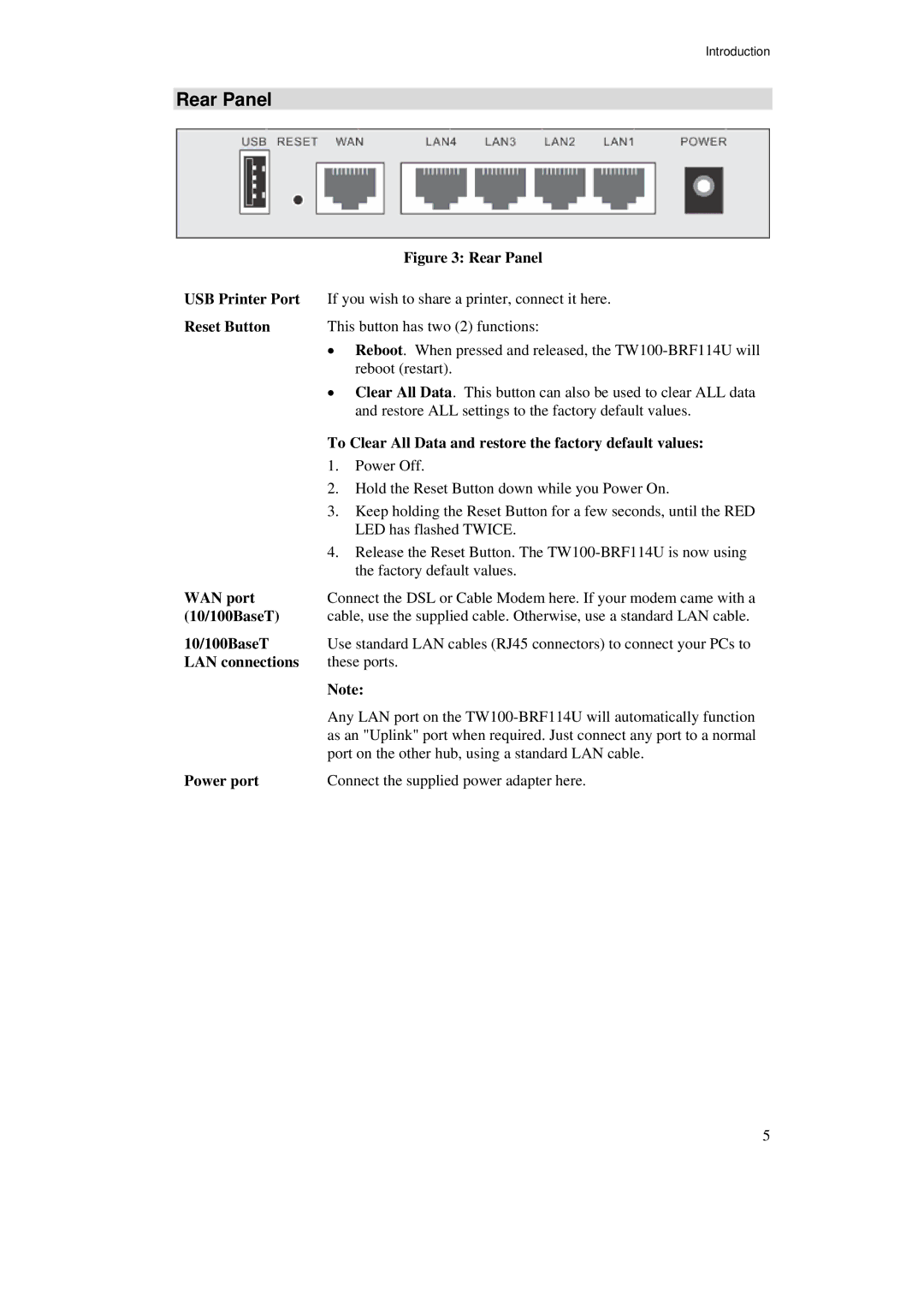Introduction
Rear Panel
| Figure 3: Rear Panel |
USB Printer Port | If you wish to share a printer, connect it here. |
Reset Button | This button has two (2) functions: |
| • Reboot. When pressed and released, the |
| reboot (restart). |
| • Clear All Data. This button can also be used to clear ALL data |
| and restore ALL settings to the factory default values. |
| To Clear All Data and restore the factory default values: |
| 1. Power Off. |
| 2. Hold the Reset Button down while you Power On. |
| 3. Keep holding the Reset Button for a few seconds, until the RED |
| LED has flashed TWICE. |
| 4. Release the Reset Button. The |
| the factory default values. |
WAN port | Connect the DSL or Cable Modem here. If your modem came with a |
(10/100BaseT) | cable, use the supplied cable. Otherwise, use a standard LAN cable. |
10/100BaseT | Use standard LAN cables (RJ45 connectors) to connect your PCs to |
LAN connections | these ports. |
| Note: |
| Any LAN port on the |
| as an "Uplink" port when required. Just connect any port to a normal |
| port on the other hub, using a standard LAN cable. |
Power port | Connect the supplied power adapter here. |
5