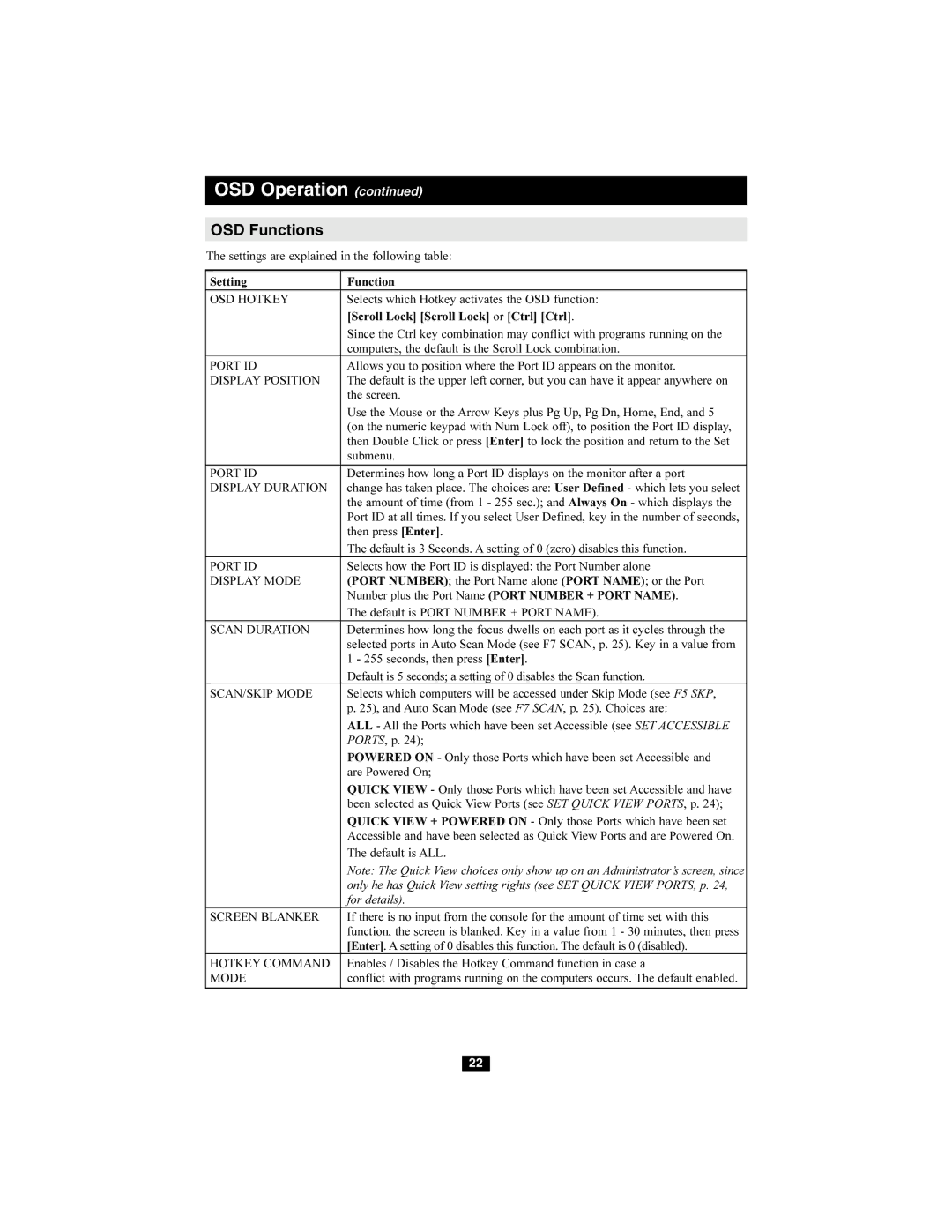OSD Operation (continued)
OSD Functions
The settings are explained in the following table:
Setting | Function |
OSD HOTKEY | Selects which Hotkey activates the OSD function: |
| [Scroll Lock] [Scroll Lock] or [Ctrl] [Ctrl]. |
| Since the Ctrl key combination may conflict with programs running on the |
| computers, the default is the Scroll Lock combination. |
PORT ID | Allows you to position where the Port ID appears on the monitor. |
DISPLAY POSITION | The default is the upper left corner, but you can have it appear anywhere on |
| the screen. |
| Use the Mouse or the Arrow Keys plus Pg Up, Pg Dn, Home, End, and 5 |
| (on the numeric keypad with Num Lock off), to position the Port ID display, |
| then Double Click or press [Enter] to lock the position and return to the Set |
| submenu. |
PORT ID | Determines how long a Port ID displays on the monitor after a port |
DISPLAY DURATION | change has taken place. The choices are: User Defined - which lets you select |
| the amount of time (from 1 - 255 sec.); and Always On - which displays the |
| Port ID at all times. If you select User Defined, key in the number of seconds, |
| then press [Enter]. |
| The default is 3 Seconds. A setting of 0 (zero) disables this function. |
PORT ID | Selects how the Port ID is displayed: the Port Number alone |
DISPLAY MODE | (PORT NUMBER); the Port Name alone (PORT NAME); or the Port |
| Number plus the Port Name (PORT NUMBER + PORT NAME). |
| The default is PORT NUMBER + PORT NAME). |
SCAN DURATION | Determines how long the focus dwells on each port as it cycles through the |
| selected ports in Auto Scan Mode (see F7 SCAN, p. 25). Key in a value from |
| 1 - 255 seconds, then press [Enter]. |
| Default is 5 seconds; a setting of 0 disables the Scan function. |
SCAN/SKIP MODE | Selects which computers will be accessed under Skip Mode (see F5 SKP, |
| p. 25), and Auto Scan Mode (see F7 SCAN, p. 25). Choices are: |
| ALL - All the Ports which have been set Accessible (see SET ACCESSIBLE |
| PORTS, p. 24); |
| POWERED ON - Only those Ports which have been set Accessible and |
| are Powered On; |
| QUICK VIEW - Only those Ports which have been set Accessible and have |
| been selected as Quick View Ports (see SET QUICK VIEW PORTS, p. 24); |
| QUICK VIEW + POWERED ON - Only those Ports which have been set |
| Accessible and have been selected as Quick View Ports and are Powered On. |
| The default is ALL. |
| Note: The Quick View choices only show up on an Administrator’s screen, since |
| only he has Quick View setting rights (see SET QUICK VIEW PORTS, p. 24, |
| for details). |
SCREEN BLANKER | If there is no input from the console for the amount of time set with this |
| function, the screen is blanked. Key in a value from 1 - 30 minutes, then press |
| [Enter]. A setting of 0 disables this function. The default is 0 (disabled). |
HOTKEY COMMAND | Enables / Disables the Hotkey Command function in case a |
MODE | conflict with programs running on the computers occurs. The default enabled. |
|
|
22