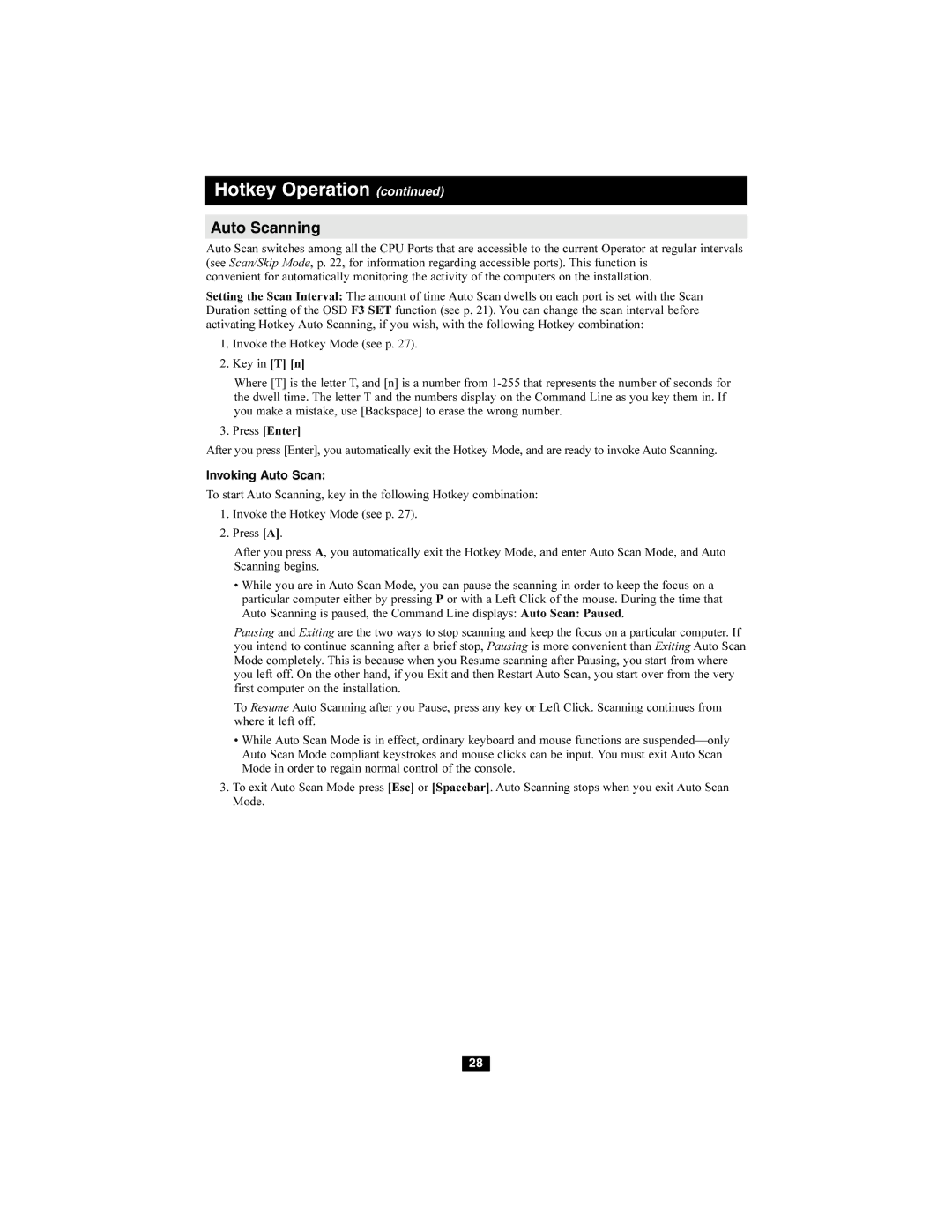Hotkey Operation (continued)
Auto Scanning
Auto Scan switches among all the CPU Ports that are accessible to the current Operator at regular intervals (see Scan/Skip Mode, p. 22, for information regarding accessible ports). This function is
convenient for automatically monitoring the activity of the computers on the installation.
Setting the Scan Interval: The amount of time Auto Scan dwells on each port is set with the Scan Duration setting of the OSD F3 SET function (see p. 21). You can change the scan interval before activating Hotkey Auto Scanning, if you wish, with the following Hotkey combination:
1.Invoke the Hotkey Mode (see p. 27).
2.Key in [T] [n]
Where [T] is the letter T, and [n] is a number from
3.Press [Enter]
After you press [Enter], you automatically exit the Hotkey Mode, and are ready to invoke Auto Scanning.
Invoking Auto Scan:
To start Auto Scanning, key in the following Hotkey combination:
1.Invoke the Hotkey Mode (see p. 27).
2.Press [A].
After you press A, you automatically exit the Hotkey Mode, and enter Auto Scan Mode, and Auto Scanning begins.
•While you are in Auto Scan Mode, you can pause the scanning in order to keep the focus on a particular computer either by pressing P or with a Left Click of the mouse. During the time that Auto Scanning is paused, the Command Line displays: Auto Scan: Paused.
Pausing and Exiting are the two ways to stop scanning and keep the focus on a particular computer. If you intend to continue scanning after a brief stop, Pausing is more convenient than Exiting Auto Scan Mode completely. This is because when you Resume scanning after Pausing, you start from where you left off. On the other hand, if you Exit and then Restart Auto Scan, you start over from the very first computer on the installation.
To Resume Auto Scanning after you Pause, press any key or Left Click. Scanning continues from where it left off.
•While Auto Scan Mode is in effect, ordinary keyboard and mouse functions are
3.To exit Auto Scan Mode press [Esc] or [Spacebar]. Auto Scanning stops when you exit Auto Scan Mode.
28