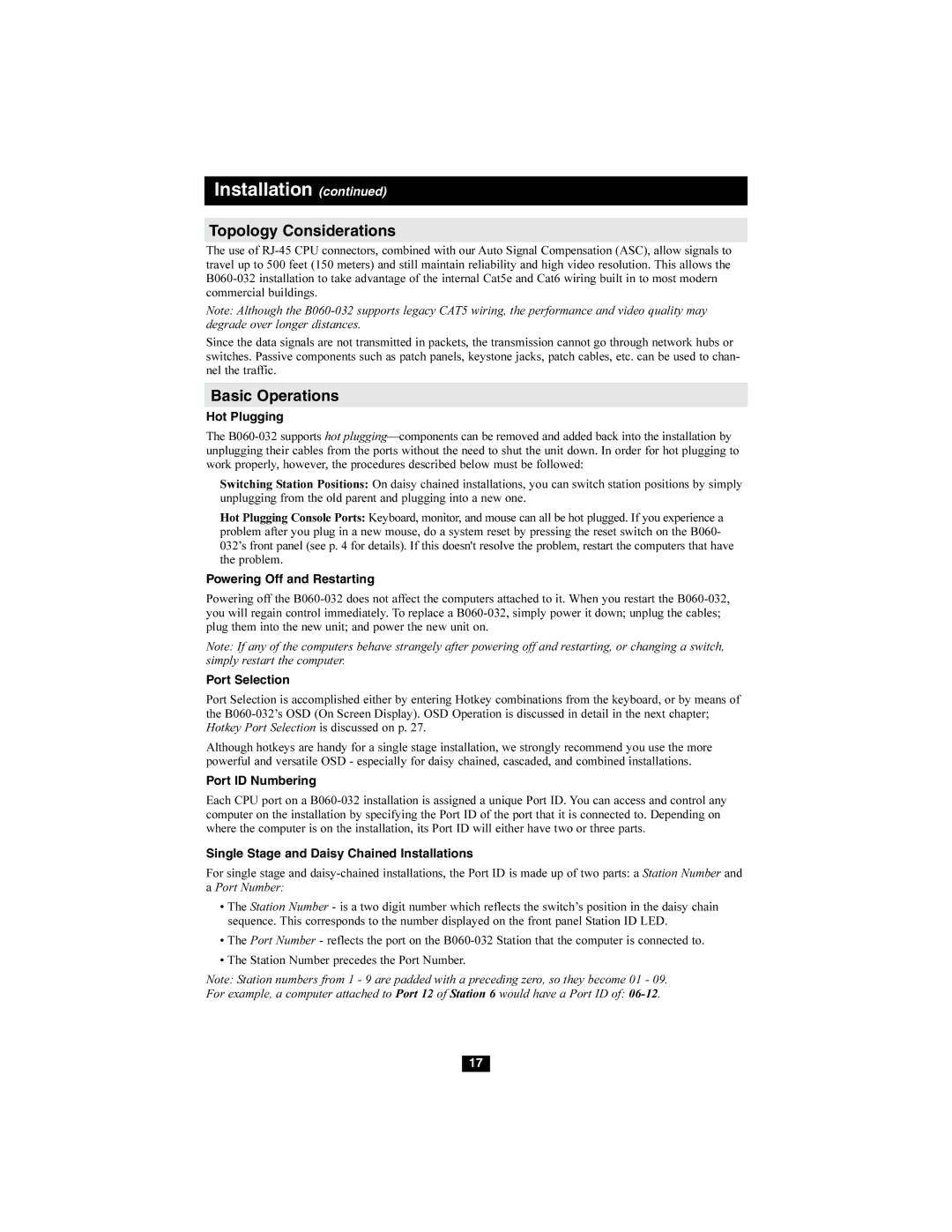Installation (continued)
Topology Considerations
The use of
Note: Although the
Since the data signals are not transmitted in packets, the transmission cannot go through network hubs or switches. Passive components such as patch panels, keystone jacks, patch cables, etc. can be used to chan- nel the traffic.
Basic Operations
Hot Plugging
The
Switching Station Positions: On daisy chained installations, you can switch station positions by simply unplugging from the old parent and plugging into a new one.
Hot Plugging Console Ports: Keyboard, monitor, and mouse can all be hot plugged. If you experience a problem after you plug in a new mouse, do a system reset by pressing the reset switch on the B060- 032’s front panel (see p. 4 for details). If this doesn't resolve the problem, restart the computers that have the problem.
Powering Off and Restarting
Powering off the
Note: If any of the computers behave strangely after powering off and restarting, or changing a switch, simply restart the computer.
Port Selection
Port Selection is accomplished either by entering Hotkey combinations from the keyboard, or by means of the
Although hotkeys are handy for a single stage installation, we strongly recommend you use the more powerful and versatile OSD - especially for daisy chained, cascaded, and combined installations.
Port ID Numbering
Each CPU port on a
Single Stage and Daisy Chained Installations
For single stage and
•The Station Number - is a two digit number which reflects the switch’s position in the daisy chain sequence. This corresponds to the number displayed on the front panel Station ID LED.
•The Port Number - reflects the port on the
•The Station Number precedes the Port Number.
Note: Station numbers from 1 - 9 are padded with a preceding zero, so they become 01 - 09.
For example, a computer attached to Port 12 of Station 6 would have a Port ID of:
17