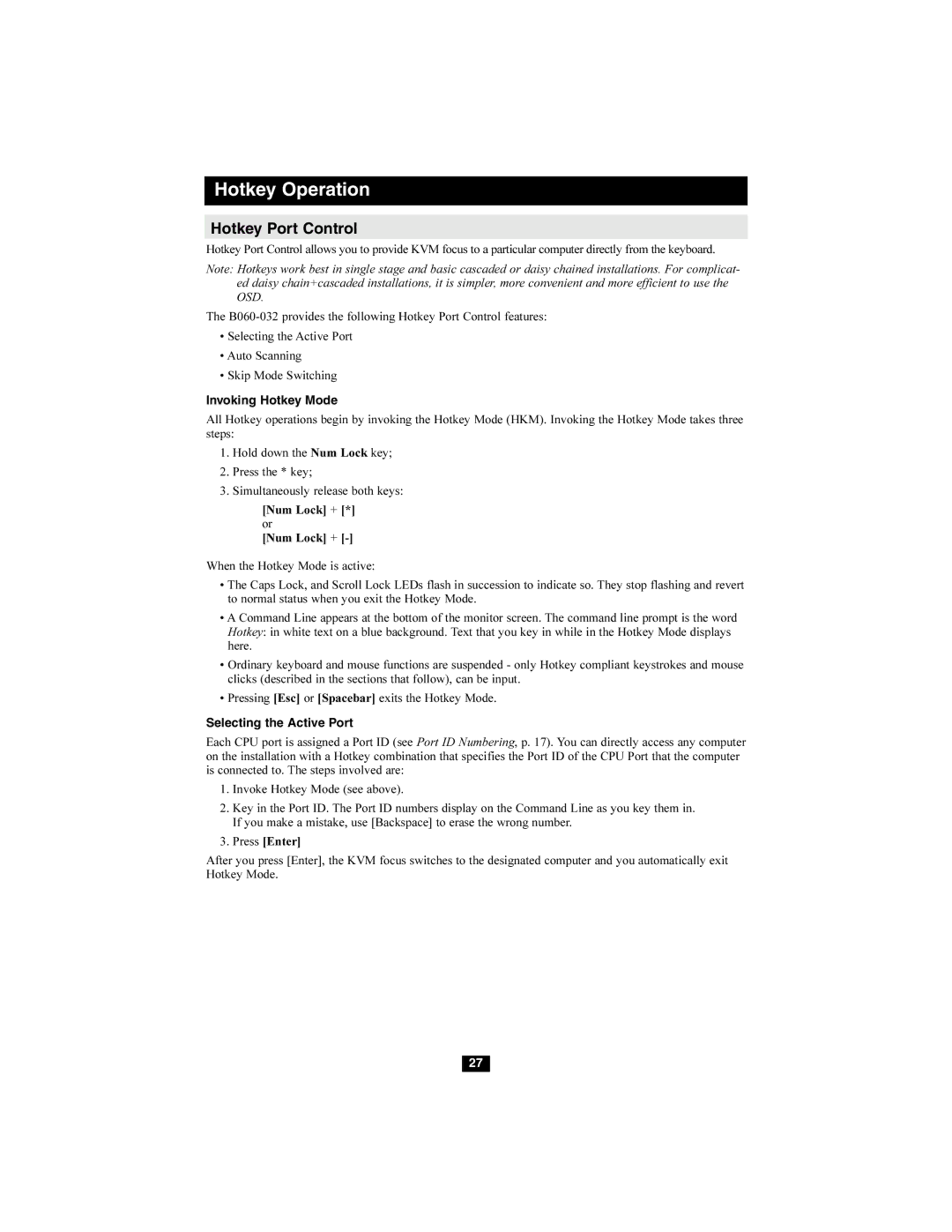Hotkey Operation
Hotkey Port Control
Hotkey Port Control allows you to provide KVM focus to a particular computer directly from the keyboard.
Note: Hotkeys work best in single stage and basic cascaded or daisy chained installations. For complicat- ed daisy chain+cascaded installations, it is simpler, more convenient and more efficient to use the OSD.
The
•Selecting the Active Port
•Auto Scanning
•Skip Mode Switching
Invoking Hotkey Mode
All Hotkey operations begin by invoking the Hotkey Mode (HKM). Invoking the Hotkey Mode takes three steps:
1.Hold down the Num Lock key;
2.Press the * key;
3.Simultaneously release both keys:
[Num Lock] + [*] or
[Num Lock] +
When the Hotkey Mode is active:
•The Caps Lock, and Scroll Lock LEDs flash in succession to indicate so. They stop flashing and revert to normal status when you exit the Hotkey Mode.
•A Command Line appears at the bottom of the monitor screen. The command line prompt is the word Hotkey: in white text on a blue background. Text that you key in while in the Hotkey Mode displays here.
•Ordinary keyboard and mouse functions are suspended - only Hotkey compliant keystrokes and mouse clicks (described in the sections that follow), can be input.
•Pressing [Esc] or [Spacebar] exits the Hotkey Mode.
Selecting the Active Port
Each CPU port is assigned a Port ID (see Port ID Numbering, p. 17). You can directly access any computer on the installation with a Hotkey combination that specifies the Port ID of the CPU Port that the computer is connected to. The steps involved are:
1.Invoke Hotkey Mode (see above).
2.Key in the Port ID. The Port ID numbers display on the Command Line as you key them in. If you make a mistake, use [Backspace] to erase the wrong number.
3.Press [Enter]
After you press [Enter], the KVM focus switches to the designated computer and you automatically exit Hotkey Mode.
27