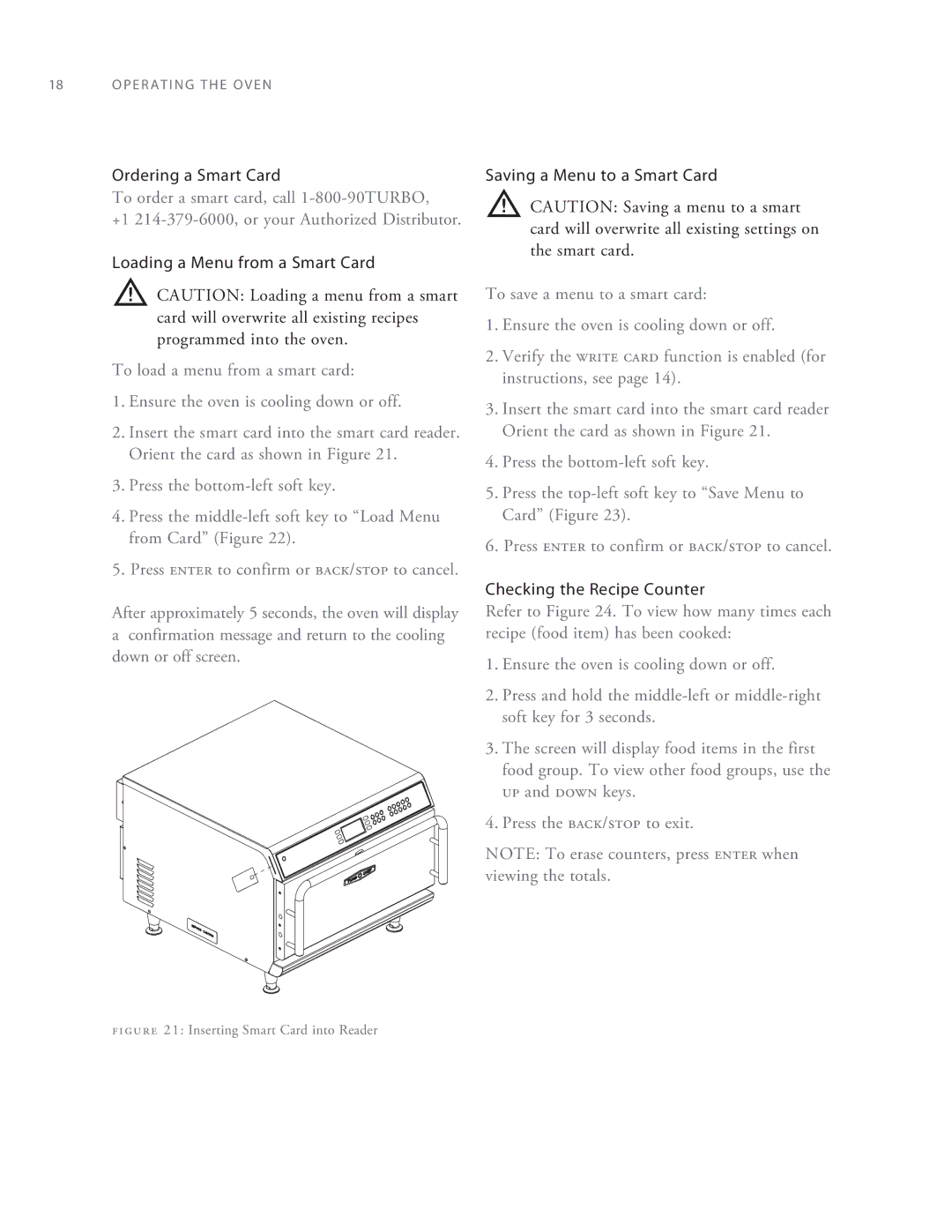18 O P E R A T I N G T H E O V E N
Ordering a Smart Card
To order a smart card, call
+1
Loading a Menu from a Smart Card
![]() CAUTION: Loading a menu from a smart card will overwrite all existing recipes programmed into the oven.
CAUTION: Loading a menu from a smart card will overwrite all existing recipes programmed into the oven.
To load a menu from a smart card:
1.Ensure the oven is cooling down or off.
2.Insert the smart card into the smart card reader. Orient the card as shown in Figure 21.
3.Press the
4.Press the
5.Press enter to confirm or back/stop to cancel.
After approximately 5 seconds, the oven will display
aconfirmation message and return to the cooling down or off screen.
Saving a Menu to a Smart Card
![]() CAUTION: Saving a menu to a smart card will overwrite all existing settings on the smart card.
CAUTION: Saving a menu to a smart card will overwrite all existing settings on the smart card.
To save a menu to a smart card:
1.Ensure the oven is cooling down or off.
2.Verify the write card function is enabled (for instructions, see page 14).
3.Insert the smart card into the smart card reader Orient the card as shown in Figure 21.
4.Press the
5.Press the
6.Press enter to confirm or back/stop to cancel.
Checking the Recipe Counter
Refer to Figure 24. To view how many times each recipe (food item) has been cooked:
1.Ensure the oven is cooling down or off.
2.Press and hold the
3.The screen will display food items in the first food group. To view other food groups, use the up and down keys.
4.Press the back/stop to exit.
NOTE: To erase counters, press enter when viewing the totals.