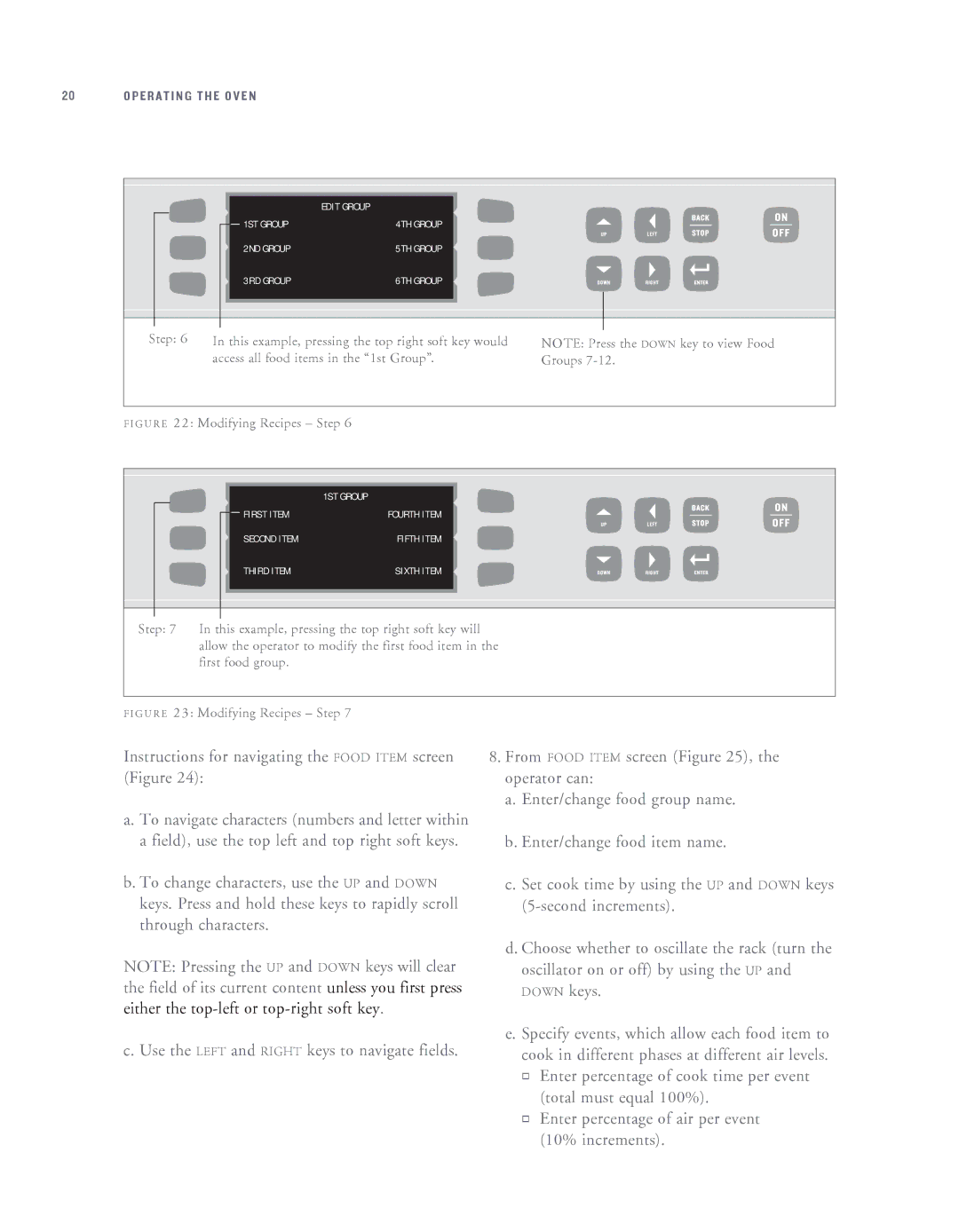20 OPERATING THE OVEN
|
| EDIT GROUP |
|
|
| 1ST GROUP | 4TH GROUP |
| LEFT |
|
|
|
| |
| 2ND GROUP | 5TH GROUP |
|
|
| 3RD GROUP | 6TH GROUP |
| RIGHT |
|
|
|
|
|
|
|
|
|
|
|
|
|
|
|
|
|
|
|
|
Step: 6 | In this example, pressing the top right soft key would | NOTE: Press the DOWN key to view Food | ||||||
|
|
| access all food items in the “1st Group”. | Groups | ||||
|
|
|
| |||||
F I G U R E 22: Modifying Recipes – Step 6 |
|
|
| |||||
|
|
|
|
|
|
|
|
|
|
|
|
|
|
|
|
|
|
|
|
|
|
| 1ST GROUP |
|
|
|
|
|
|
|
| FIRST ITEM | FOURTH ITEM |
| LEFT |
|
|
|
|
|
| |||
|
|
|
|
|
|
|
| |
|
|
|
|
| SECOND ITEM | FIFTH ITEM |
|
|
|
|
|
|
| THIRD ITEM | SIXTH ITEM |
| RIGHT |
|
|
|
|
|
|
|
|
|
|
|
|
|
|
|
|
|
|
|
|
|
|
|
|
|
|
|
Step: 7 In this example, pressing the top right soft key will allow the operator to modify the first food item in the first food group.
F I G U R E 23: Modifying Recipes – Step 7
Instructions for navigating the FOOD ITEM screen (Figure 24):
a. To navigate characters (numbers and letter within a field), use the top left and top right soft keys.
b. To change characters, use the UP and DOWN keys. Press and hold these keys to rapidly scroll through characters.
NOTE: Pressing the UP and DOWN keys will clear the field of its current content unless you first press either the
c. Use the LEFT and RIGHT keys to navigate fields.
8.From FOOD ITEM screen (Figure 25), the operator can:
a.Enter/change food group name.
b.Enter/change food item name.
c.Set cook time by using the UP and DOWN keys
d.Choose whether to oscillate the rack (turn the oscillator on or off) by using the UP and DOWN keys.
e.Specify events, which allow each food item to cook in different phases at different air levels.
Enter percentage of cook time per event (total must equal 100%).
Enter percentage of air per event (10% increments).