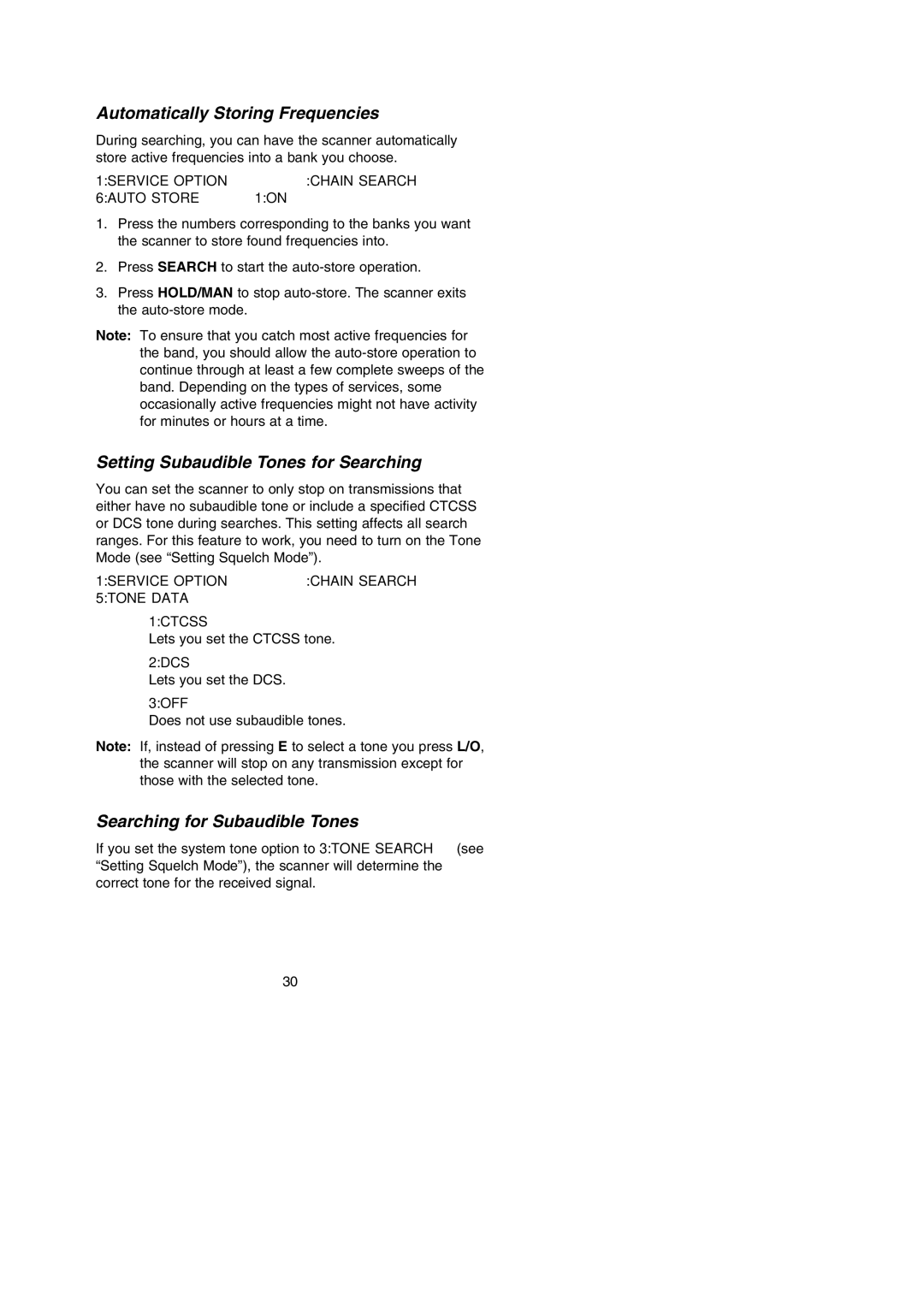Automatically Storing Frequencies
During searching, you can have the scanner automatically store active frequencies into a bank you choose.
1:SERVICE OPTION → :CHAIN SEARCH → 6:AUTO STORE → 1:ON
1.Press the numbers corresponding to the banks you want the scanner to store found frequencies into.
2.Press SEARCH to start the
3.Press HOLD/MAN to stop
Note: To ensure that you catch most active frequencies for the band, you should allow the
Setting Subaudible Tones for Searching
You can set the scanner to only stop on transmissions that either have no subaudible tone or include a specified CTCSS or DCS tone during searches. This setting affects all search ranges. For this feature to work, you need to turn on the Tone Mode (see “Setting Squelch Mode”).
1:SERVICE OPTION → :CHAIN SEARCH → 5:TONE DATA
1:CTCSS
Lets you set the CTCSS tone.
2:DCS
Lets you set the DCS.
3:OFF
Does not use subaudible tones.
Note: If, instead of pressing E to select a tone you press L/O, the scanner will stop on any transmission except for those with the selected tone.
Searching for Subaudible Tones
If you set the system tone option to 3:TONE SEARCH (see “Setting Squelch Mode”), the scanner will determine the correct tone for the received signal.
30