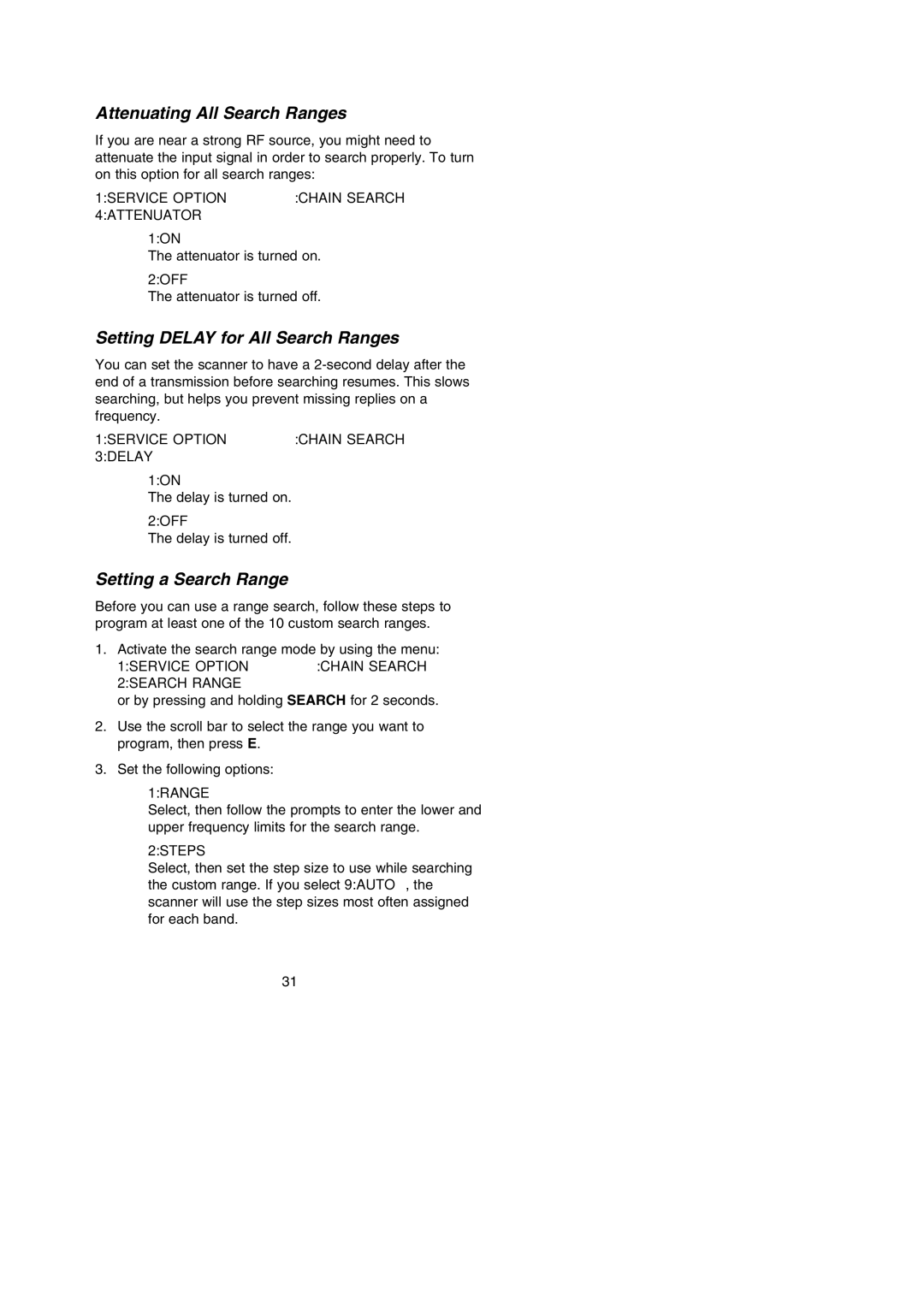Attenuating All Search Ranges
If you are near a strong RF source, you might need to attenuate the input signal in order to search properly. To turn on this option for all search ranges:
1:SERVICE OPTION → :CHAIN SEARCH → 4:ATTENUATOR
1:ON
The attenuator is turned on.
2:OFF
The attenuator is turned off.
Setting DELAY for All Search Ranges
You can set the scanner to have a
1:SERVICE OPTION → :CHAIN SEARCH → 3:DELAY
1:ON
The delay is turned on.
2:OFF
The delay is turned off.
Setting a Search Range
Before you can use a range search, follow these steps to program at least one of the 10 custom search ranges.
1.Activate the search range mode by using the menu:
1:SERVICE OPTION → :CHAIN SEARCH → 2:SEARCH RANGE
or by pressing and holding SEARCH for 2 seconds.
2.Use the scroll bar to select the range you want to program, then press E.
3.Set the following options:
1:RANGE
Select, then follow the prompts to enter the lower and upper frequency limits for the search range.
2:STEPS
Select, then set the step size to use while searching the custom range. If you select 9:AUTO, the scanner will use the step sizes most often assigned for each band.
31