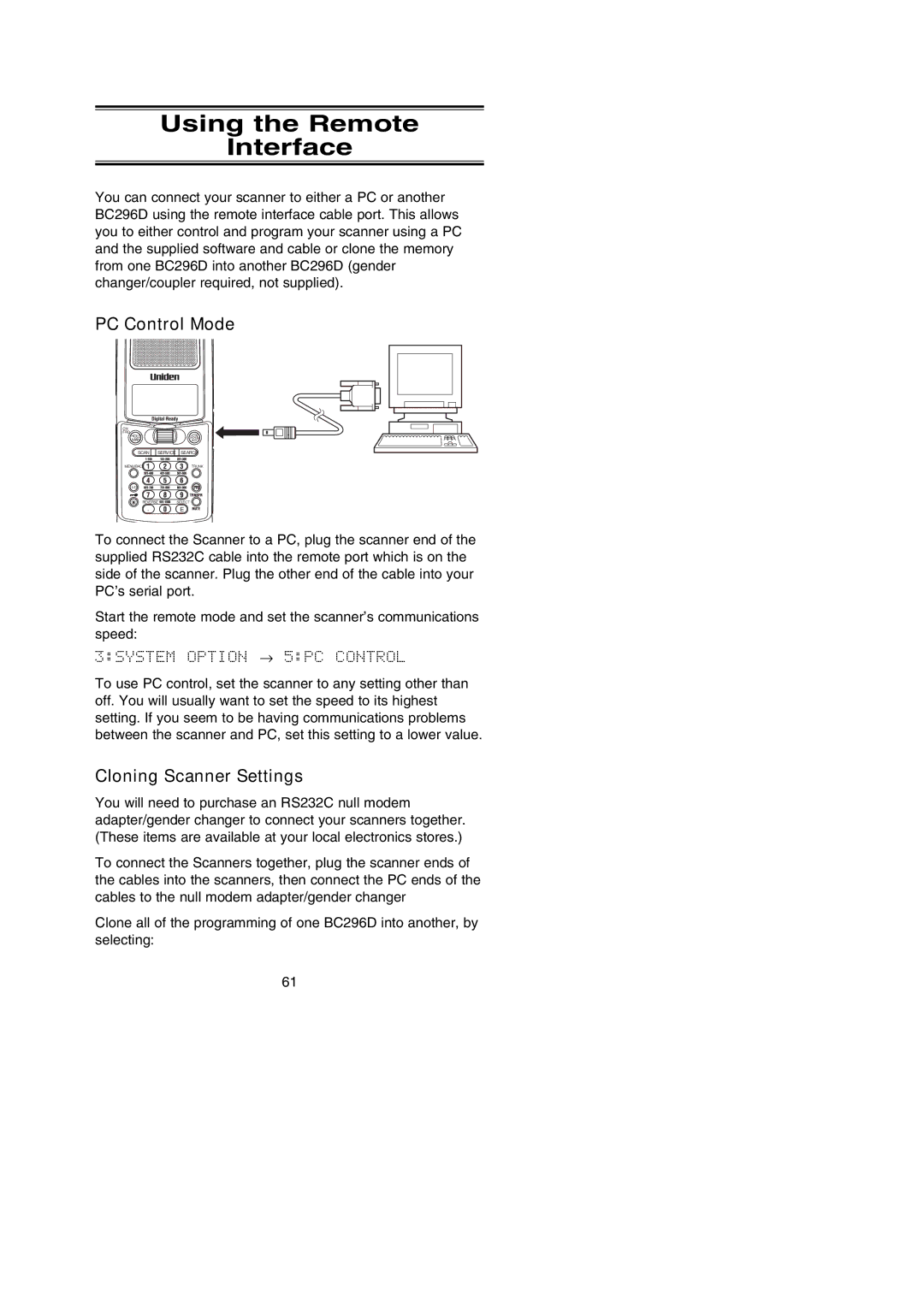Using the Remote
Interface
You can connect your scanner to either a PC or another BC296D using the remote interface cable port. This allows you to either control and program your scanner using a PC and the supplied software and cable or clone the memory from one BC296D into another BC296D (gender changer/coupler required, not supplied).
PC Control Mode
CH/
FRQ
HOLD/
MAN
RSM
SCAN ![]()
![]() SERVICE
SERVICE ![]()
![]() SEARCH
SEARCH
MENU/BACK | TRUNK |
L/O
REVERSESELECT
.E
To connect the Scanner to a PC, plug the scanner end of the supplied RS232C cable into the remote port which is on the side of the scanner. Plug the other end of the cable into your PC’s serial port.
Start the remote mode and set the scanner’s communications speed:
3:SYSTEM OPTION → 5:PC CONTROL
To use PC control, set the scanner to any setting other than off. You will usually want to set the speed to its highest setting. If you seem to be having communications problems between the scanner and PC, set this setting to a lower value.
Cloning Scanner Settings
You will need to purchase an RS232C null modem adapter/gender changer to connect your scanners together. (These items are available at your local electronics stores.)
To connect the Scanners together, plug the scanner ends of the cables into the scanners, then connect the PC ends of the cables to the null modem adapter/gender changer
Clone all of the programming of one BC296D into another, by selecting:
61