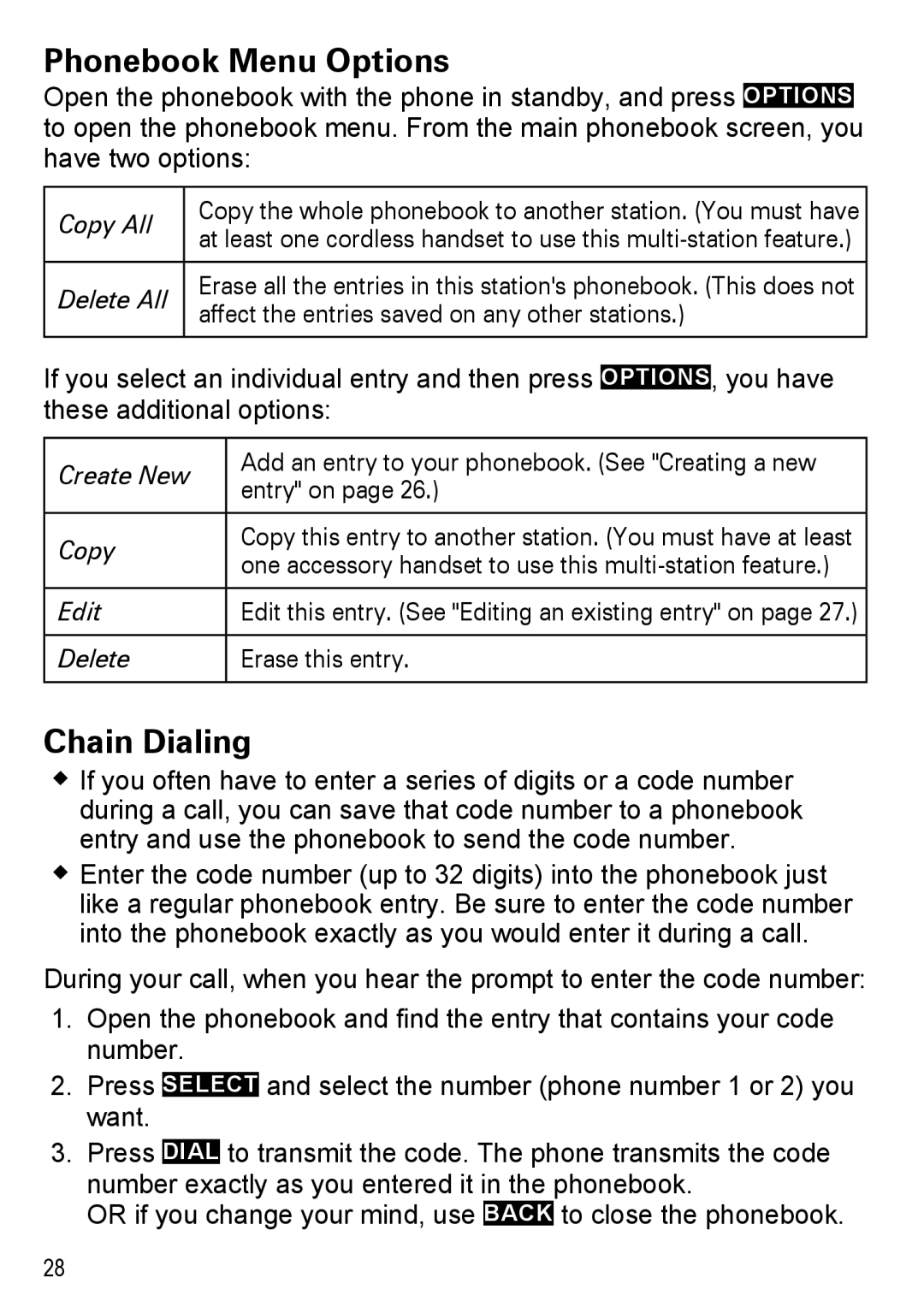Phonebook Menu Options
Open the phonebook with the phone in standby, and press Options to open the phonebook menu. From the main phonebook screen, you have two options:
Copy All | Copy the whole phonebook to another station. (You must have | |
at least one cordless handset to use this | ||
| ||
|
| |
Delete All | Erase all the entries in this station's phonebook. (This does not | |
affect the entries saved on any other stations.) | ||
| ||
|
|
If you select an individual entry and then press Options, you have these additional options:
Create New | Add an entry to your phonebook. (See "Creating a new | |
entry" on page 26.) | ||
| ||
|
| |
Copy | Copy this entry to another station. (You must have at least | |
one accessory handset to use this | ||
| ||
|
| |
Edit | Edit this entry. (See "Editing an existing entry" on page 27.) | |
|
| |
Delete | Erase this entry. | |
|
|
Chain Dialing
If you often have to enter a series of digits or a code number during a call, you can save that code number to a phonebook entry and use the phonebook to send the code number.
Enter the code number (up to 32 digits) into the phonebook just like a regular phonebook entry. Be sure to enter the code number into the phonebook exactly as you would enter it during a call.
During your call, when you hear the prompt to enter the code number:
1.Open the phonebook and find the entry that contains your code number.
2.Press Select and select the number (phone number 1 or 2) you want.
3.Press Dial to transmit the code. The phone transmits the code number exactly as you entered it in the phonebook.
OR if you change your mind, use Back to close the phonebook.
28