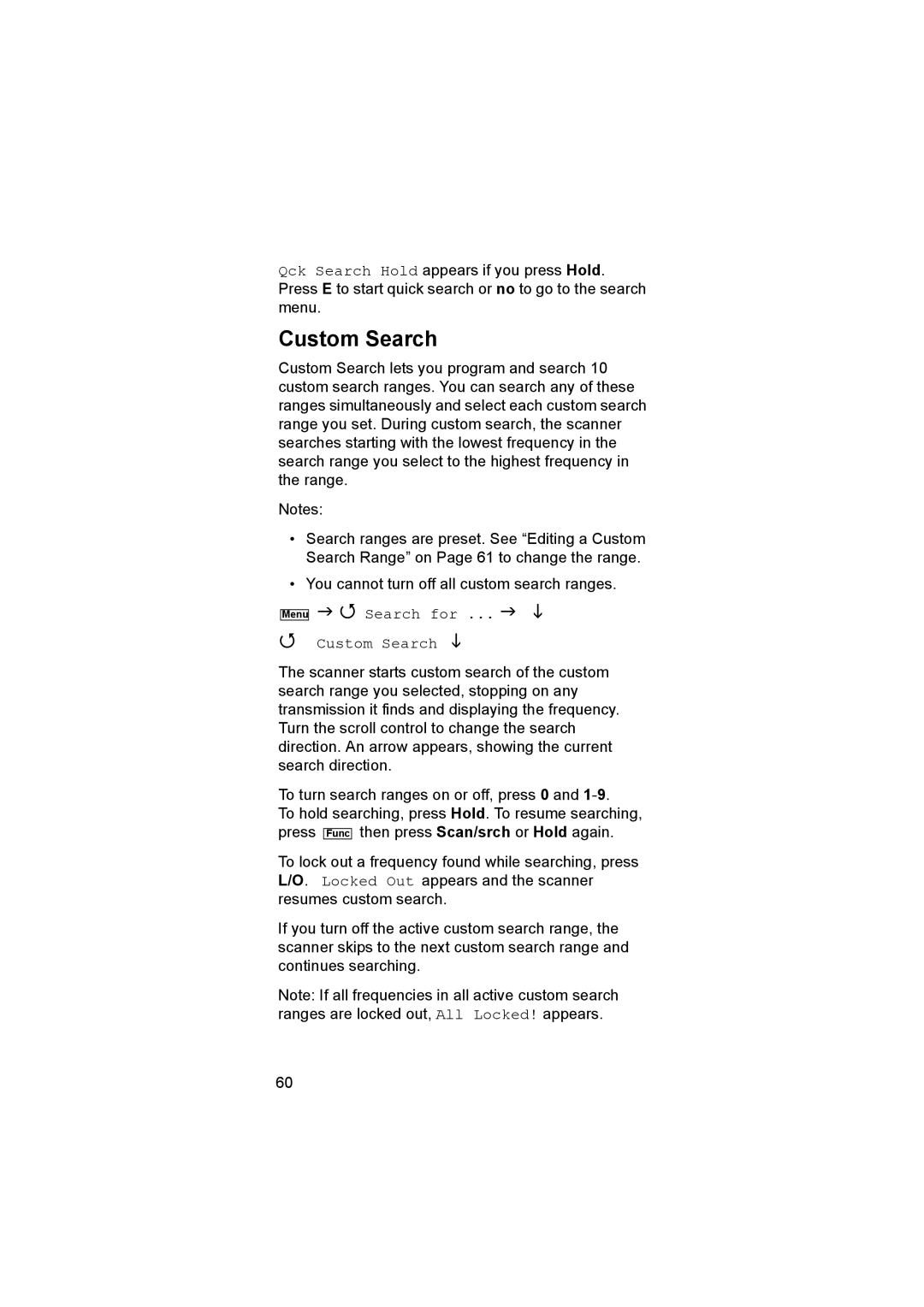Qck Search Hold appears if you press Hold. Press E to start quick search or no to go to the search menu.
Custom Search
Custom Search lets you program and search 10 custom search ranges. You can search any of these ranges simultaneously and select each custom search range you set. During custom search, the scanner searches starting with the lowest frequency in the search range you select to the highest frequency in the range.
Notes:
•Search ranges are preset. See “Editing a Custom Search Range” on Page 61 to change the range.
•You cannot turn off all custom search ranges.
Menu
Search for ...
Custom Search
The scanner starts custom search of the custom search range you selected, stopping on any transmission it finds and displaying the frequency. Turn the scroll control to change the search direction. An arrow appears, showing the current search direction.
To turn search ranges on or off, press 0 and
To hold searching, press Hold. To resume searching, press Func then press Scan/srch or Hold again.
To lock out a frequency found while searching, press L/O. Locked Out appears and the scanner resumes custom search.
If you turn off the active custom search range, the scanner skips to the next custom search range and continues searching.
Note: If all frequencies in all active custom search ranges are locked out, All Locked! appears.
60