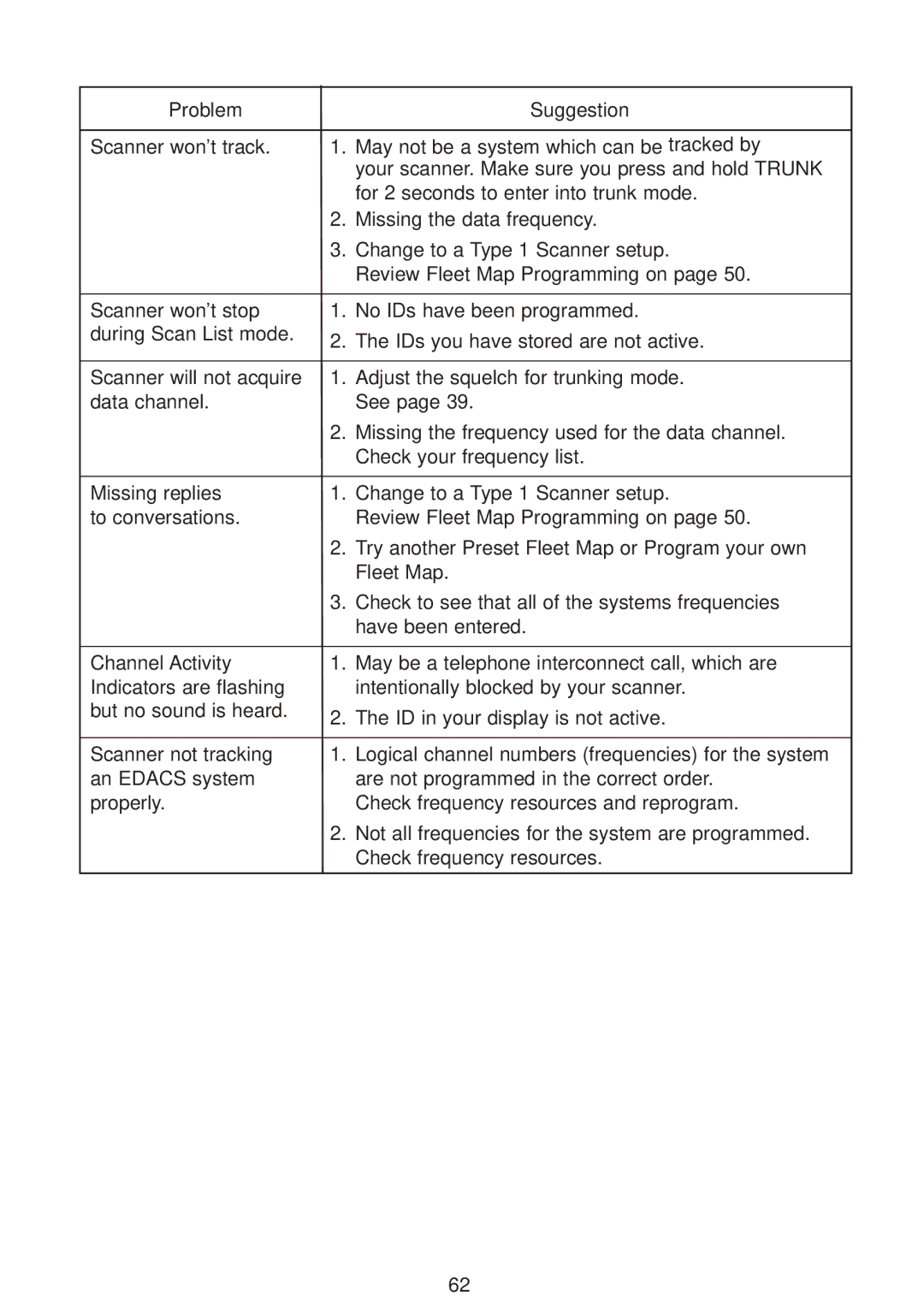Problem |
| Suggestion |
|
| |
Scanner won’t track. | 1. May not be a system which can be tracked by | |
|
| your scanner. Make sure you press and hold TRUNK |
|
| for 2 seconds to enter into trunk mode. |
| 2. | Missing the data frequency. |
| 3. | Change to a Type 1 Scanner setup. |
|
| Review Fleet Map Programming on page 50. |
|
| |
Scanner won’t stop | 1. No IDs have been programmed. | |
during Scan List mode. | 2. | The IDs you have stored are not active. |
| ||
|
| |
Scanner will not acquire | 1. Adjust the squelch for trunking mode. | |
data channel. |
| See page 39. |
| 2. | Missing the frequency used for the data channel. |
|
| Check your frequency list. |
|
| |
Missing replies | 1. Change to a Type 1 Scanner setup. | |
to conversations. |
| Review Fleet Map Programming on page 50. |
| 2. | Try another Preset Fleet Map or Program your own |
|
| Fleet Map. |
| 3. | Check to see that all of the systems frequencies |
|
| have been entered. |
|
| |
Channel Activity | 1. May be a telephone interconnect call, which are | |
Indicators are flashing |
| intentionally blocked by your scanner. |
but no sound is heard. | 2. | The ID in your display is not active. |
| ||
|
| |
Scanner not tracking | 1. Logical channel numbers (frequencies) for the system | |
an EDACS system |
| are not programmed in the correct order. |
properly. |
| Check frequency resources and reprogram. |
| 2. | Not all frequencies for the system are programmed. |
|
| Check frequency resources. |
|
|
|
62