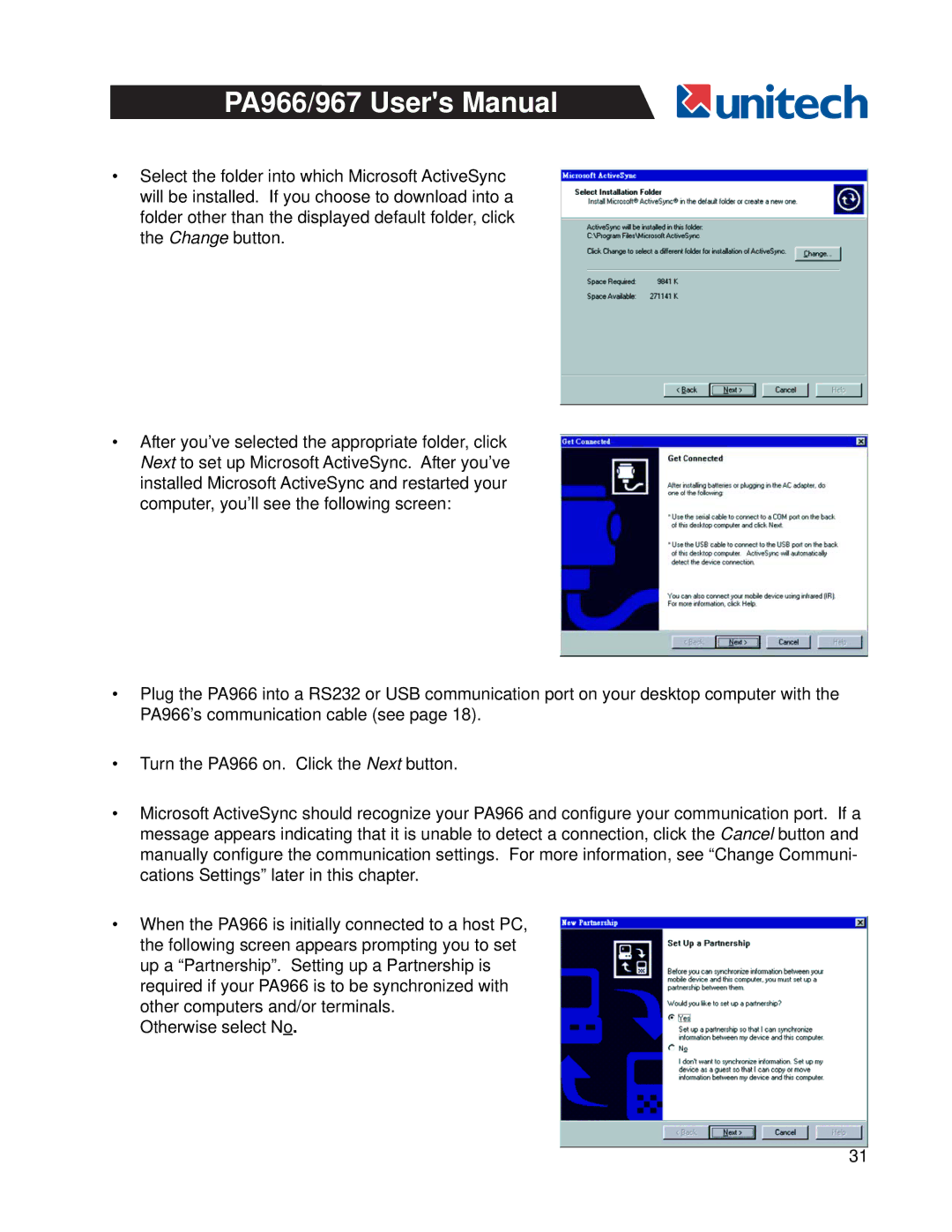PA966/967 User's Manual
•Select the folder into which Microsoft ActiveSync will be installed. If you choose to download into a folder other than the displayed default folder, click the Change button.
•After you’ve selected the appropriate folder, click Next to set up Microsoft ActiveSync. After you’ve installed Microsoft ActiveSync and restarted your computer, you’ll see the following screen:
•Plug the PA966 into a RS232 or USB communication port on your desktop computer with the PA966’s communication cable (see page 18).
•Turn the PA966 on. Click the Next button.
•Microsoft ActiveSync should recognize your PA966 and configure your communication port. If a message appears indicating that it is unable to detect a connection, click the Cancel button and manually configure the communication settings. For more information, see “Change Communi- cations Settings” later in this chapter.
•When the PA966 is initially connected to a host PC, the following screen appears prompting you to set up a “Partnership”. Setting up a Partnership is required if your PA966 is to be synchronized with other computers and/or terminals.
Otherwise select No.
31