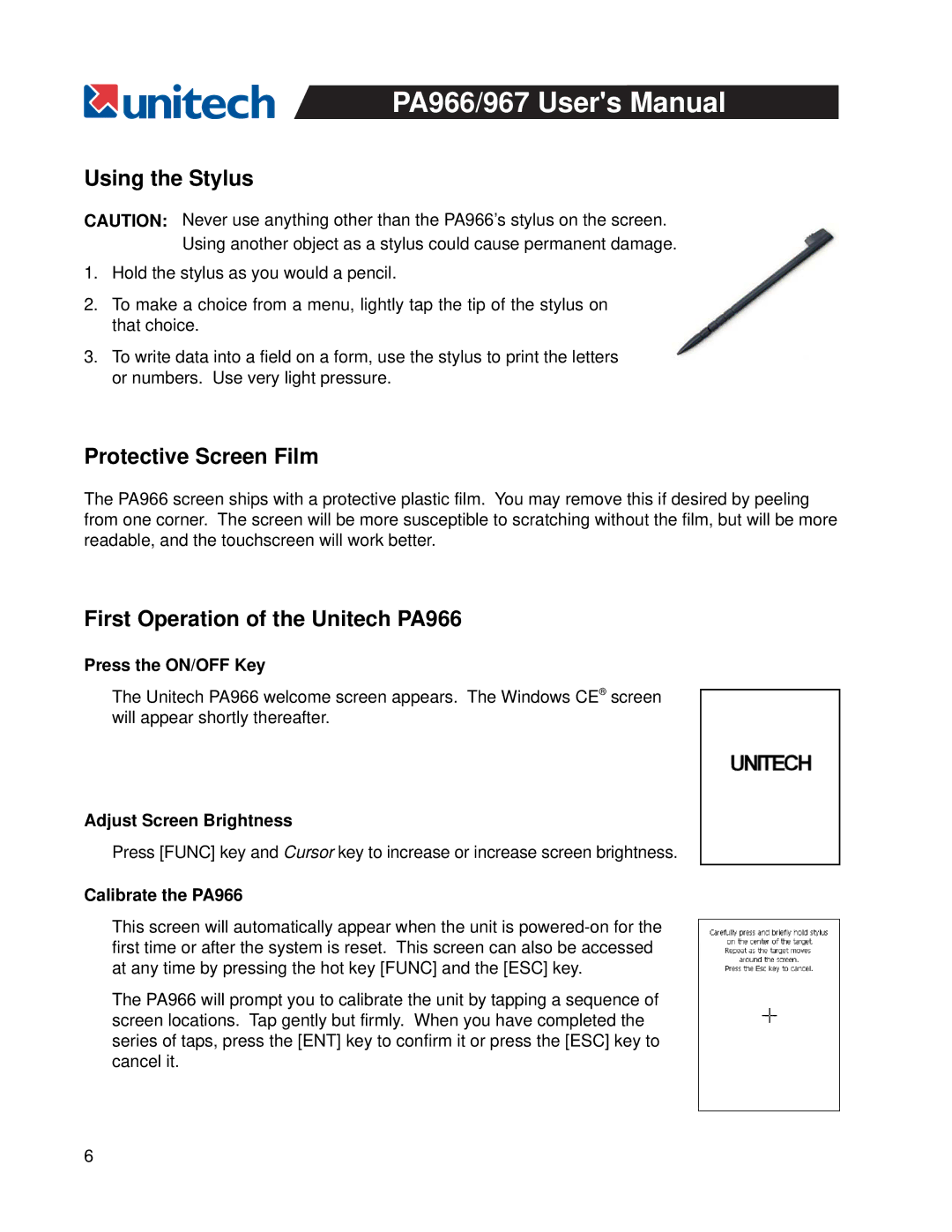PA966/967 User's Manual
Using the Stylus
CAUTION: Never use anything other than the PA966’s stylus on the screen. Using another object as a stylus could cause permanent damage.
1.Hold the stylus as you would a pencil.
2.To make a choice from a menu, lightly tap the tip of the stylus on that choice.
3.To write data into a field on a form, use the stylus to print the letters or numbers. Use very light pressure.
Protective Screen Film
The PA966 screen ships with a protective plastic film. You may remove this if desired by peeling from one corner. The screen will be more susceptible to scratching without the film, but will be more readable, and the touchscreen will work better.
First Operation of the Unitech PA966
Press the ON/OFF Key
The Unitech PA966 welcome screen appears. The Windows CE® screen will appear shortly thereafter.
Adjust Screen Brightness
Press [FUNC] key and Cursor key to increase or increase screen brightness.
Calibrate the PA966
This screen will automatically appear when the unit is
The PA966 will prompt you to calibrate the unit by tapping a sequence of screen locations. Tap gently but firmly. When you have completed the series of taps, press the [ENT] key to confirm it or press the [ESC] key to cancel it.
6